Question
I have just bought a new computer. Now, how can I get my pictures, applications, tax returns, etc. off the old one and onto the new laptop in the right places?
Transferring files from an old PC to a new one can be easily solved by a professional yet free disk cloning tool. MiniTool Partition Wizard, a free, green, simple and professional partition management tool developed by famous software development company based in Canada, can help to easily and quickly transfer files from one computer to another one without damaging the original data. Besides, even if you have little knowledge about disk cloning or computer, you don’t need to worry about transferring files since this tool not only offers wizard-based operation but also provides detailed operating prompts.
Watch the following video to know more details about this professional disk backup tool.
Next, let’s discuss the detailed steps on moving files.
How to Transfer Files from an Old PC to a New One
Tip: to copying files from old computer to a new one, you can remove the drive to old computer and then connect it to the new computer as a secondary drive.
First, download MiniTool Partition Wizard, and install it on computer.
Then, select the disk which needs copying and activate “Copy Disk” or “Copy” from one of 3 places boxed by red line. Here, we choose “Copy Disk” from the left action panel.
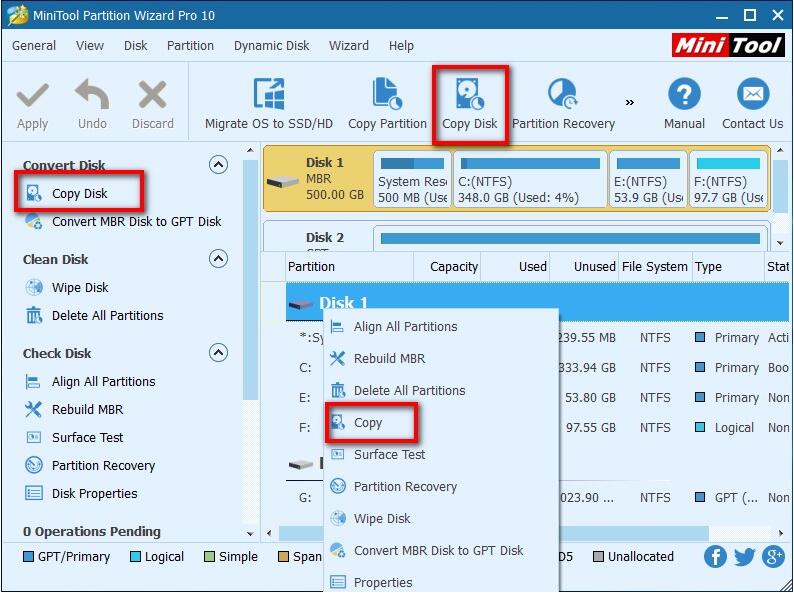
After that, select the disk that will save all contents of the source disk and then click “Next”. Note: please backup all important data on target disk in advance, because all its data will be deleted.
Fourth, select a copying option to decide the layout of target disk, and then click “Finish”.
Finally, apply all changes.
See! With MiniTool Partition Wizard, we can easily and quickly transfer files from old PC to a new one in several steps.
