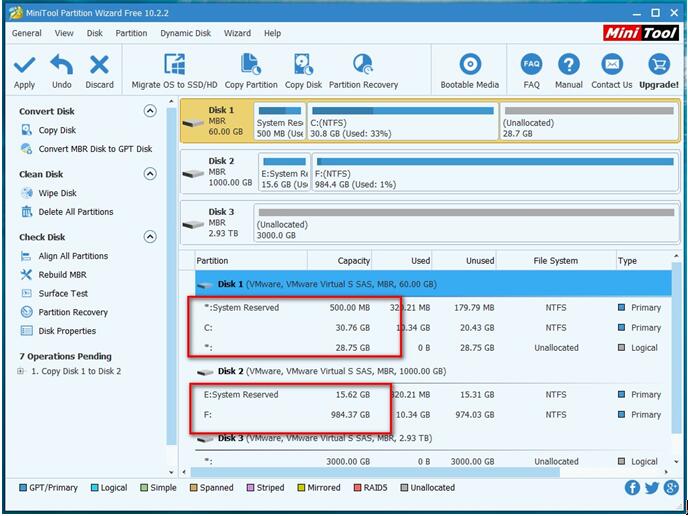SSD is a solid-state storage device that has no moving mechanical components. More and more people like keeping their data in SSD for it runs silently, requires lower access time, and is energy saving. For me, I stored my Windows as well as personal data on my SSD. Now, I want to make a backup in case of any accidents. However, how to backup SSD?
Excellent SSD Backup Software
As a matter of fact, don’t worry. SSD backup software can help you easily and quickly back up all data as well as operating system in your SSD. MiniTool Partition Wizard is such an excellent SSD backup software. Developed by famous software development company based in Canada, this professional backup software can help to effectively clone disk. Besides, it offers wizard-like interfaces and simple operations which lead users to easily make a backup without any difficulty. And, this SSD backup software supports various operating systems like Windows 7/8/10.
SEE! I used this tool to backup my system disk.
How to Backup SSD via SSD Backup Software
First, launch MiniTool Partition Wizard to get its main interface as follows. In the main interface of SSD backup software, we can see all disks as well as some basic disk information.
Now, select the SSD you like to backup and then choose “Copy Disk” from the left action panel or from tool bar.

Next, select the disk to save all contents of the source disk and then click “Next” button.
NOTE
1. This disk should be large enough to hold all data on the SSD.
2. Backup all data on this disk. Otherwise, you will lose them after completing the backup.
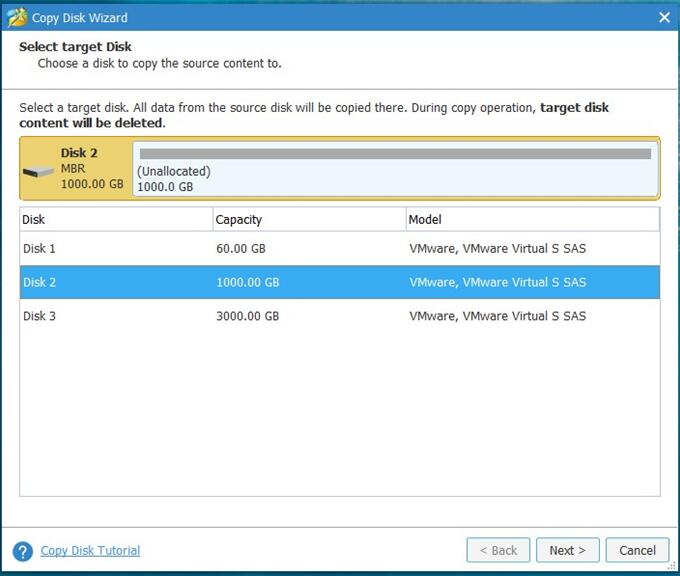
After that, select a copying option to decide the layout of target disk.
TIPS
1. It is highly recommended to choose “Align partitions to 1MB” since you are an SSD users, improving disk performance.
2. If you are copying your SSD to a disk which is larger than 2TB, you had better choose “Use GUID Partition Table for the target disk”, for it can support disk large than 2TB.
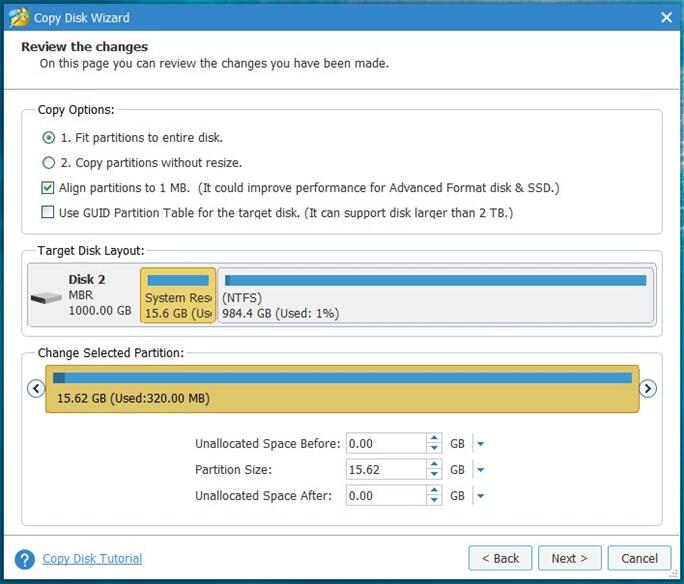
Read note carefully and then click Finish button to go back to the main interface of SSD backup software.
Finally, click Apply button on the tool bar to perform all changes. Note: since you are copying system disk, you will be asked to restart computer to complete the backup. Just do as told.