Why We Need to Clone Hard Drive
Today it’s a very common requirement for most Windows users to clone a hard drive to another one. And, there are many factors contributing to disk cloning. For instance, some users want to copy hard drive to a larger one due to insufficient disk space; some users want to clone hard drive to make a backup for the disk which saves significant files; and some users just clone hard drive in Windows 7/8/10 for data backup. No matter what the reason is, it is an indisputable fact that cloning hard drive is now a public demand.
However, the problem is how to effectively clone hard drive. Is it possible to clone hard drive without affecting the damage data? Can we complete disk cloning without paying money?
How to Clone Hard Drive
When it comes to cloning hard drive, users can try using MiniTool Partition Wizard. As a piece of green, professional, yet free disk cloning software, MiniTool Partition Manager offers “Copy Disk” feature to help clone one disk to another disk with ease. Details are listed here.
Step 1: Launch MiniTool Partition Wizard to get its main interface as follows.
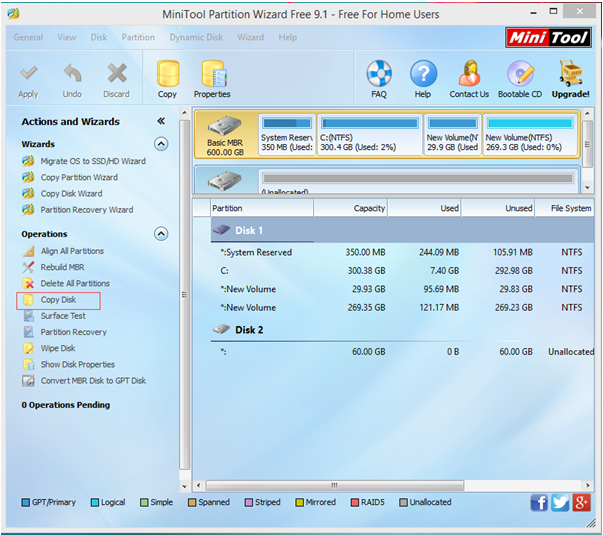
Step 2: In the main interface of this disk cloning freeware, select the disk which needs copying and then click “Copy Disk” feature on left pane to get the following interface.
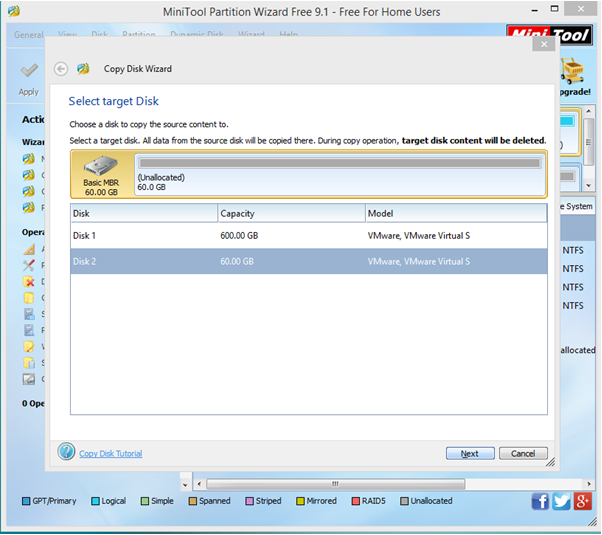
Step 3: Select the disk that will save the copy of the source disk as the target disk and then click “Next” button. Note: The target disk should be large enough to hold all content on source disk. And, it is recommended to backup all important data on this target disk in advance, because all its data will be deleted.
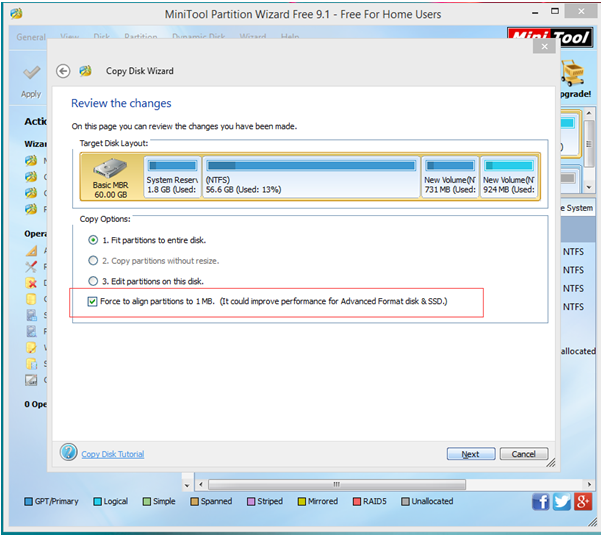
Step 4: Select a copying method and then click “Next” button. Note: it is highly suggested that SSD and advanced format HDD users keep checking the option “Force to align partitions to 1MB”.
Step 5: Click “Finish” button to go back to the main interface of this free drive cloning software
Step 6: Click “Apply” and tap “Yes” button to perform all changes. Note: If users are copying system disk they will be asked to restart computer. Just do as told.
Thus, all work has been done.
See! With MiniTool Partition Wizard, we can easily and effectively clone hard drive without data loss.
