 Problem: Currently I am using 500 GB HDD in my laptop. I have 3 partitions of my HDD. All the system files and OS are in C drive. Now, I am going to buy 600 GB SSD. I want to ask how to clone only C drive (partition) without affecting E and F to SDD, as I want to boot OS from SSD and put large files to HDD. In this case, what should I do? Is it possible to clone only C drive to SSD?
Problem: Currently I am using 500 GB HDD in my laptop. I have 3 partitions of my HDD. All the system files and OS are in C drive. Now, I am going to buy 600 GB SSD. I want to ask how to clone only C drive (partition) without affecting E and F to SDD, as I want to boot OS from SSD and put large files to HDD. In this case, what should I do? Is it possible to clone only C drive to SSD?
Answer: in general, MiniTool Partition Wizard can help you to easily and quickly solve it.
How to Clone Only C Drive to SSD
Firstly, you need to download MiniTool Partition Wizard from its official website, and then install it on computer. After that, launch it to get its main interface as follows.
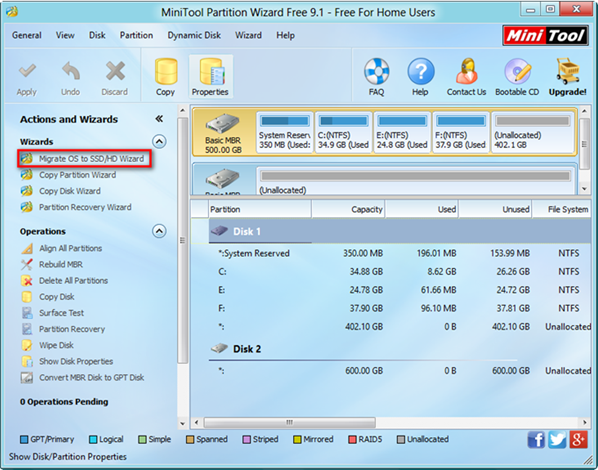
All disks, all partitions and some basic features are listed in the above window. Here, to copy only C drive contains all the system files and OS to SSD to boot OS from SSD, you can try clicking “Migrate OS to SSD/HD Wizard” from left Wizards column since this feature is specially designed to transfer the operating system from normal hard disk to SSD/HD without affecting the original data.
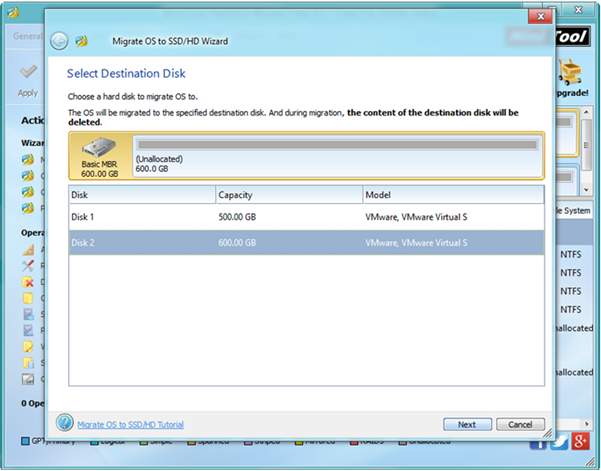
Now, select the SSD and then click “Next” button to move one.
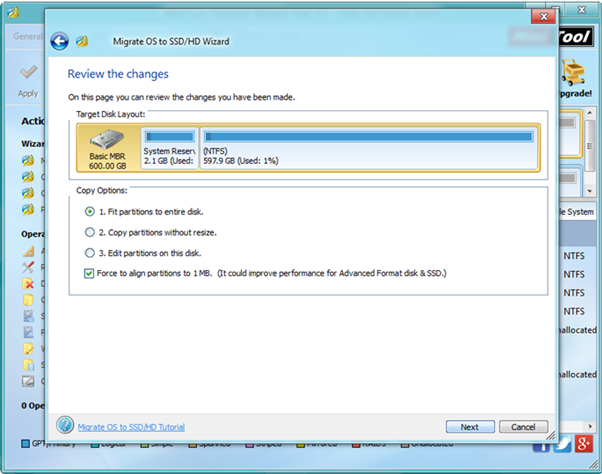
Next, choose a suitable way and click on “Next” button. After that, click “Finish” button to go back to the main interface of this professional partitioning tool.
Finally, click “Apply” button in the left side of toolbar and tap “Yes” in pop-up prompt window to carry out pending operations.
See! With the very easy-to-use tool for even ordinary users, we can easily and quickly clone only C drive to SSD.
If you want to copy only OS to SSD or want to shorten the boot time and enhance the performance, you can try using “Migrate OS to SSD/HD Wizard” feature provided by MiniTool Partition Wizard. Besides, this professional yet free tool also provides “Copy Disk” feature to help to clone one disk to another disk with ease to backup all significant files. What’s more, this freeware support various operating systems including Windows 7, Windows 8, Windows 10 and more.
