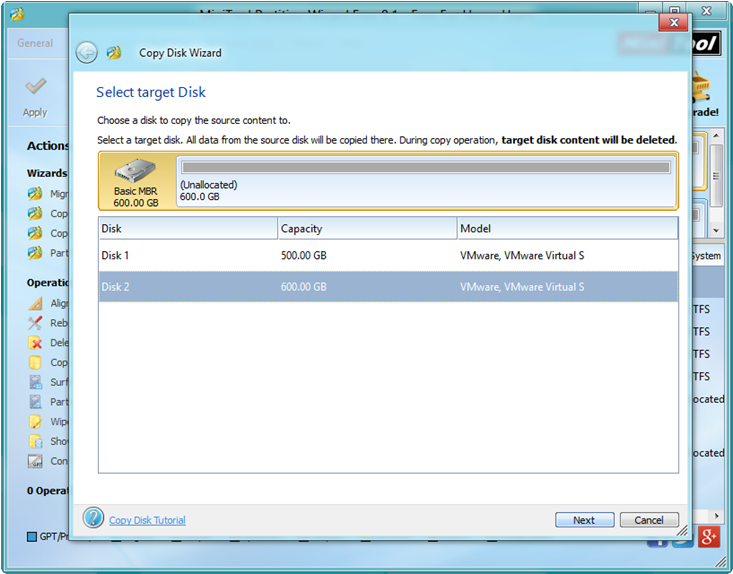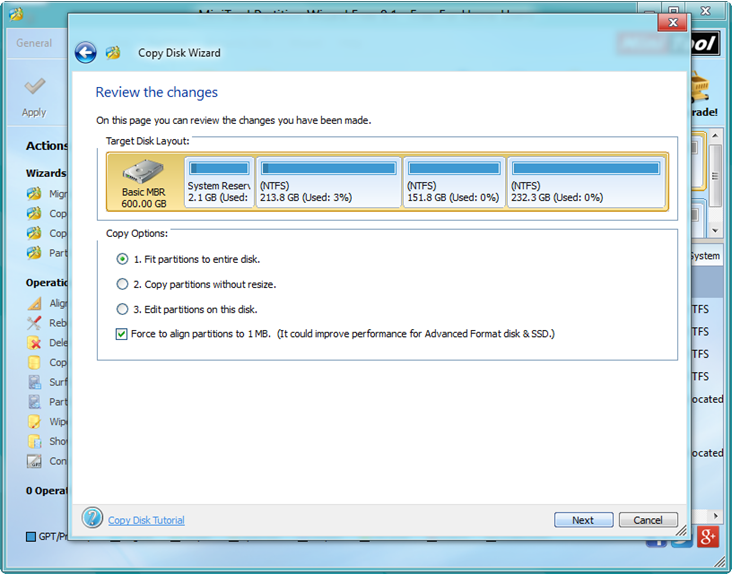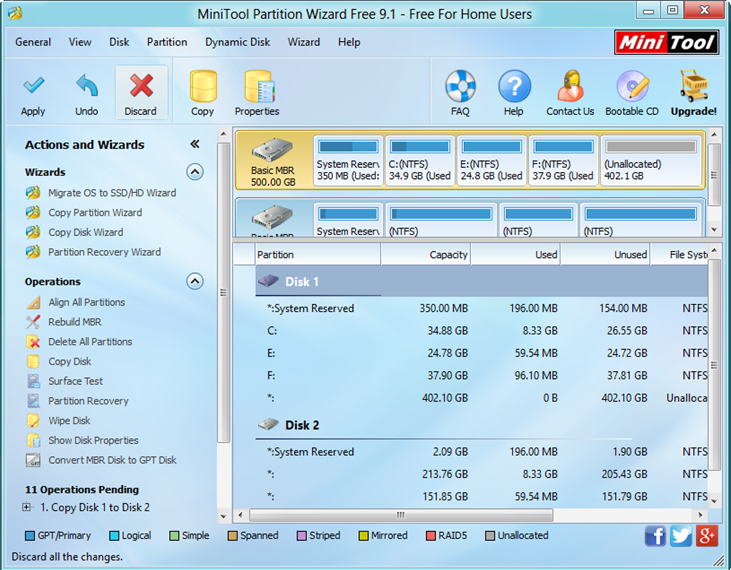In today’s fast-paced world, backing up your computer is of the utmost importance. As we know, we store massive important files like music, movies, films, data files, projects, and photos on our computer. However, data stored on computer are not safe all the time.
In today’s fast-paced world, backing up your computer is of the utmost importance. As we know, we store massive important files like music, movies, films, data files, projects, and photos on our computer. However, data stored on computer are not safe all the time.
Computer loss, theft, natural disaster, and accidental deletion, are just some of the ways that you can lose the data you’ve spent so long creating and accumulating. And, the only way to prepare for the unexpected is to have a good backup strategy in place.
In general, lots of backup tools are available in the market which can help to back up your computer. Here, if you don’t know which one to choose, you can try using a piece of professional yet free disk clone tool, MiniTool Partition Wizard.
How to Back Up your computer
At first, you can click here to download this professional drive clone tool, then install it on computer, and launch it.
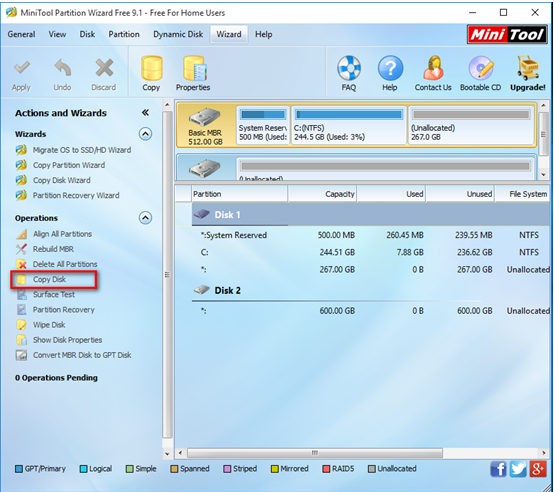
The above window is the main interface of this professional tool. Now, you can see all disks, partitions and some basic features. Here, to back up your computer, you need to select the target drive contains operating systems as well as other data, and then click “Copy Disk” from the left action panel to get its operating interface.
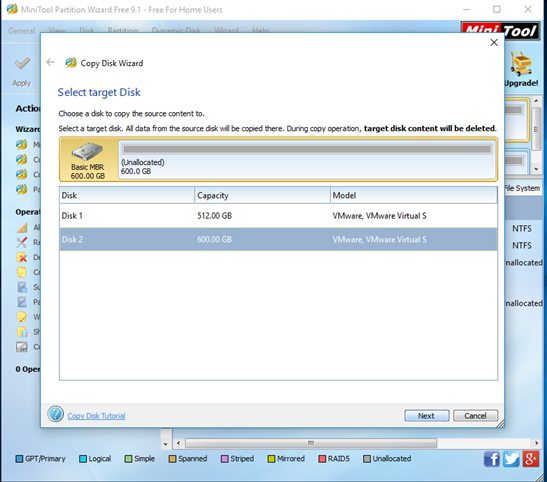
Now, select a disk to store hard drive copy. Note: the selected disk should be large enough to hold all content on source disk, and you also need to backup all important data on this disk in advance, because all its data will be deleted.
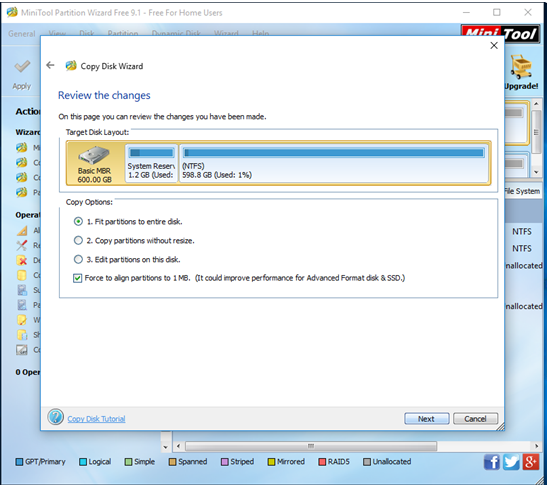
At this time, choose a copying method to decide the layout of target disk and then click “Next”. Note, it is highly suggested that SSD and advanced format HDD users keep checking the option “Force to align partitions to 1MB”.
After that, click “Finish” to go back to the main interface of this professional tool.
Finally, click “Apply” button and tap “Yes” to perform all changes. Note: if you are copying system disk, you will be asked to restart your computer. Just do as told.
After all operations are done, you have finished making a backup of your computer. Therefore, once your data are lost, you can easily restore them. If you want to know more information about disk clone as well as MiniTool Partition Wizard, hurry to download it. It will surprise all of you.


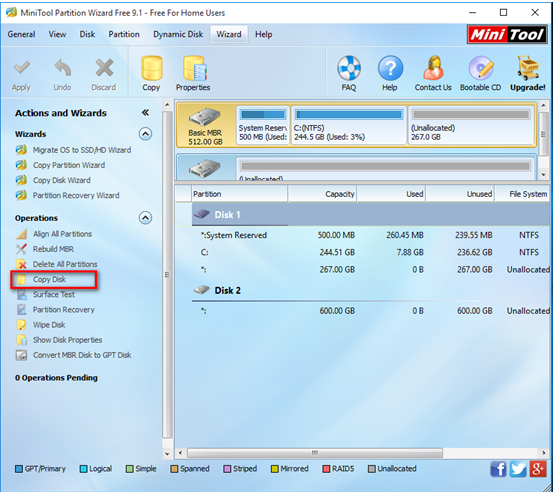
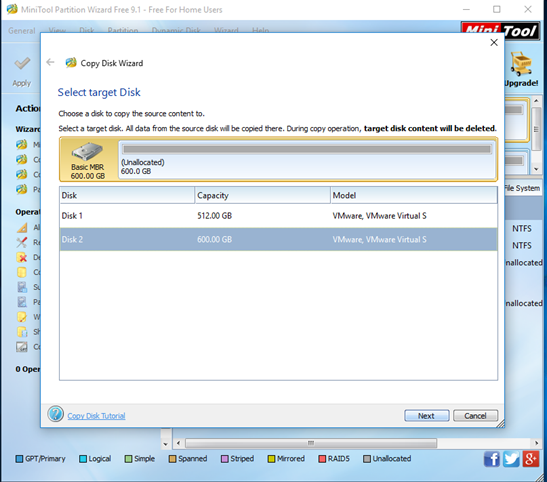
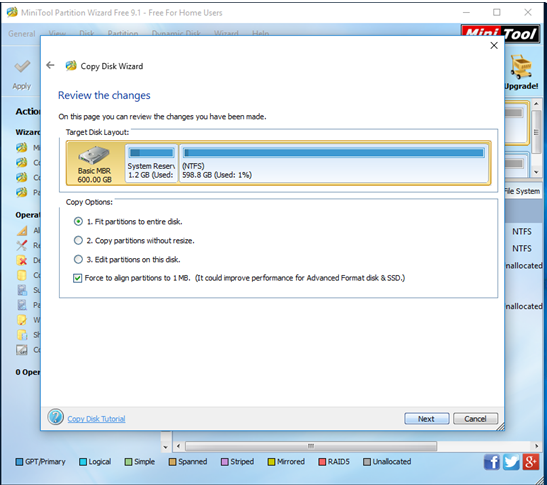
 To protect your data loss from program error or some other accidental affairs, you need to copy disk to make a backup. With a disk copy, if your computer crashes or has a virus infection, you can still get your files back easily on destination disks or other safe places. Besides, disk clone is especially useful if you want to upgrade the older smaller hard disk to a newer larger hard disk without reinstalling the Operating System and applications once again or transfer all hard drive data by cloning disk.
To protect your data loss from program error or some other accidental affairs, you need to copy disk to make a backup. With a disk copy, if your computer crashes or has a virus infection, you can still get your files back easily on destination disks or other safe places. Besides, disk clone is especially useful if you want to upgrade the older smaller hard disk to a newer larger hard disk without reinstalling the Operating System and applications once again or transfer all hard drive data by cloning disk.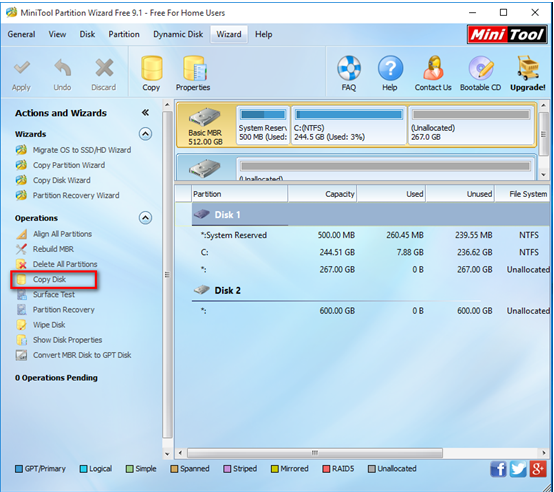
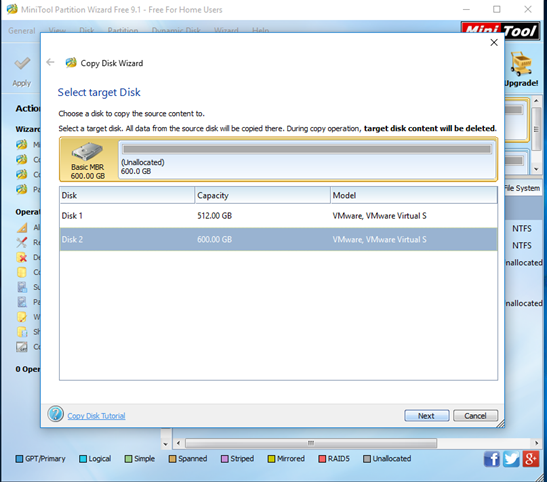
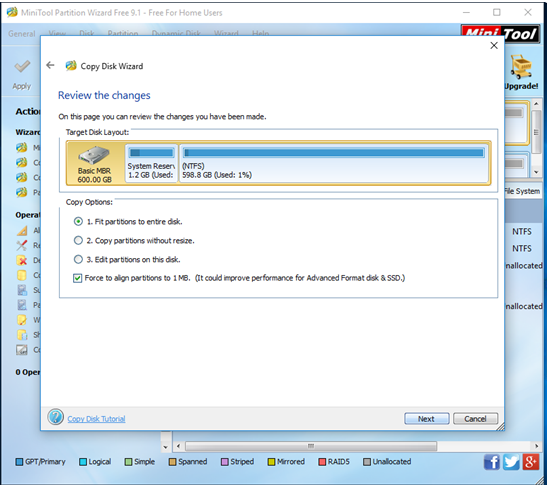
 There are many different reasons to copy everything from old drive to external drive. Suppose your PC is damaged, and you have to send it in for repair. In the meantime, you not only have to borrow another computer for the duration of the repair, you also don’t have your data, applications and work environment exactly as they were on your machine. In this case, you can copy all data from your old drive to external drive to create a “bootable clone” of your production machine. Therefore, you can plug your external drive to another computer to continue to work with all original data.
There are many different reasons to copy everything from old drive to external drive. Suppose your PC is damaged, and you have to send it in for repair. In the meantime, you not only have to borrow another computer for the duration of the repair, you also don’t have your data, applications and work environment exactly as they were on your machine. In this case, you can copy all data from your old drive to external drive to create a “bootable clone” of your production machine. Therefore, you can plug your external drive to another computer to continue to work with all original data.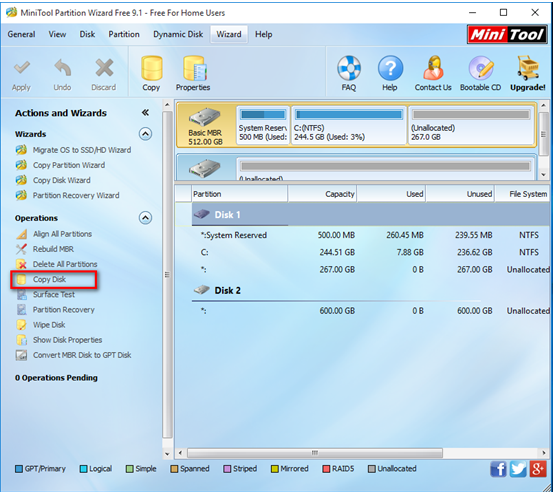
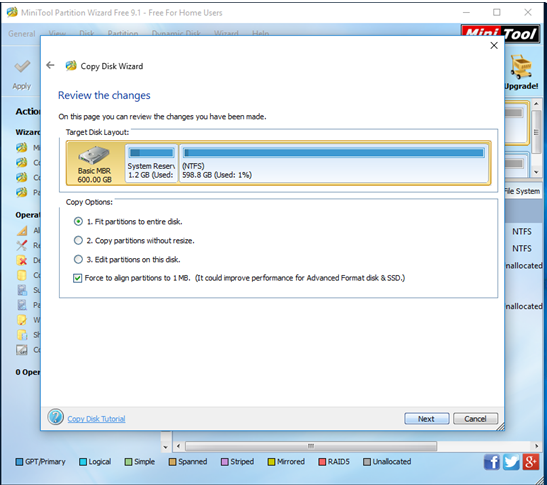
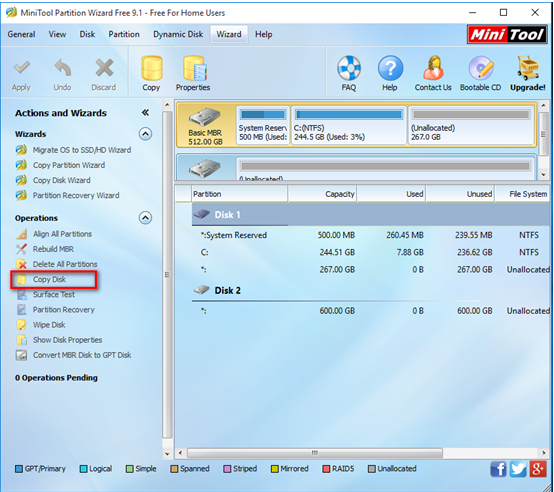
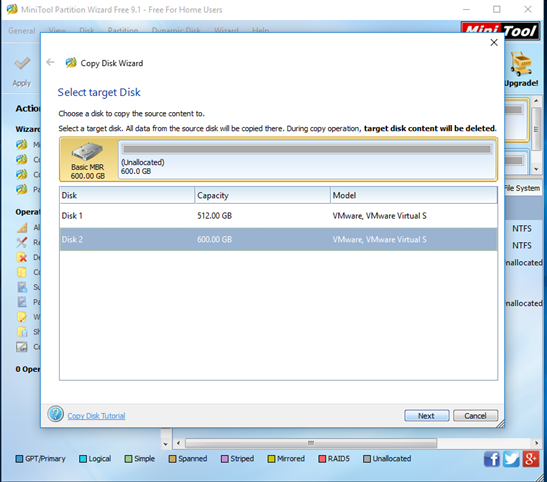
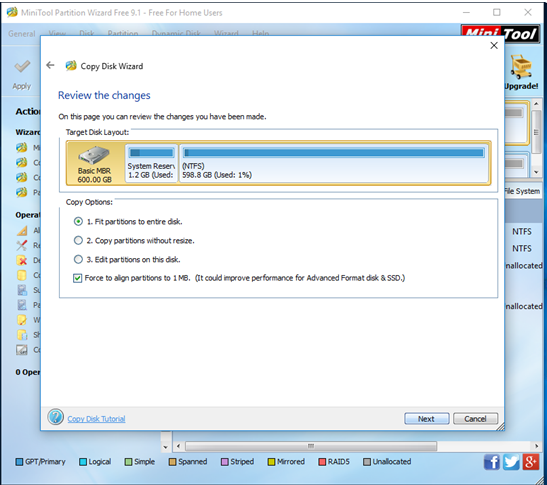
 Have you ever seen the following news?
Have you ever seen the following news? In the information age, computers play an indispensible part in our life and work, and hard disk is used to store massive important data and files. However, data loss caused by various factors is inevitable. Therefore, it is recommended to backup data to avoid some unnecessary troubles. However, how to backup data?
In the information age, computers play an indispensible part in our life and work, and hard disk is used to store massive important data and files. However, data loss caused by various factors is inevitable. Therefore, it is recommended to backup data to avoid some unnecessary troubles. However, how to backup data?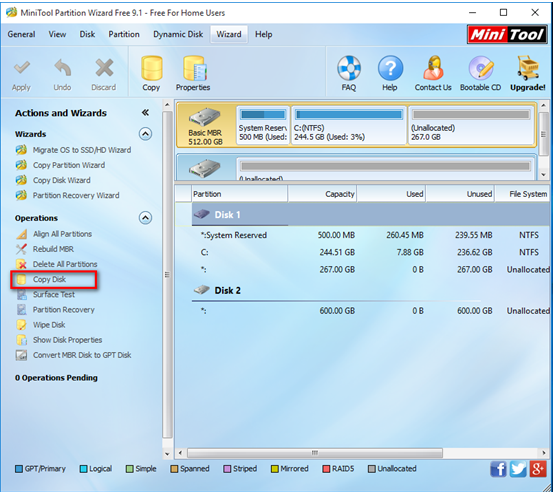
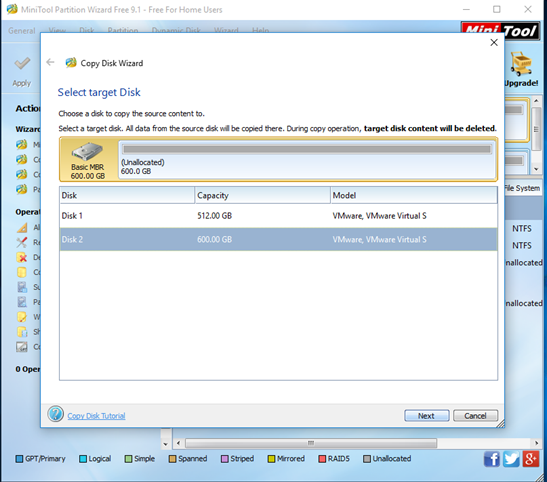
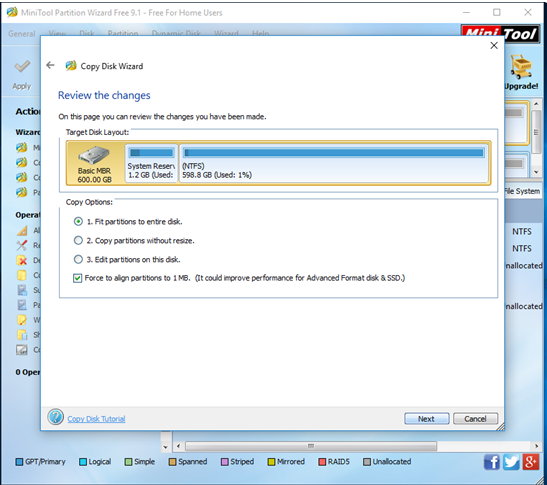
 Is it necessary for us to backup data? This is the question that we all ask ourselves, but we often don’t take the time to figure out the answer. Here, we want to emphasize again how important it is to backup all needed data. For instance,
Is it necessary for us to backup data? This is the question that we all ask ourselves, but we often don’t take the time to figure out the answer. Here, we want to emphasize again how important it is to backup all needed data. For instance,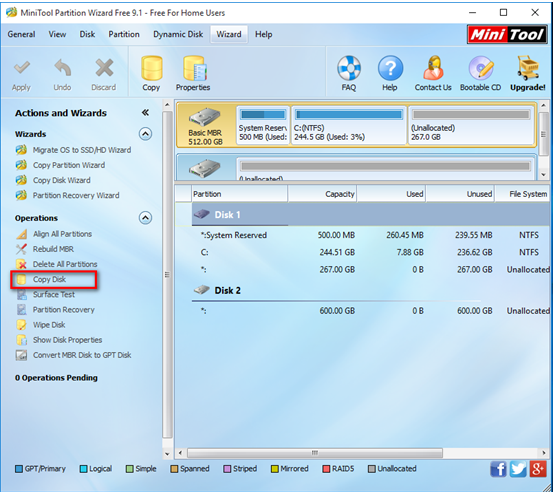
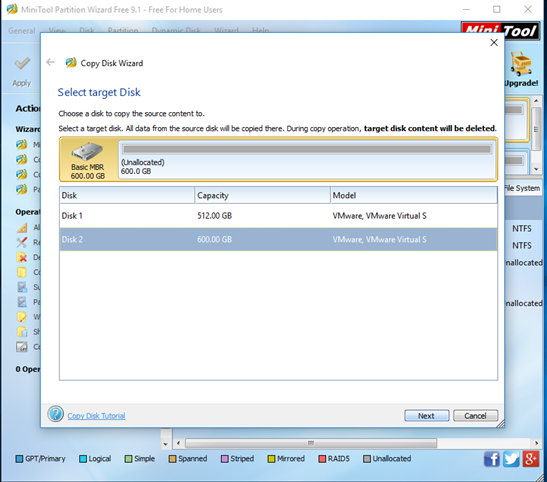
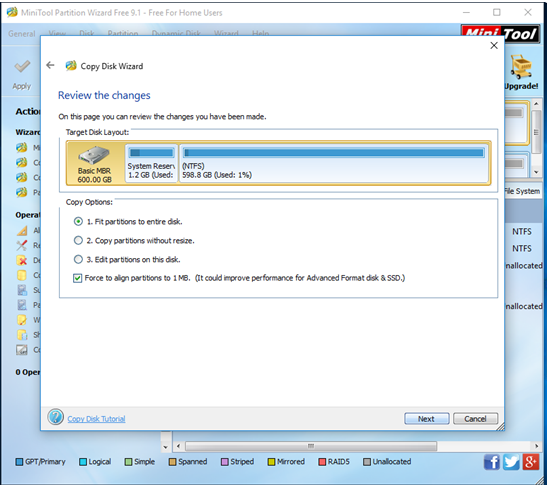
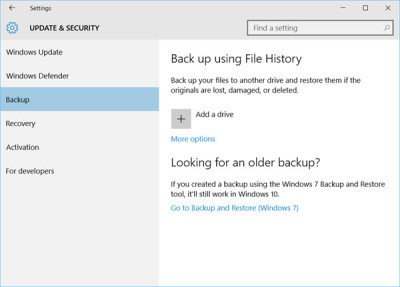



 Compared with HDD, SSD has many advantages. For example, hard drives consist of various moving parts making them susceptible to shock and damage, while SSDs use a non-mechanical design of NAND flash mounted on a circuit board and are shock resistant up to 1500g/0.5ms; While HDDs take longer to access data because of their need for the disks to spin, SSDs can be up to 100 times faster as data can be accessed instantaneously resulting in total system acceleration.
Compared with HDD, SSD has many advantages. For example, hard drives consist of various moving parts making them susceptible to shock and damage, while SSDs use a non-mechanical design of NAND flash mounted on a circuit board and are shock resistant up to 1500g/0.5ms; While HDDs take longer to access data because of their need for the disks to spin, SSDs can be up to 100 times faster as data can be accessed instantaneously resulting in total system acceleration.