 Have you ever seen the following news?
Have you ever seen the following news?
A successful businessman wrote in his blog, “Dear thief, please return my computer, and no action will be taken against you. On the country, I will give you $7,300.”
From the above news, we can see how important it is to have a data backup! If the businessman has made a backup for his important data, he doesn’t need to spend much money looking for his computer since he can directly use his backup data.
 In the information age, computers play an indispensible part in our life and work, and hard disk is used to store massive important data and files. However, data loss caused by various factors is inevitable. Therefore, it is recommended to backup data to avoid some unnecessary troubles. However, how to backup data?
In the information age, computers play an indispensible part in our life and work, and hard disk is used to store massive important data and files. However, data loss caused by various factors is inevitable. Therefore, it is recommended to backup data to avoid some unnecessary troubles. However, how to backup data?
MiniTool Partition Wizard, developed by famous software development company, offers “Copy Disk” feature to help users easily and quickly backup data. Detailed steps are shown as below.
Full Guild to Copy Disk
Step 1: You need to download MiniTool Partition Wizard, install it on computer, and then launch it to get its main interface as follows.
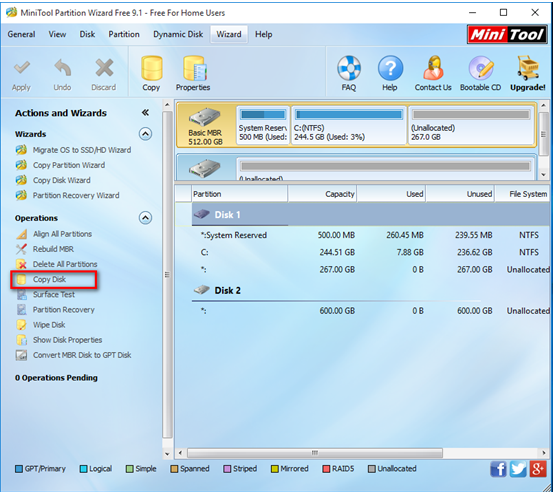
Step 2: Click the disk which you like to clone and then choose “Copy Disk” button to get the following window.
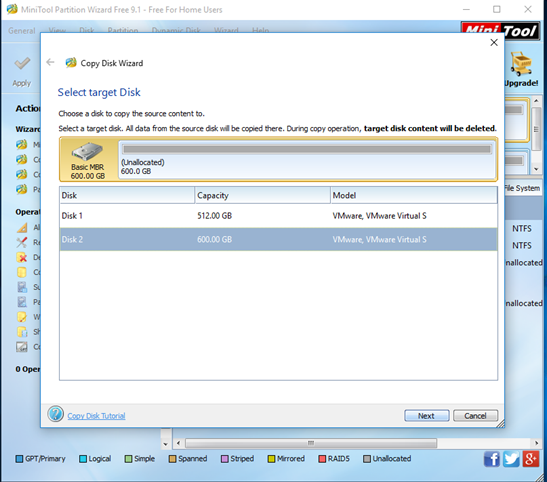
Step 3: Choose a suitable disk to copy the source disk content to and then click “Next”. Tips: This disk should be enough to hold data on this source disk. And, please backup all data saved on disk since this operation will delete all data on it.
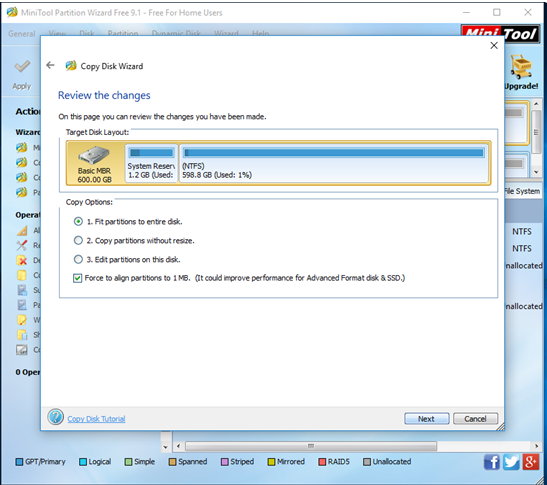
Step 4: On this window, you can preview the changes you have made, and now select a copy option and click “Next” button. Note: it is recommended to check the option “Force to align partitions to 1MB” to improve performance of advanced format disks as well as SSDs.
Step 5: click “Finish” button to go back to the main interface.
Step 6: Click “Apply” button to perform all changes. Note: if you are copying system disk, you will be asked to click “Restart Now”. Just do as told.
After all operations are done, you have finished copying disk with MiniTool Partition Wizard. And, not only the data but also system are
After seeing the above simple introduction, we guess you might want to make a backup of your data as well as system. Now, you can download this professional copy disk tool and copy your disk for free.
