Why Should You Backup Data?
 Is it necessary for us to backup data? This is the question that we all ask ourselves, but we often don’t take the time to figure out the answer. Here, we want to emphasize again how important it is to backup all needed data. For instance,
Is it necessary for us to backup data? This is the question that we all ask ourselves, but we often don’t take the time to figure out the answer. Here, we want to emphasize again how important it is to backup all needed data. For instance,
Hard drives do crash caused by various factors.
Data and files can accidentally be deleted, and partition can be deleted or formatted by mistake.
Viruses can corrupt or delete data/files.
You may upgrade to a new computer and need to move your files.
According to a survey, data loss caused by various factors happens more and more frequently in the word. In general, data loss is inevitable, as death. Therefore, we had better make a backup of significant data. However, how to backup data easily and quickly?
Excellent Drive Clone Tool
When it comes to data backup, users can try using MiniTool Partition Wizard. An excellent drive clone tool developed by MiniTool Solution Ltd., can help to easily and quickly copy disk to backup all data as well as system because of its “Copy Disk” feature. And, it provides wizard-based operation and simple interface, so it doesn’t require advanced technology. What’s more, it is a free tool which supports lots of Windows including Windows Vista/XP, Windows 7/8 and Windows 10. Here, we’ll show detailed steps to copy disk.
How to Backup Data with Excellent Drive Clone Tool
First, users need to launch MiniTool Partition Wizard to get its main interface as follows.
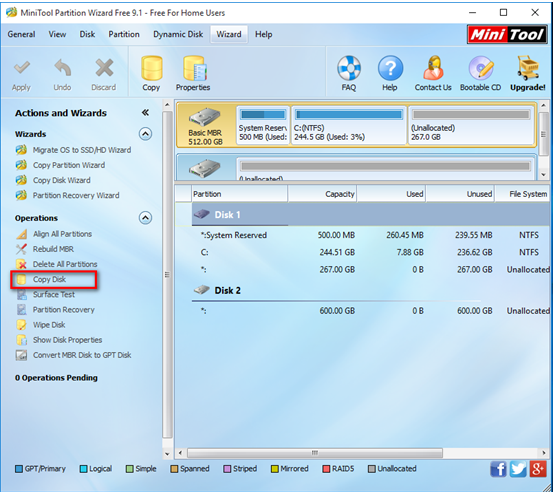
Second, select the disk which needs copying and then click “Copy Disk” feature from the left action panel to get the following interface.
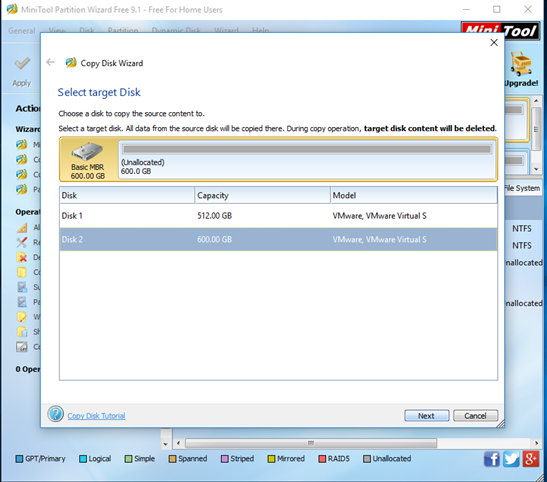
Third, select the target disk that will save all content on the source disk and then click “Next”. Note: please backup all important data on target disk in advance, because all its data will be deleted.
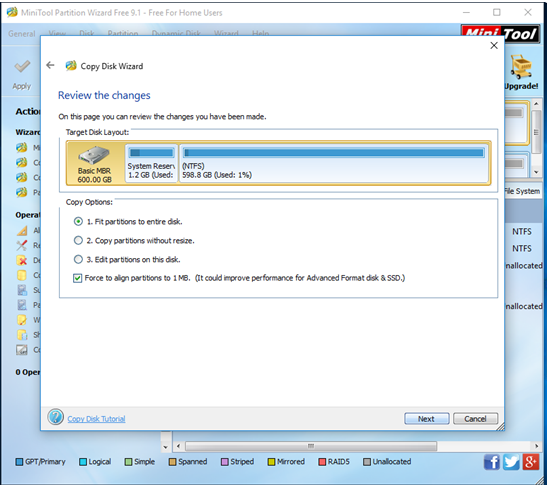
Fourth, choose a copying method to decide the layout of target disk and then click “Next”. Note: if you are a SSD or advanced format HD user, we highly suggest checking the option “Force to align partitions to 1MB”, which can improve disk performance.
Fifth, click “Finish” to go back to the main interface.
Finally, click “Apply” button on the top left corner to apply pending operations. If users are copying system disk, MiniTool Partition Wizard will ask them to restart computer. Just click “Restart Now” button.
Thus, all work has been done.
After seeing the above introduction, we guess you might have a basic understanding of this excellent drive clone tool. Hurry to download MiniTool Partition Wizard from its official website and try it out. This tool will surprise all of you.
