In the information age, we use computers every day and store massive data on it. However, data loss caused by different factors is inevitable. So well, it’s always good to have a backup. Keep copies of your files on another drive in case something happens to the originals. Here, we will show how to backup Windows 10 files since more and more users are running computer with this new OS.
2 Ways to Backup Windows 10 files
According to a survey, Windows 10 users like using the following two methods to backup files.
Back up using File History
Select the Start icon button, then select “Settings > Update & security”.
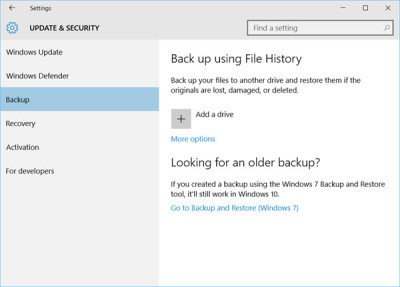
Here under Backup, click on Add a drive and choose an external drive or network location for your backups. Tips: Clicking on more options will offer you additional options.
You are all set! Every hour, Windows 10 will back up everything in your user folder (C:\Users\username). To change which files get backed up or how often backups happen, go to More options.
Back up using third-party software
Look! To backup data, users can try using a piece of professional yet free partition magic to complete this task quite easily and effectively. MiniTool Partition Wizard, a simple yet professional partition magic developed by MiniTool Solution Ltd., is recommended here. This free tool can help to easily backup all data and system with ease. Detailed steps are shown as below.
First, users need to click here to download this professional freeware. And then, install it on computer according to prompts. After that, launch it to get its main interface as follows.

In the main interface, users can see all disks, partitions and some basic features. And, Copy Partition as well as Copy Disk feature can help to backup data. Here, we take “Copy Disk” for example to show how to backup all data saved in the Window 10 disk. Now, select the disk which needs copying and then click “Copy Disk” from the left action panel to get the following window.

In this window, select the disk that will save the copy of the source disk as the target disk and then click “Next”. Note: the target disk should be large enough to hold all content on source disk, and users also need to backup all important data on this target disk in advance, because all its data will be deleted.

Now, choose a copying method to decide the layout of target disk and then click “Next”. Tips, it is highly suggested that SSD and advanced format HDD users keep checking the option “Force to align partitions to 1MB”. After that, click “Finish” button to go back to the main interface.
Finally, click “Apply” button on the top left corner to apply all pending operations. Note: since users are copying system disk, they will be asked to “Restart Now” button to perform all changes.
Thus, all work has been done. And here, users can see How to Backup Windows 10, Try using MiniTool Partition Wizard to know more details.
