 In today’s fast-paced world, backing up your computer is of the utmost importance. As we know, we store massive important files like music, movies, films, data files, projects, and photos on our computer. However, data stored on computer are not safe all the time.
In today’s fast-paced world, backing up your computer is of the utmost importance. As we know, we store massive important files like music, movies, films, data files, projects, and photos on our computer. However, data stored on computer are not safe all the time.
Computer loss, theft, natural disaster, and accidental deletion, are just some of the ways that you can lose the data you’ve spent so long creating and accumulating. And, the only way to prepare for the unexpected is to have a good backup strategy in place.
In general, lots of backup tools are available in the market which can help to back up your computer. Here, if you don’t know which one to choose, you can try using a piece of professional yet free disk clone tool, MiniTool Partition Wizard.
How to Back Up your computer
At first, you can click here to download this professional drive clone tool, then install it on computer, and launch it.
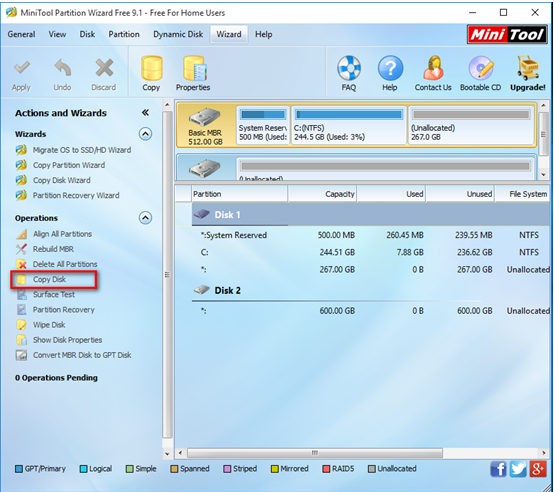
The above window is the main interface of this professional tool. Now, you can see all disks, partitions and some basic features. Here, to back up your computer, you need to select the target drive contains operating systems as well as other data, and then click “Copy Disk” from the left action panel to get its operating interface.
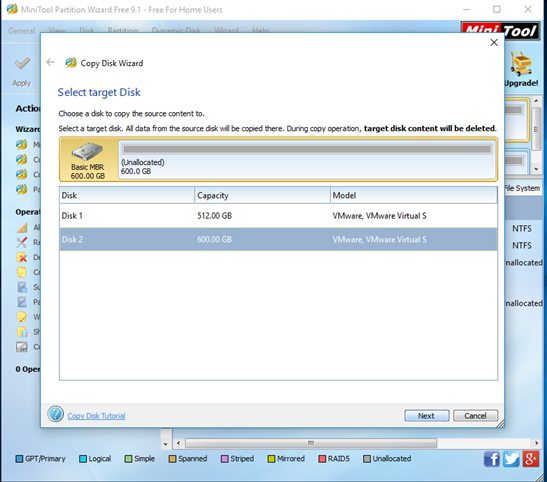
Now, select a disk to store hard drive copy. Note: the selected disk should be large enough to hold all content on source disk, and you also need to backup all important data on this disk in advance, because all its data will be deleted.
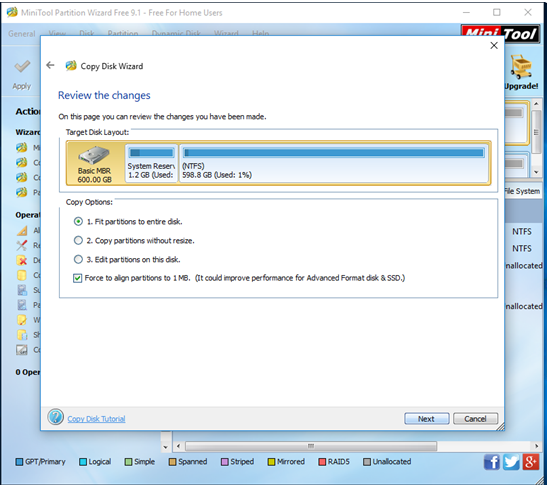
At this time, choose a copying method to decide the layout of target disk and then click “Next”. Note, it is highly suggested that SSD and advanced format HDD users keep checking the option “Force to align partitions to 1MB”.
After that, click “Finish” to go back to the main interface of this professional tool.
Finally, click “Apply” button and tap “Yes” to perform all changes. Note: if you are copying system disk, you will be asked to restart your computer. Just do as told.
After all operations are done, you have finished making a backup of your computer. Therefore, once your data are lost, you can easily restore them. If you want to know more information about disk clone as well as MiniTool Partition Wizard, hurry to download it. It will surprise all of you.
