 No doubt, you are going to need to recover some data from a disaster at some point. When this happens, if you happen to have a clone image, we can easily and perfect complete this task. Otherwise, you need to turn to professional data recovery companies or data recovery software like MiniTool Power Data Recovery to complete this task. However, no matter which method you use, you cannot recover almost all last data. As we know, as lost data are overwritten, there is no way to recover them. So well, to protect your data loss from program error or some other accidental affairs, you had better backup some important data.
No doubt, you are going to need to recover some data from a disaster at some point. When this happens, if you happen to have a clone image, we can easily and perfect complete this task. Otherwise, you need to turn to professional data recovery companies or data recovery software like MiniTool Power Data Recovery to complete this task. However, no matter which method you use, you cannot recover almost all last data. As we know, as lost data are overwritten, there is no way to recover them. So well, to protect your data loss from program error or some other accidental affairs, you had better backup some important data.
To backup data, MiniTool Partition Wizard offers “Copy Disk” feature which can help to carry out disk clone for free. Besides, developed by a dedicated software development company based in Canada, this tool can run under various operating systems including Windows 7, Windows 8, and Windows 10and others. And, this free to provides wizard-based operation and simple operation. Therefore, even a new user can easily use this tool to copy disk. For detailed steps are shown below.
How to Do Disk Clone Free
At first, users should download MiniTool Partition Wizard Free Edition from its official website, then install it on computer, and launch it to get its main interface as follows.
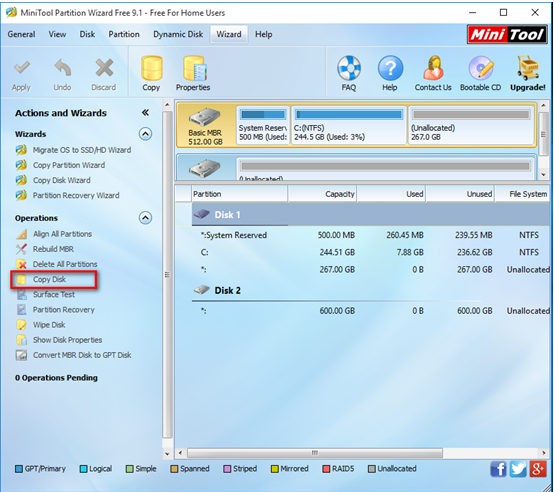
In this window, users need to select the disk they want to operate and then click “Copy Disk” from the Actions and Wizards to open its operating window.
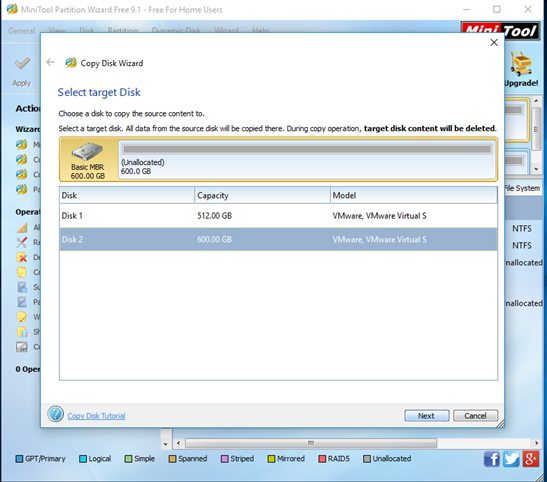
Now, select a large disk to store hard drive copy and click “Next” button. Note: please backup all data saved on the large disk. Otherwise, the data could be overwritten.
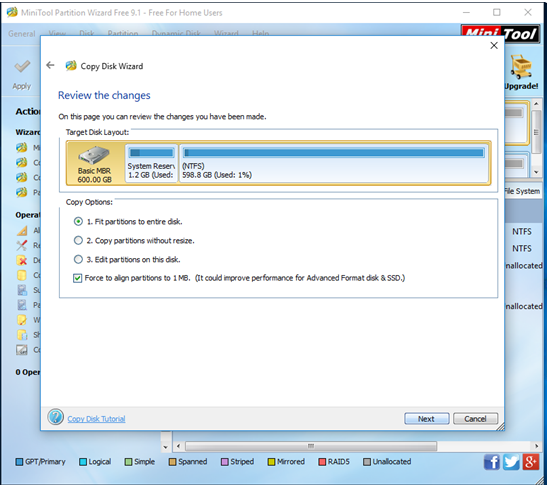
Here, choose a copying method and then click “Next”. There are 3 copying methods in total. If users choose the first one, all space on the target disk will be taken up. By using the second method, all partitions will be copied target disk without changing their size. By choosing the third method, users are able to change partition size. Moreover, it is highly suggested that SSD and advanced format HDD users keep checking the option “Force to align partitions to 1MB”.
After that, click “Finish” to go back the main interface.
Finally, click “Apply” button to perform all changes. Thus, all work has been done.
Do you want to back up your data? Do you want to effectively clone your hard disk for free to backup all data? MiniTool Partition Wizard can help you easily and quickly copy disk for free.
