Why Do We Need to Clone Hard Drive?
Today, we live in an information age. Our computers contain massive data including working documents, business data, studying materials, precious data and some other important data. However, as we know, no matter what OS we use, data loss caused by various subjective or objective factors happens more and more frequently. Therefore, users had better clone their hard drive to make a backup of data in case of data loss. However, how to clone hard drive?
Free Hard Drive Cloning Software
With the development of computer technology, a lot of drive-cloning tools are now made available in the market which can help to back up of all data saved in drive. Nevertheless, which one is the best? A piece of free drive cloning software, MiniTool Partition Wizard, is recommended here.
This green, professional yet free drive cloning tool is compatible with various operating systems including Windows Vista, Windows XP, Windows 7, Windows 8, Windows 10 and more. And, it offers wizard-based operation as well as simple operation, so even a new user can easily use it to clone hard drive. Next, let’s see the detailed steps of hard drive cloning.
Steps to Hard Drive Cloning Free
Step 1: We need to download this MiniTool Partition Wizard Free from its official website, and then install it on computer. Next, launch it to open its main interface as follows.
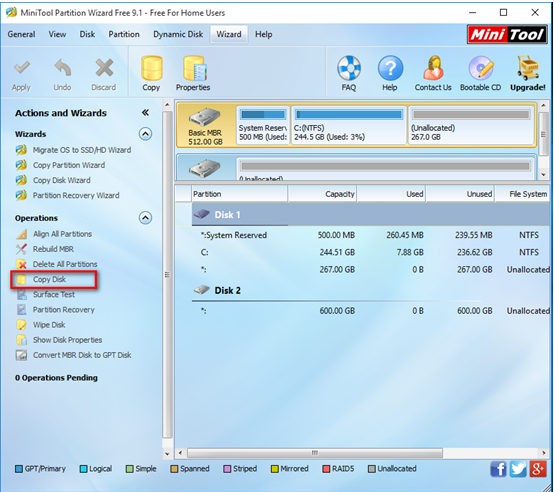
Step 2: The above window is the main interface of this hard drive cloning software free, and all disks as well as some features are listed here. Here, to copy hard drive, we need to select the drive which needs copying and then click “Copy Disk” on left pane to get the following interface.
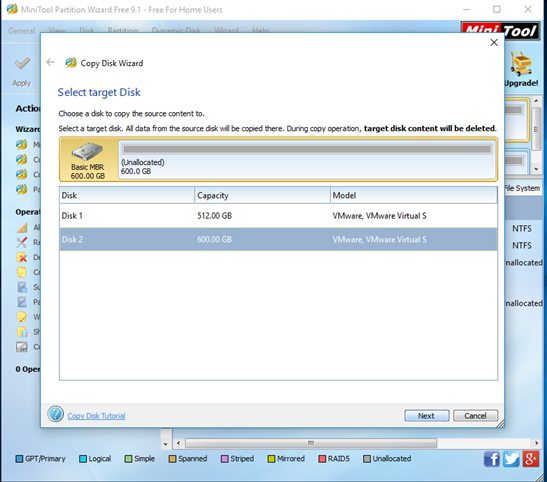
Step 3: Select the disk that will save the copy of the source disk as the target disk and then click “Next”. Note: the target disk should be large enough to hold all content on source disk, and users also need to backup all important data on this target disk in advance, because all its data will be deleted.
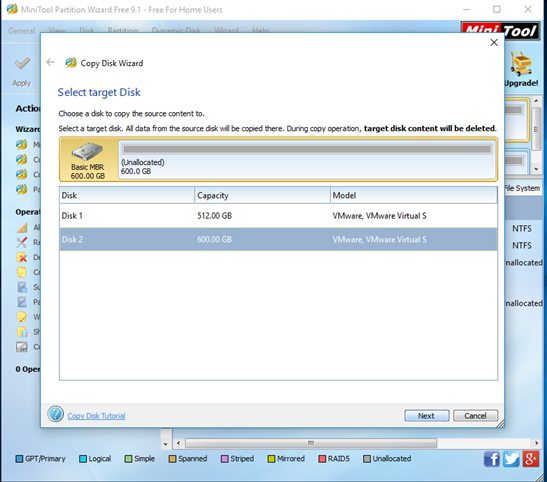
Step 4: Select a copying method and then click “Next” button. Note: it is highly suggested that SSD and advanced format HDD users keep checking the option “Force to align partitions to 1MB”.
Step 5: Click “Finish” button to go back to the main interface of this free drive cloning software
Step 6: Click “Apply” to perform all changes. Note: In this case, we will be prompted to restart computer since we are copying system hard drive. Just do as told.
After all, we have finished cloning hard drive for free with MiniTool Partition Wizard.
