Do you know how to copy hard drive? When we need to copy hard drive? In general, in the following situations, we might need to copy hard drive.
Hard disk upgrade: Plan to upgrade small old hard disk to larger newer one without reinstalling Windows and all other installed programs.
Data backup: Make a backup for the disk which saves significant files.
Data recovery: In order to avoid secondary damage to the hard disk during data recovery, it is necessary to clone the disk and then restore what you want from the cloned disk.
Although we need to copy hard disk sometimes, do you know how to realize this task easily? MiniTool Partition Wizard, a professional yet free tool was developed by famous software development company based in Canada, can help to quickly and effectively copy hard drive to another. Next, let’s see the details.
A Step-by-Step Guide to Copy Hard Drive
Step 1: Click here to download MiniTool Partition Wizard, install it on computer, and then launch it to get its main interface as follows.
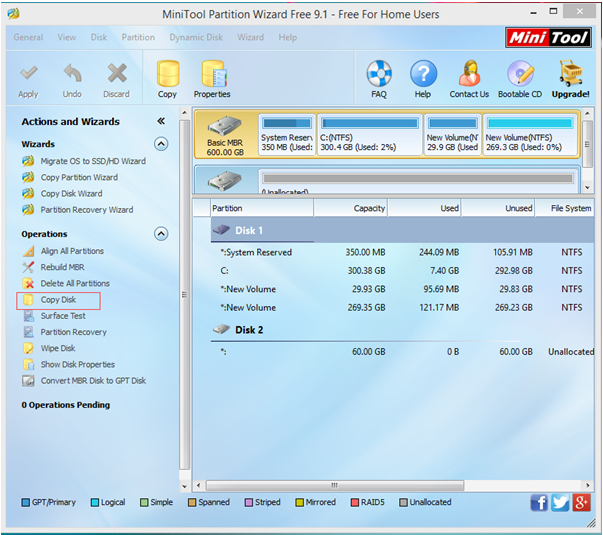
Step 2: Select the hard drive which saves significant files and then click “Copy Disk” button from the left action panel.
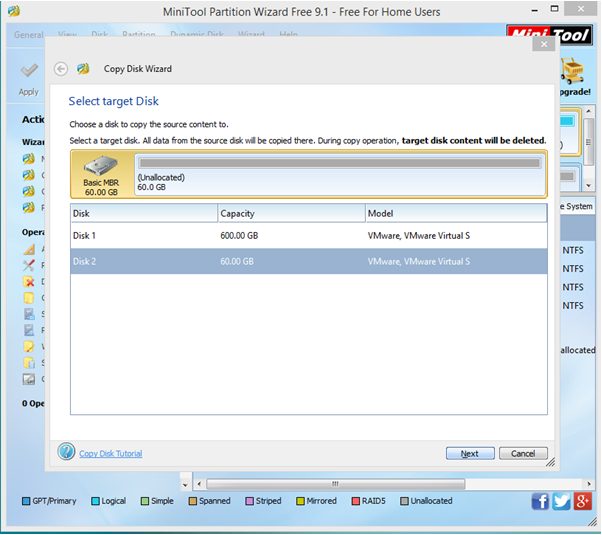
Step 3: Select a target disk to store hard drive copy. Note: the target should have enough space to store all data on the source hard drive; and we need to backup all important data on this target disk in advance, because all its data will be deleted.
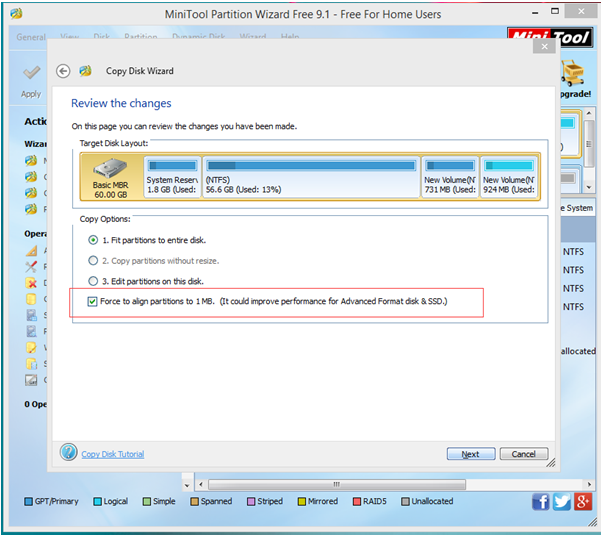
Step 4: Choose a copying method to decide the layout of target disk and then click “Next”. Note: if we are copying hard drive to SSD/HD, we had better keep checking the option “Force to align partitions to 1MB”.
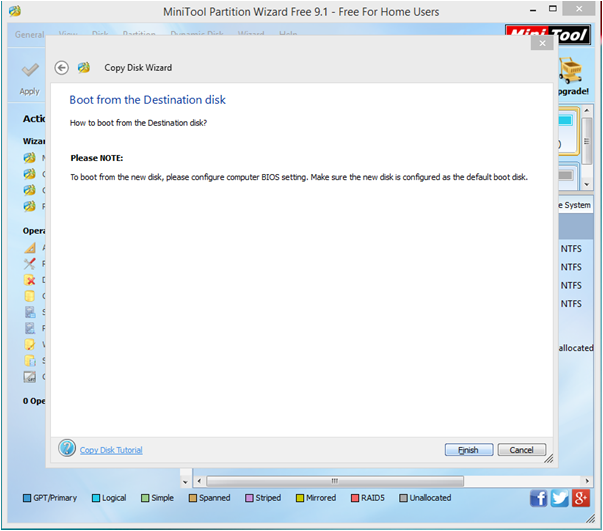
Step 5: Click “Finish” button in this window to go back to the main interface of this professional hard drive clone freeware.
Step 6: Click “Apply” and tap “Yes” to perform all changes. Thus, all work has been done.
After seeing the above introduction, I guess you might have basic understanding of how to copy hard drive.
In addition to copy disk feature, MiniTool Partition Wizard also offers other excellent features including extend partition, move/resize partition, create partition, delete partition, copy partition, migrate OS to SSD/HD, wipe disk and more to help to perfectly manage partitions according to actual needs. If you want to enjoy more excellent features of this free partitioning tool, hurry to download it. It will surprise all of you.
