Why We Need to Copy Disk
 To protect your data loss from program error or some other accidental affairs, you need to copy disk to make a backup. With a disk copy, if your computer crashes or has a virus infection, you can still get your files back easily on destination disks or other safe places. Besides, disk clone is especially useful if you want to upgrade the older smaller hard disk to a newer larger hard disk without reinstalling the Operating System and applications once again or transfer all hard drive data by cloning disk.
To protect your data loss from program error or some other accidental affairs, you need to copy disk to make a backup. With a disk copy, if your computer crashes or has a virus infection, you can still get your files back easily on destination disks or other safe places. Besides, disk clone is especially useful if you want to upgrade the older smaller hard disk to a newer larger hard disk without reinstalling the Operating System and applications once again or transfer all hard drive data by cloning disk.
However, do you know how to effectively and quickly copy disk without affecting the original data? Besides, is it possible to copy disk for free?
Fee Disk Copy Tool
With the development of software technology, lots of disk copy tools are available to copy disk. Here, you can try using MiniTool Partition Wizard. Developed by a famous software development company, this disk copy tool can help to easily and quickly copy disk because of its excellent performance and simple operation. What’s more, it is a free disk clone tool. And, this tool supports various operating systems including Windows Vista, Windows XP, Windows 7, Windows 8/8.1, Windows 10, and more.
Next, let’s see the detailed steps.
How to Copy Disk for Free
At first, you need to download MiniTool Partition Wizard from its official website, and install it on computer and then launch it to get the following interface.
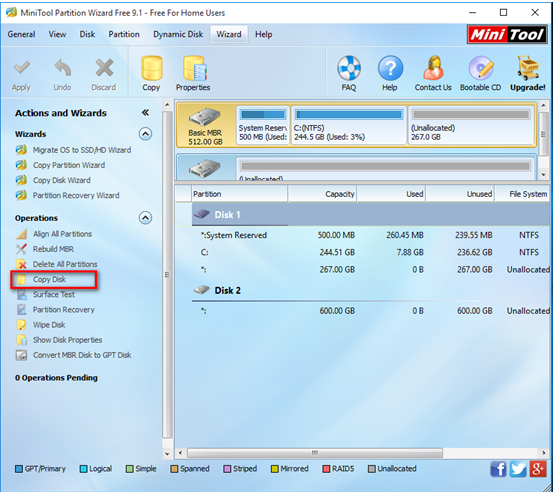
The above window is the main interface of this professional disk copy tool. It displays all disks, partitions and some features. To coy disk, you need to select the disk which needs copying and then click “Copy Disk” from the Actions and Wizards to get the following window.
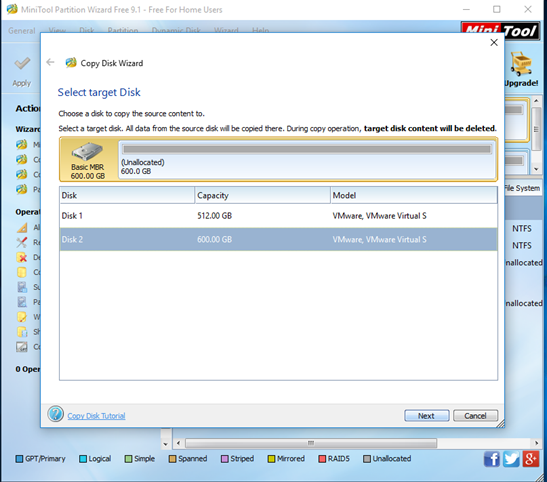
At this time, select the disk that will save the copy of the source disk as target disk and then click “Next” button. Note: It is recommended to backup all data saved in this target disk. Otherwise, all its data will be deleted. Besides, the selected disk should be large enough to store all data saved in the source disk.
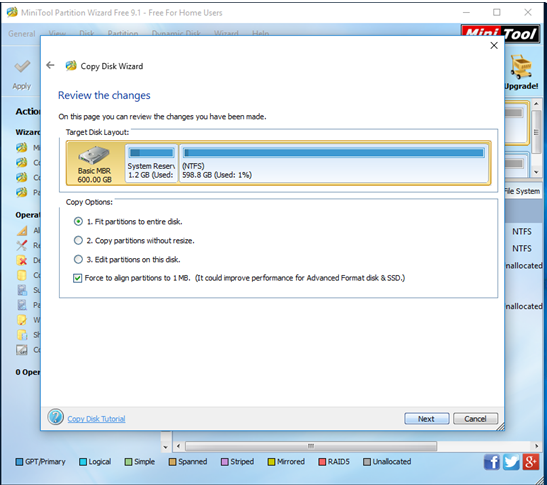
Now, we need to select a copying method to decide the layout of target disk and then click “Next” button. Tips, in this window, you had better keep checking the option “Force to align partitions to 1MB”, which could improve performance for Advanced Format disk & SSD.
After that, click “Finish” button to go back to the main interface.
Finally, click “Apply” button to perform all changes. Note: if you are copying system disk, you need to click “Restart Now” option to perform all changes.
Thus, with MiniTool Partition Wizard, you can easily, quickly and effectively copy disk for free.
