Overview of Backuping PC
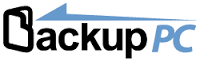 As we know, one small accident, a virus, or hard drive failure can destroy all the important stuff you care most about on your computer. As a result, you are unable to access data store on your PC.
As we know, one small accident, a virus, or hard drive failure can destroy all the important stuff you care most about on your computer. As a result, you are unable to access data store on your PC.
Here, to avoid data loss, you can back up your PC. So well, if your data are lost caused by various subjective or objective factors, you can easily and quickly restore it.
Tools for Backuping PC
There are many tools which can help to back up your PC. Here, we recommend using a piece of free, yet professional cloning software, MiniTool Partition Wizard. This freeware can help to easily and quickly backup all data on your PC to another drive because it offers wizard-based operation and simple interface. Besides, this tool can help to copy data without causing data loss. What’s more, this tool supports various operating systems including Windows XP, Windows Vista, Windows 7, Windows 8/8.1 and Windows 10.
How to Backup PC
At first, you need to download MiniTool Partition Wizard from its official website, install it on computer according to actual needs, and launch it to get its main interface as follows.
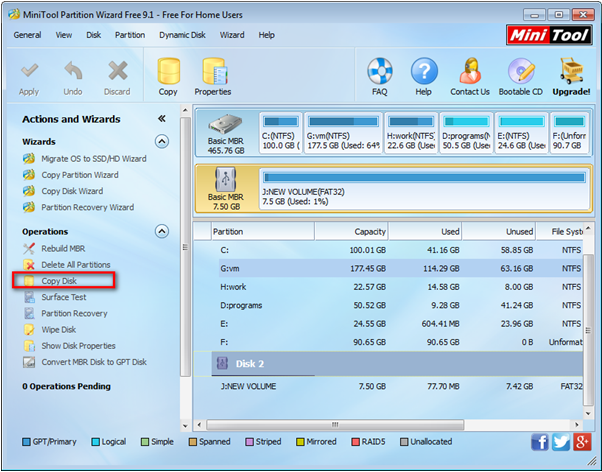
In the main interface of this free and professional partition software, you can select the local disk and then click “Copy Disk” button from the left action panel to get the following window.
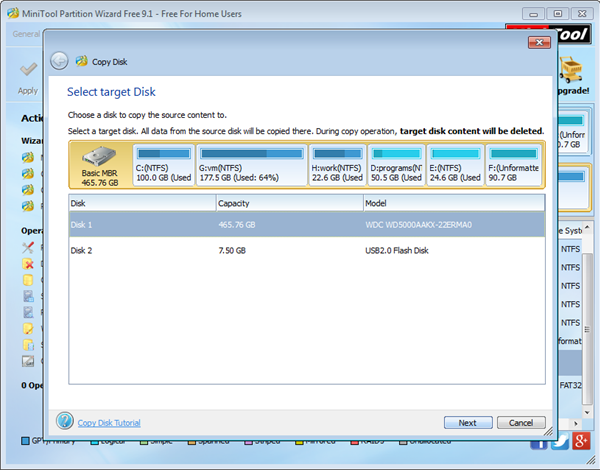
Now, select a drive to store the copy of the local disk and click “Next” to continue.
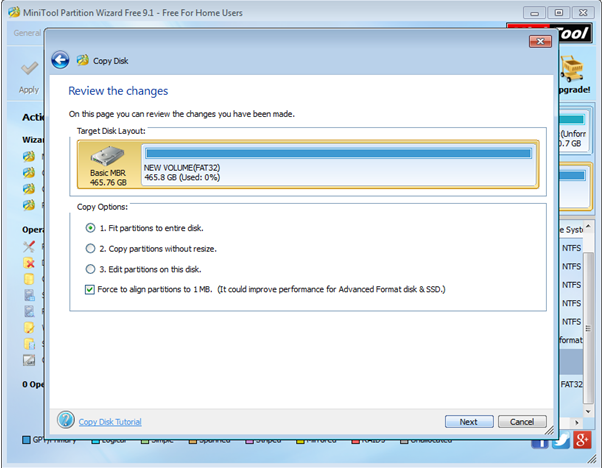
In this window, select a suitable copy options and then click “Next”. After that, click “Finish” to go back to the main interface.
Finally, click “Apply” and tap “Yes” to perform all changes. Thus, all work has been done.
It is very simple to back up your PC, isn’t it? Here, if you want to backup data or PC, you can try using MiniTool Partition Wizard. If you have any doubts or problems about this tool and its copy disk feature, please feel free to contact us via support@minitool.com.
