For users who are seeking for performance, they would like to run Windows on solid state drive. And for users who are still using hard disks with small capacity, eyeing the falling price of mechanical hard disk, they would like to replace the current disk with a new larger one. But most of the time, they hesitate to do this, because they are unwilling to backup documents/settings/ personal files, install Windows OS/applications, and restore everything to their original states after installation. Actually, there is no need to do these operations, and next we will show users how to upgrade existing hard drive without installing anything.
There are 2 choices available:
1. Clone the existing hard drive to new drive. If you choose this method, all information, including Windows OS, system settings, and all other files, will be cloned to the new drive. Nevertheless, it will take a longer time to complete the task, because much more data should be cloned.
2. Migrate OS to new hard drive. This just copies partitions required to boot Windows to new hard drive, so it will cost less time compared with the first solution. And the current hard drive can be used as a data disk.
You can choose the best method by considering the actual demands. Well then, how can we clone hard drive or migrate OS to upgrade existing hard drive? A piece of drive clone software is needed. For Windows non-server users, we suggest using MiniTool Partition Wizard Free, but for server support, please see Server Partition Manager to get details. Next, we take migrating Windows for example to show users how to operate this program.
Migrate OS to New Hard Drive with MiniTool Partition Wizard
Firstly, download and install the program to your existing computer, and then launch it to get the main interface shown below:
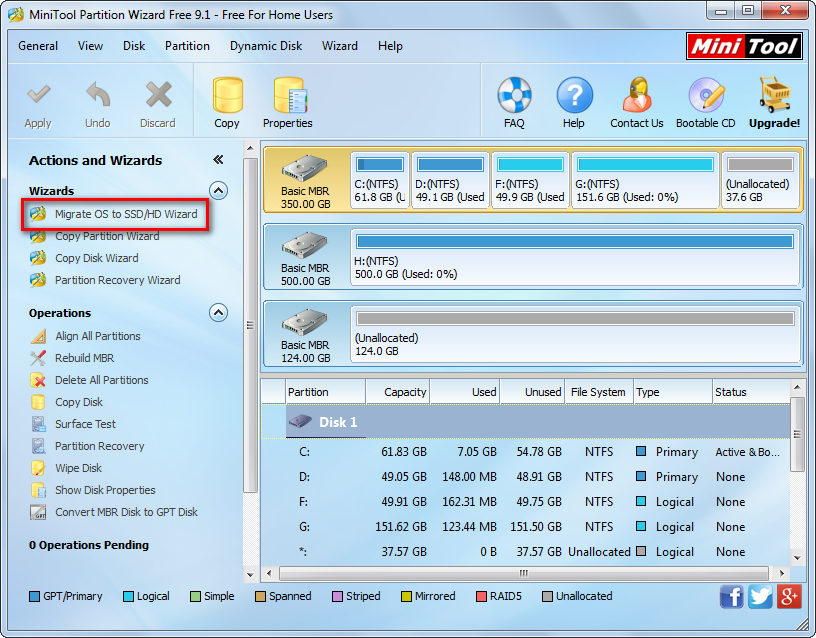
Then, choose the “Migrate OS to SSD/HD Wizard” function from the left pane.
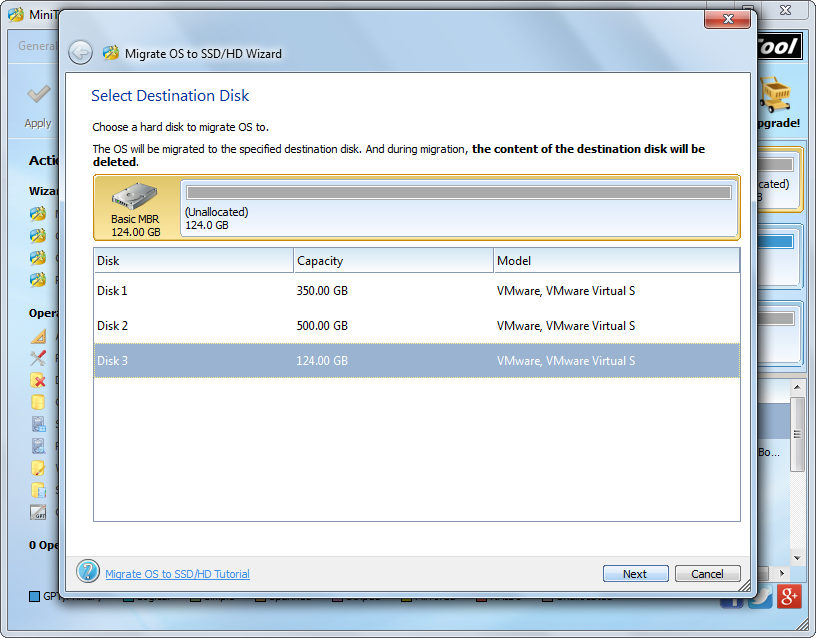
Next, select the new hard disk to hold the copy of Windows OS and click “Next”.
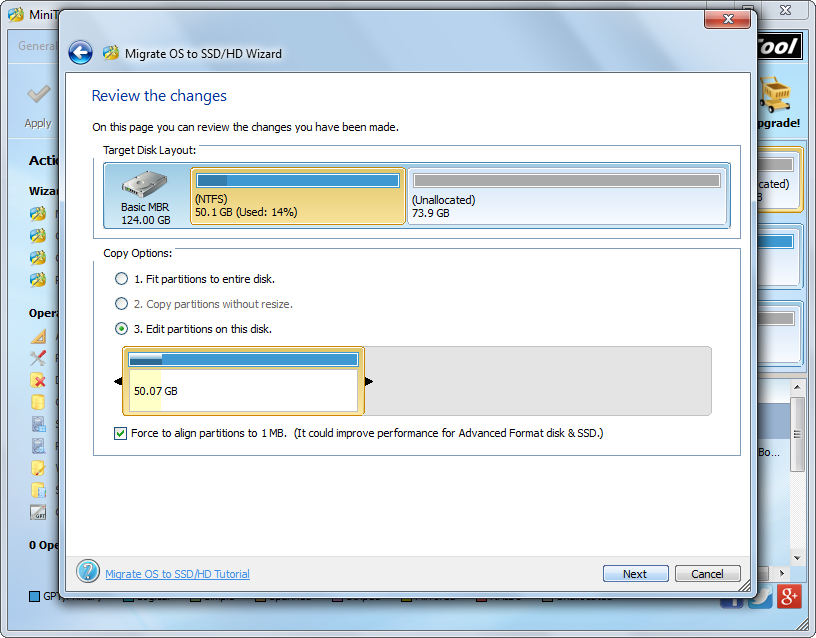
Then choose a copying method and click “Next” to get a boot note. Read the note and click “Finish” to continue.
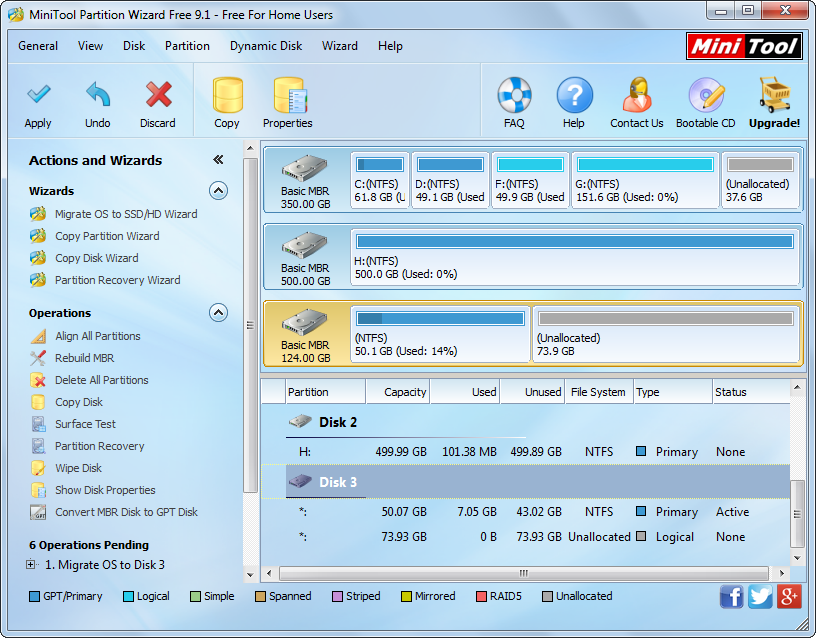
At last, click “Apply” button to make all changes performed, which will require a restart.
Once the migration is made by this drive clone software, you can enter BIOS (for Legacy BIOS users) to set the new hard disk as the default first boot device, and then Windows on this disk will be bootable. Only several simple steps are required, right? However, if you want to clone the entire hard drive to new disk, please see Copy Disk to get detailed steps.
