“Several days ago, my laptop which has been used for 4 years crashed and Windows 7 is no longer bootable. However, there are still a huge number of files saved on it so that I’m eager to transfer them out. Is there any good idea to do this?”.
Have you ever encountered such a kind of situation? Did you find an effective solution? In this post, we will show users a method which can help transfer data out from a crashed computer in easy steps and without data loss. That is to clone the internal hard drive to an external drive without loading Windows, and there is free drive clone software to help you complete the work with ease. Here, we suggest using MiniTool Partition Wizard Bootable CD, which is a bootable program so that it is capable of copying a specific partition or the entire hard disk to another disk without starting Windows. For detailed steps, please see the following demonstration.
How to Clone Hard Drive Without Loading Windows
Firstly, users need to download MiniTool Partition Wizard Bootable CD, which is an iso file, and then burn the iso file to CD, DVD, or USB flash drive. If you are not very clear of burning disc, please see How to Build Free Bootable Partition Manager with Pwfree91.iso to get some suggestions.
Then, make the target disk connected properly, start computer, insert bootable disc, then restart computer, enter BIOS, set the bootable disc as the first default boot device, and boot computer from the disc to get the main window of the program. Tip: if you are employing GPT + UEFI boot mode, there is no need to set boot order.

Here, all disks are shown clearly. To clone the source hard drive, please select the drive and choose “Copy Disk” function from the left side.

Then, select the target disk to copy source disk to and click “Next”.

Next, choose a copying method and click “Next” to get a boot note. Read the note and click “Finish” to go back to the main interface:
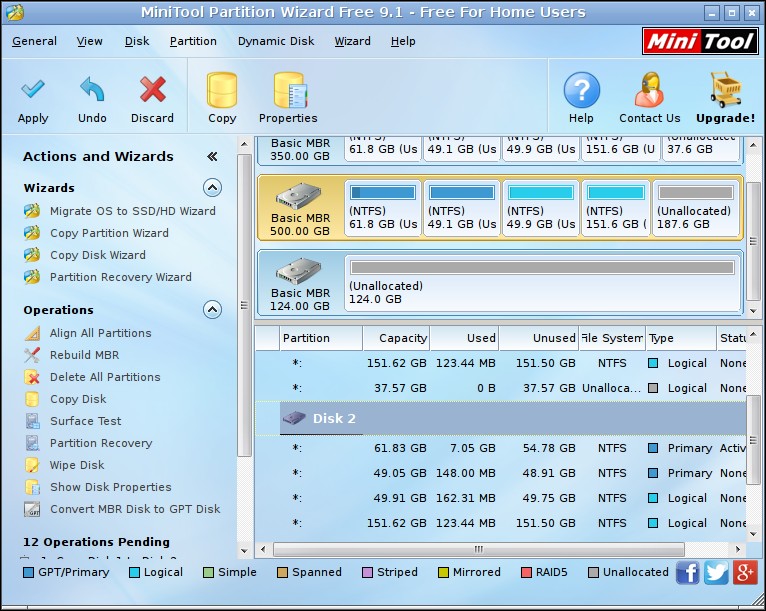
At last, click “Apply” button to make all changes performed.
Once the disk clone is completed by MiniTool Partition Wizard Bootable CD, all data saved on the source disk are cloned, and there is no need to worry about data loss. Is this an easy way to transfer data out from a crashed or corrupted computer?
