It is believed that lots of Windows users haven’t backed up their PC, mostly because this will take them much time. Nevertheless, have you ever thought of the situation where the entire PC crashes or lots of files get lost without a backup to use? That would be a big disaster. Therefore, it’s time to backup your Windows PC. But how to this? Next, we will give a step-by-step guide.
How to Backup Windows PC
Preparations: a second hard disk is required to save the backup of the computer. In addition, a piece of drive backup software is needed. Here, we suggest using MiniTool Partition Wizard, which is free for Windows non-server users and easy to use.
Detailed steps:
Step 1: download and install the recommended program to computer. Then, start and launch it to get the main interface:
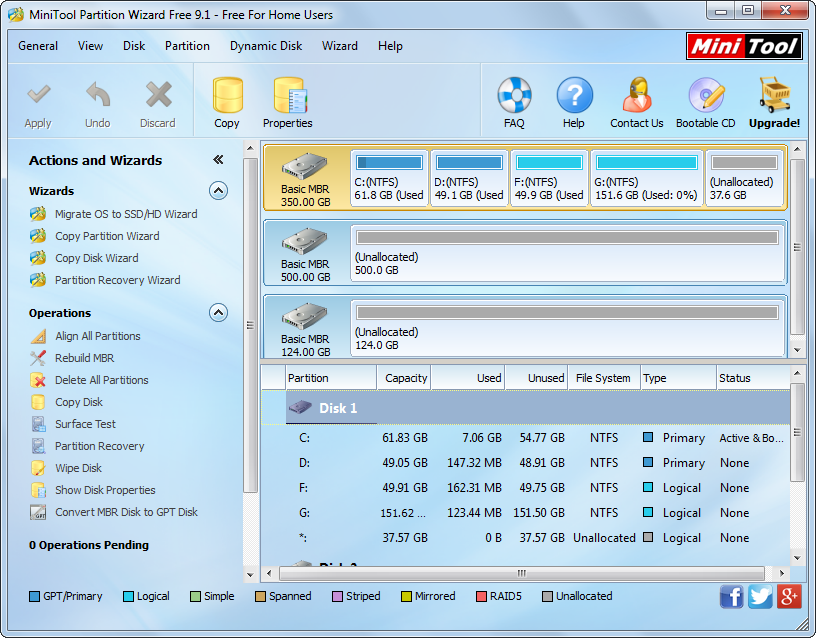
Step 2: choose an appropriate function.
MiniTool Partition Wizard provides users with 3 functions to backup data, and here we just talk about 2 functions, which are Migrate OS to SSD/HD Wizard and Copy Disk.
Migrate OS: it creates a backup for Windows OS, system settings, installed apps, and personal files to another hard disk. When original system crashes, users just need to set the backup disk as the first boot disk in BIOS, and then Windows installed on this disk will be bootable.
Copy Disk: it creates a copy for all files saved in the source disk, including Windows OS, system settings, apps, personal files, and all other user data. And the backup can be used without restoring.
Here, we choose Copy Disk to get the window below:
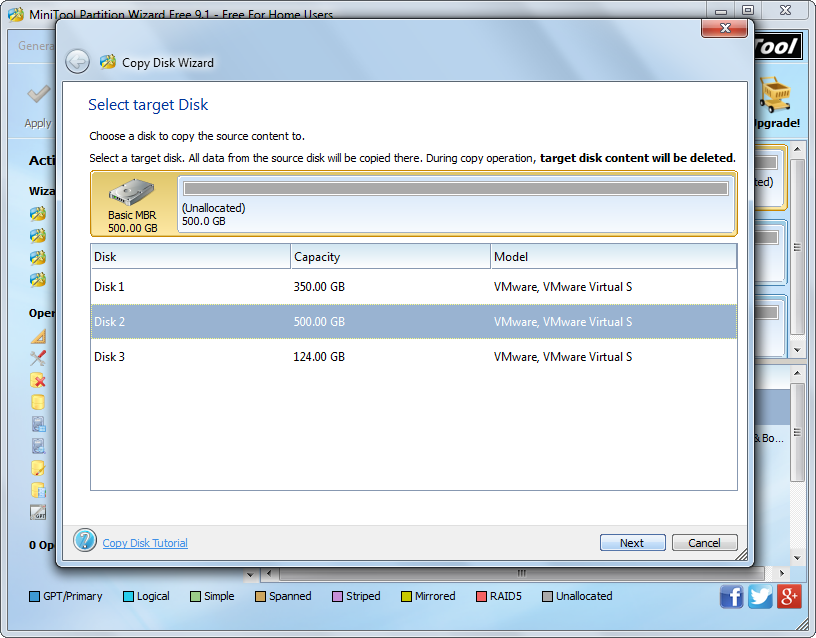
Step 3: select a target disk to copy source disk to and click “Next”.
Step 4: choose a copying method and click “Next” to get a boot note. Read the note and click “Finish” to go back to the main windows.
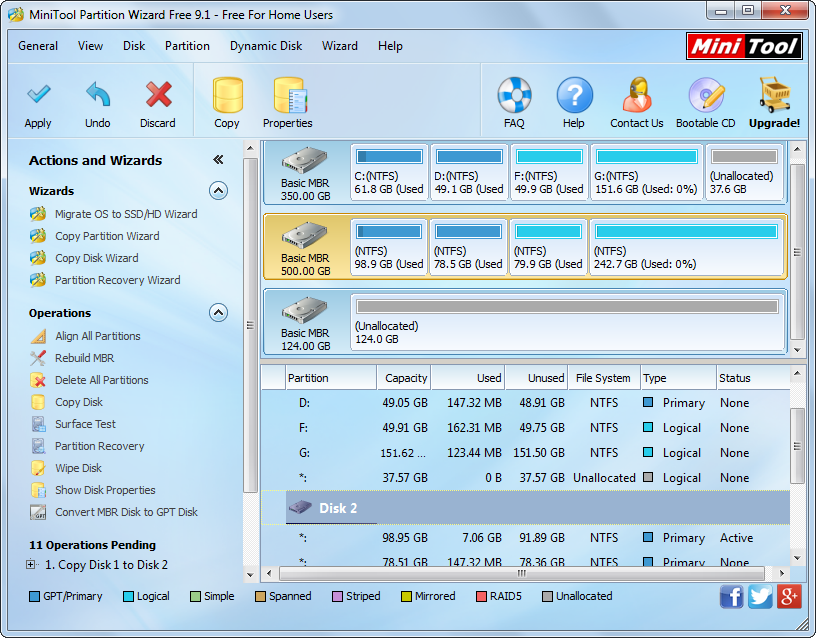
Step 5: click “Apply” button to make all changes performed. Tip: MiniTool Partition Wizard will require a restart if the source disk saves Windows OS which is running. Please restart your computer by following instructions.
Now a backup for the source disk has been made, which means you can restore your Windows PC from a crash or corrupt by using the backup in a short time.
