Yesterday, one of my friends failed to copy files which are larger than 4GB to his 16GB USB flash drive and asked me for help. Since I’m a little bit experienced in this field, I helped him solve the problem in several minutes. However, considering that some other people may meet the same problem, I’ll show the specific reason for this error as well as give the corresponding solutions.
When copying files over 4GB to a USB flash drive, you may receive such an error message: File is too large for the destination file system. Under this situation, what’s the cause and how can we fix the error and go on saving or transferring our files?
Actually, the cause for this error is that your USB flash drive is formatted with FAT32 rather than NTFS. A FAT32 partition can only hold a file smaller than 4GB (including 4GB). If we want to break this limit, converting FAT32 to NTFS is a good solution. Next, I’ll show users detailed steps to change file system.
How to Convert File System from FAT32 to NTFS
Here, we mainly introduce 2 ways, both of which bring no data loss.
Convert FAT32 to NTFS in Command Prompt
First of all, call out Command Prompt. Different versions of Windows may require different operations, so here we just take Windows 7 for example. Then, click Start, type command prompt in Search box, and run this program as administrator. Next, type convert drive letter: /fs:ntfs in command prompt window. For example, if we want to convert partition G from FAT32 to NTFS, we need to type convert G: /fs:ntfs.
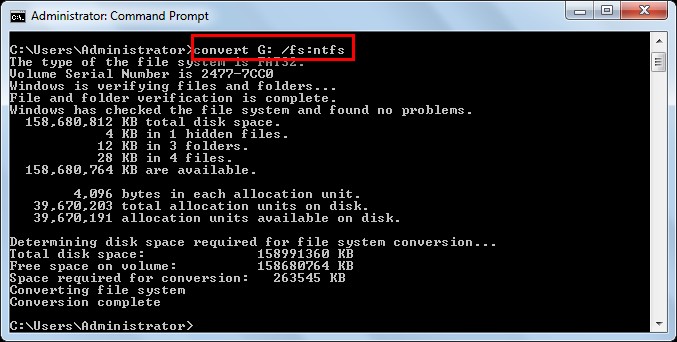
Convert FAT32 to NTFS in MiniTool Partition Wizard
Firstly, download and install the program (freeware for Windows non-server users) to computer. Then, start and launch it to get the main interface:
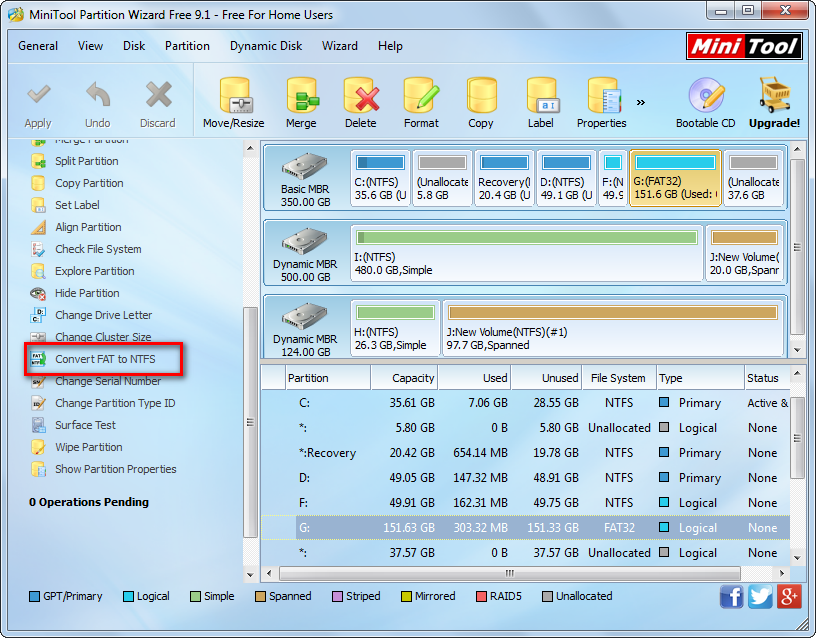
Next, select the FAT32 partition and choose “Convert FAT to NTFS” feature.
At last, click “Apply” button on the top left corner to make the change performed.
After converting file system of the USB flash drive from FAT32 to NTFS, you can copy files larger than 4GB to USB drive.
Tip: if you want to copy lots of files from one drive to a USB flash drive, we suggest copying the entire drive, which saves much time. And the Partition to Partition feature in MiniTool Drive Copy can help complete the operation with ease.
