Recently, I heard lots of people are talking they cannot boot from SSD after Windows partition cloning. Here, let’s see an example from George.
I cloned my system partition to a SSD disk. However, I could not boot my OS from it. How can I make Windows boot from my new SSD? Who can help me?
From the above example, we can see George hadn’t successfully cloned his OS and system information from his old disk to SSD. Here, he should know what is system reserved partition at first.
As we know, some Windows like Windows 7 Windows 8 and Windows10 create a special “System Reserved” partition when users install them on a clean disk. This partition contains two important things: the boot manager and boot configuration data, and the startup files used for BitLocker drive encryption. However, Windows doesn’t assign a drive letter to this partition. As a result, users will only see it when they use Disk Management or similar utility. In this case, users who only copy the system partition (C drive) to another new disk cannot start their OS from the new disk.
In this situation, as a matter of fact, users can easily turn to “Migrate OS to SSD/HD” feature of MiniTool Partition Wizard to quickly transfer the operating system from normal hard disk to SSD/HD.
Next, we will show how to successfully copy OS via a free tool.
Clone Windows with MiniTool Partition Wizard
Step 1: users need to download this professional yet free partition management tool, and install it on computer. Then, launch it to get its main interface as follows.
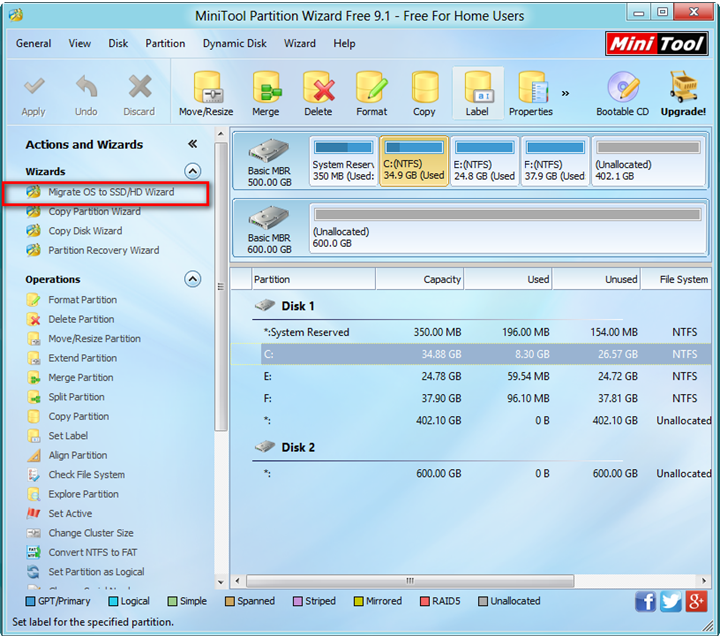
Step 2: click on “Migrate OS to SSD/HD Wizard” from left Wizards column.
Step 3: select the destination disk and then click on “Next” to move on.
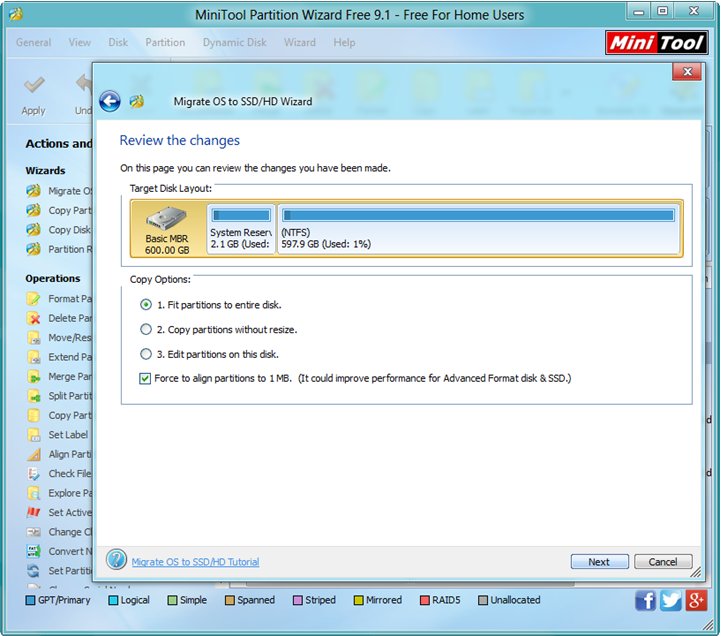
Step 4: choose a suitable way to migrate OS and click on “Next” button.
Step 5: read note information and click on “Finish” if users want to continue.
Step 6: tap “Apply” in the left side of toolbar and tap “Yes” in pop-up prompt window to carry out pending operations. Tip: to clone a running Windows OS requires a reboot, and users just need to do as told.
Now, you might know to successfully and easily copy Windows via MiniTool Partition Wizard. In fact, this tool also offers “Copy Disk” feature to help to quickly and effectively clone Windows as well all data saved on the old disk to a new one for free.
