The Importance of Clone Windows Hard Drive
 In the information age, computers play an important part in our life and work. And, we store lots of data on our computer hard drive every day. As time goes by, we will find there are massive important data occupied our disk space and this disk is running out space. At this moment, the best way is to buy a new large disk and clone the old one.
In the information age, computers play an important part in our life and work. And, we store lots of data on our computer hard drive every day. As time goes by, we will find there are massive important data occupied our disk space and this disk is running out space. At this moment, the best way is to buy a new large disk and clone the old one.
But how to complete this task effectively?
Windows Hard Drive Clone Tool
If we search “clone Windows hard drive” on Google, we will find various tools can help us to complete this task. However, which one is the best? Here, if you don’t have any ideas, you can try using MiniTool Partition Wizard.
As a green, professional, concise yet fee partition management tool developed by MiniTool Solution Ltd., MiniTool Partition Wizard can help to easily and quickly copy hard drive without affecting the original data. Besides, this tool offers detailed operating prompts and simple interface. Thus, even a new user can easily handle this tool to copy disk. Furthermore, this tool supports various operating systems including Windows Vista/XP, Windows 7/8/10 and Windows Server 2008/2013.
Next, let’s see the detailed steps of disk clone.
How to Copy Windows Hard Drive
At first, users need to download MiniTool Partition Wizard from its official website. And then, install it on computer according to prompts. After that, launch it to get its main interface as follows.
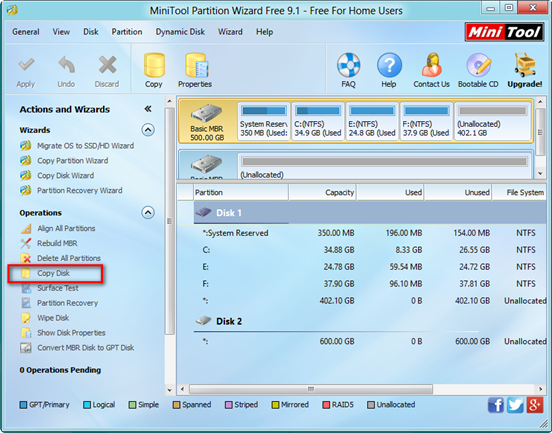
In the above interface, users can see all disks, partitions and some features. Here, select the disk which needs copying and activate “Copy Disk” feature on left pane to get the following interface:
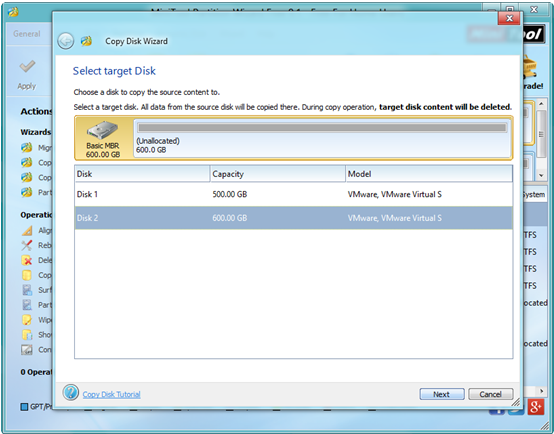
At this time, select the disk that will save the copy of the source disk as the target disk and then click “Next”. Note: the target disk should be large enough to hold all content on source disk, and users also need to backup all important data on this target disk in advance, because all its data will be deleted.
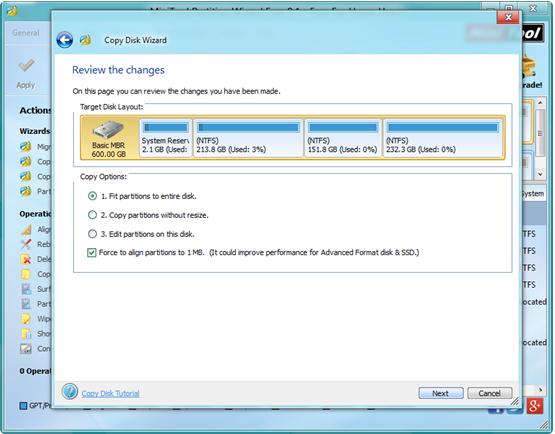
In this window, choose a copying method to decide the layout of target disk and then click “Next”. Note: it is highly suggested that SSD and advanced format HDD users keep checking the option “Force to align partitions to 1MB”. After that, click “Finish” button to go back to the main interface.
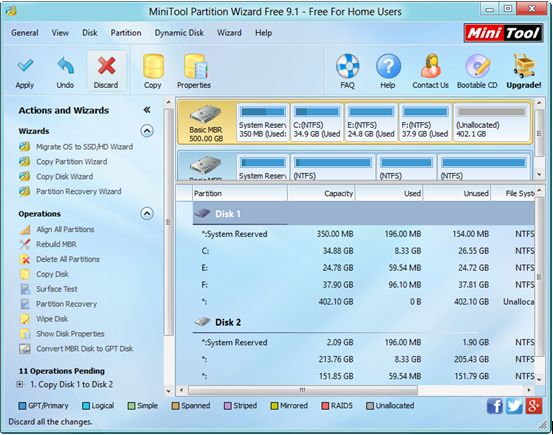
Finally, click “Apply” button to perform all changes. Note: If users are copying system disk, MiniTool Partition Wizard will ask them to restart computer. Just click “Restart Now” button.
Are you still troubled by Windows hard drive clone? Now, you can easily copy disk to backup all important data via MiniTool Partition Wizard.
