In the information age, a lot of users store more and more important data on their hard drive instead of paper. Nevertheless, with the development of hard drive technology, more and more users want to increase their capacity of hard drive to store more data and programs. But, how to complete this task easily and quickly?
Clone Hard Drive
In general, clone a small hard disk to a larger one is a wise choice for increasing hard drive capacity. Users can easily and effectively transfer all data saved on the old to a new drive without affecting the original data.
However, how to clone hard drive? Here, you can try using MiniTool Partition Wizard if you don’t have any ideas. Developed by a famous software development company based in Canada, this tool can easily clone hard drive.
How to Clone Hard Drive
First, users need to click here to download MiniTool Partition Wizard. Then, install it on computer according to prompts. After that, launch it to open its main interface as follows.
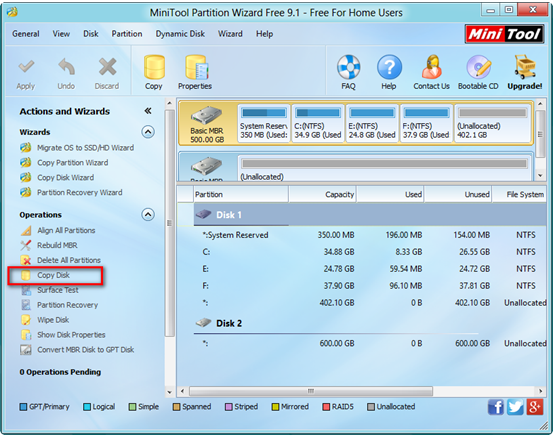
The main window lists all disks and some features. To clone hard drive, users need to select the target drive and then choose “Copy Disk” feature from the left action panel to get the following window.
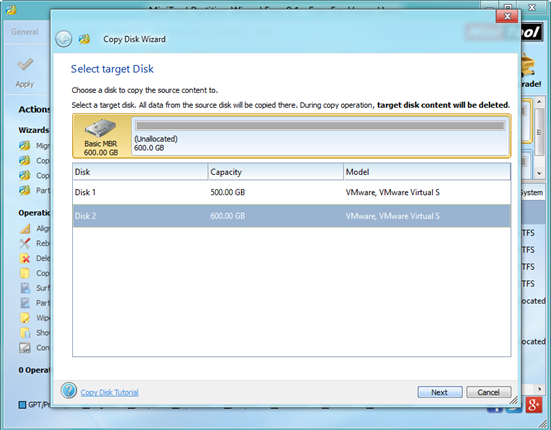
Now, select an disk where the copy will be created and then click “Next” button. Note: this disk should be large enough to hold all content on target disk, and users also need to backup all important data on this disk in advance. Otherwise, all its data will be deleted.
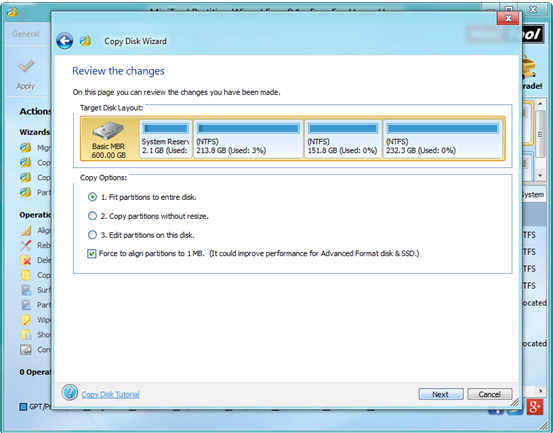
In this window, choose a copying method (fit partitions to entire disk, copy partitions without resize, and edit partitions on this disk) to decide the layout of target disk and then click “Next”. If users choose the first one, all space on the target disk will be taken up. By using the second method, all partitions will be copied to the selected disk without changing their size. By choosing the third method, users are able to change partition size.
Tips: it is highly suggested that SSD and advanced format HDD users keep checking the option “Force to align partitions to 1MB”.
Next, read the note carefully which shows how to boot from target disk, and then click “Finish” button to go back to the main interface.
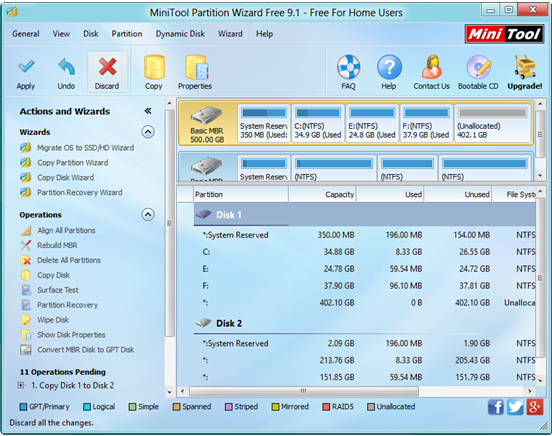
Finally, click “Apply” button on the top left corner to apply all pending operations. Note: If users are copying system disk, please click “Restart Now” button to perform all changes.
See, with MiniTool Partition Wizard, we can easily and quickly clone hard drive to increase its capacity. Furthermore, in the following situations, users may need to use the “Copy Disk” feature to clone hard drive:
1.Plan to upgrade small old hard disk to larger newer one without reinstalling Windows and all other installed programs.
2.Make a backup for the disk which saves significant files.
