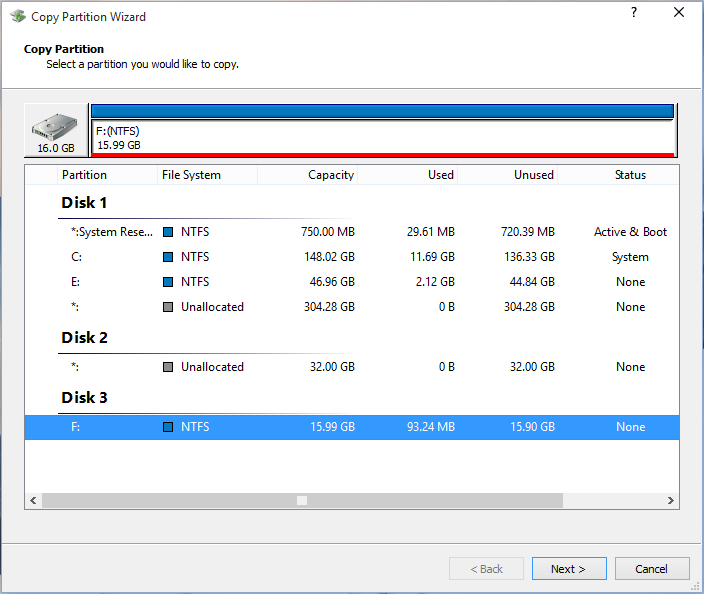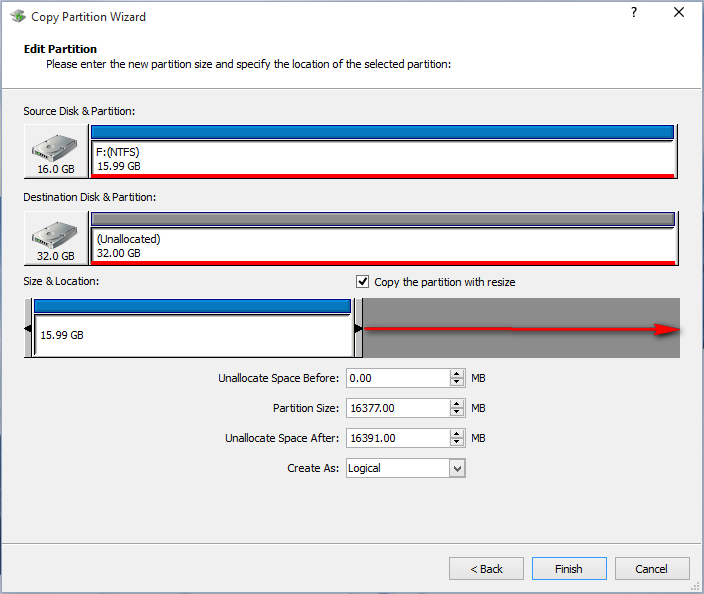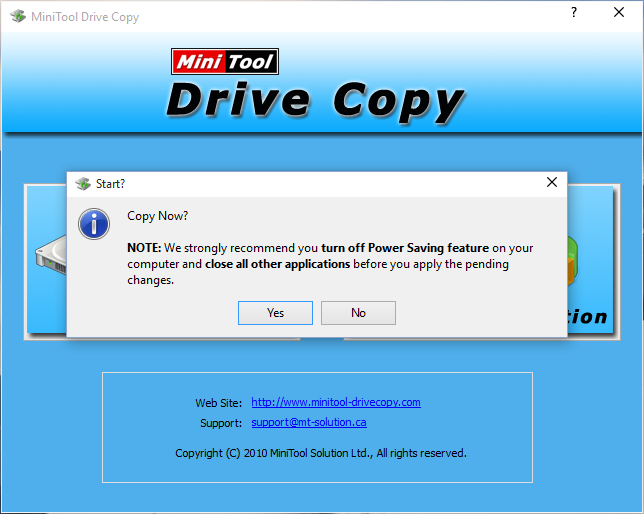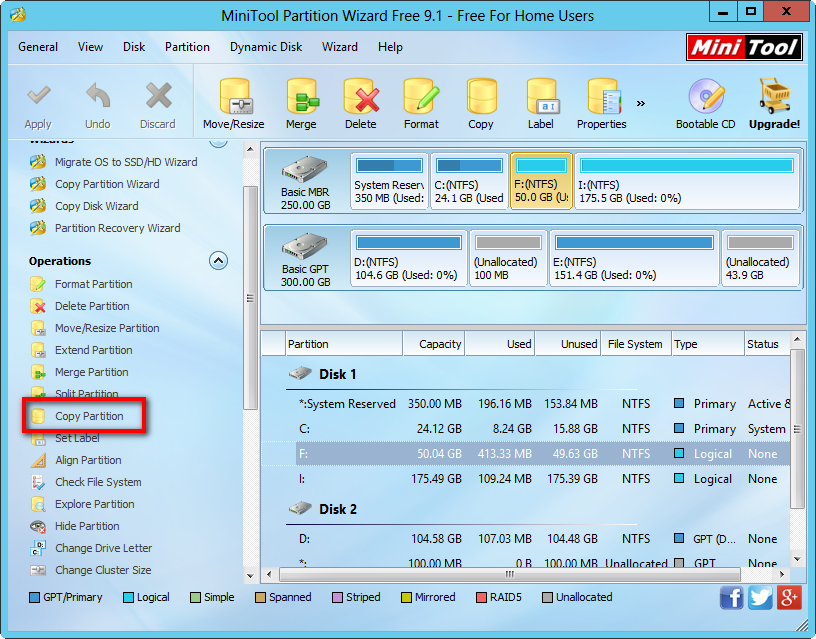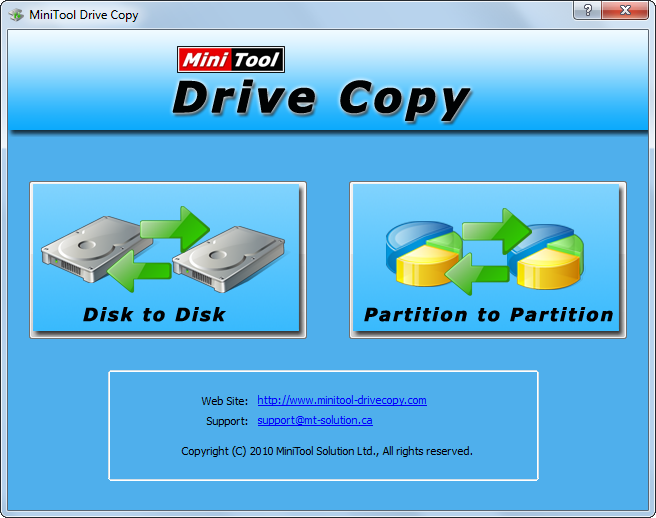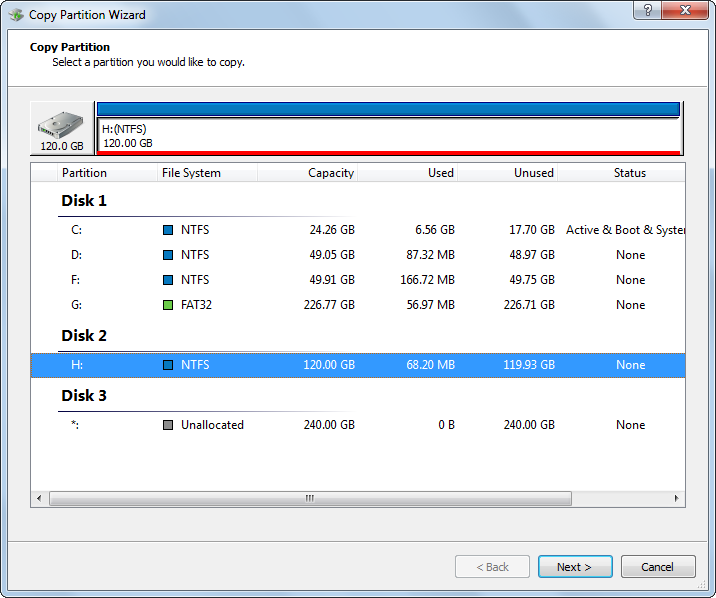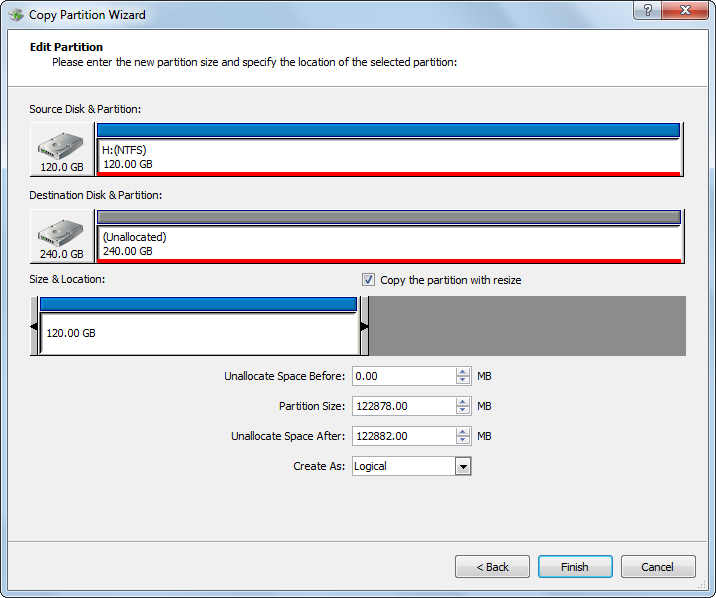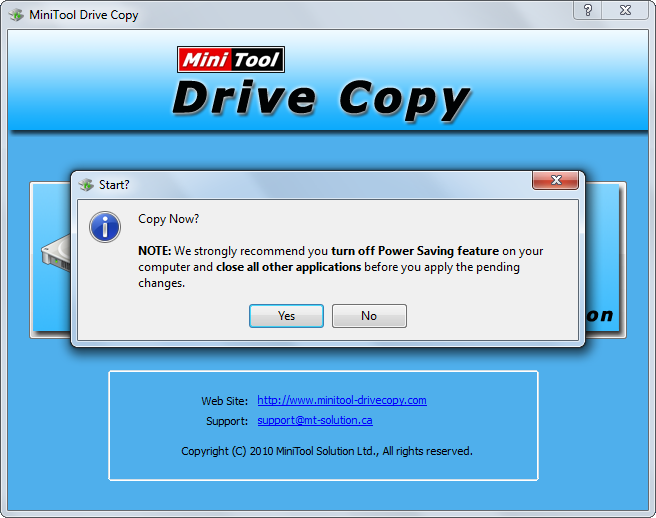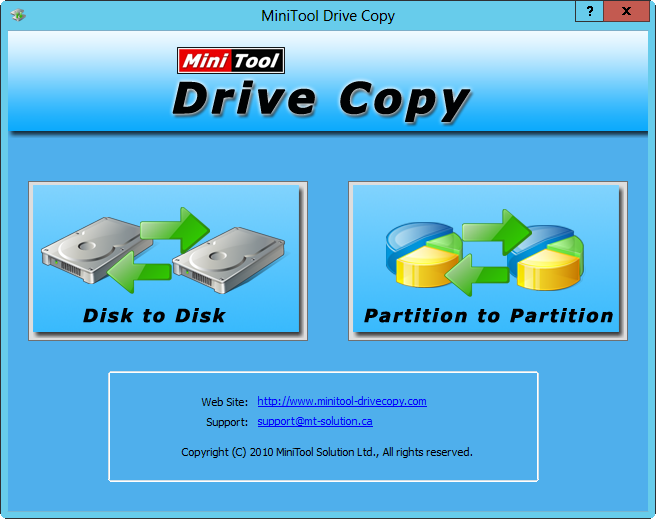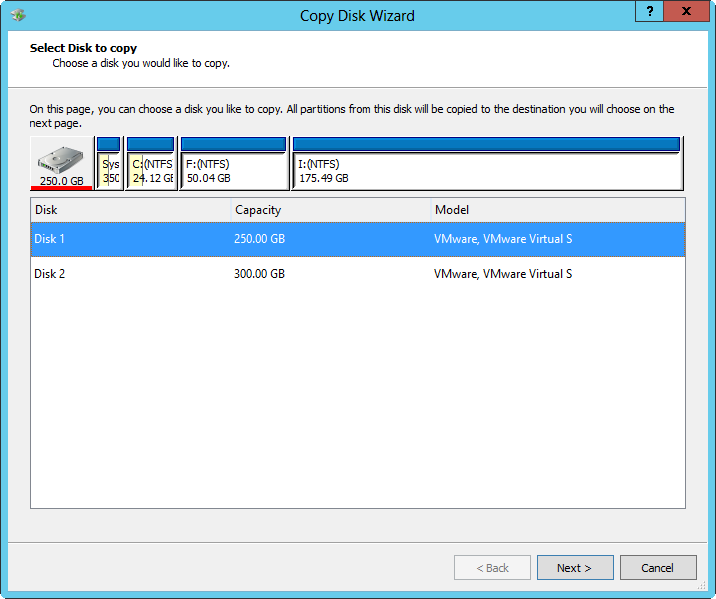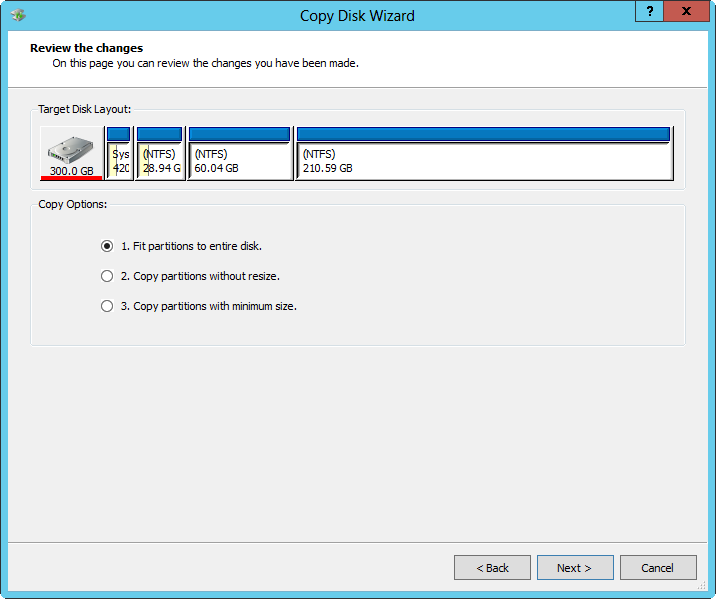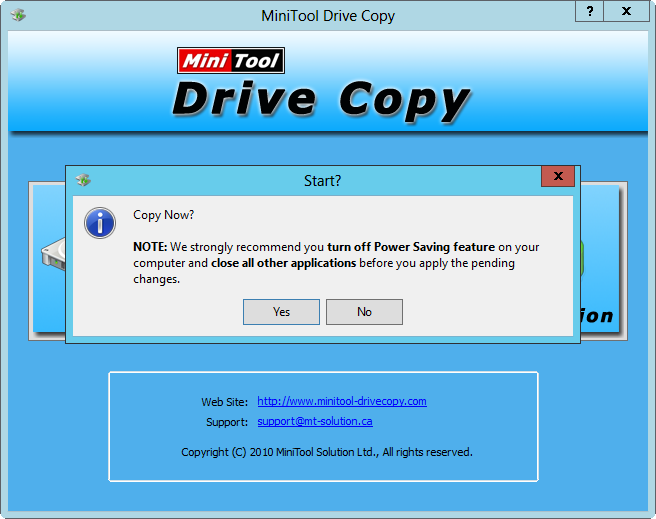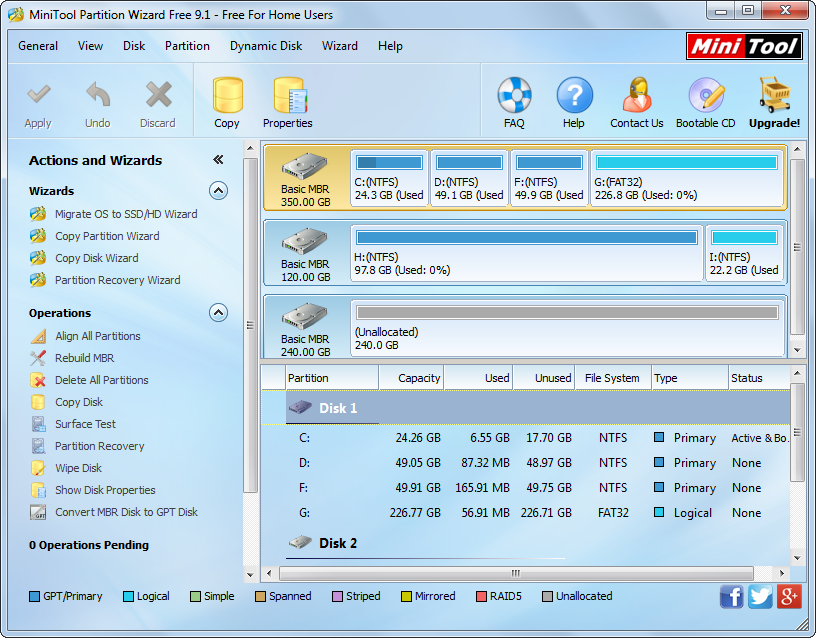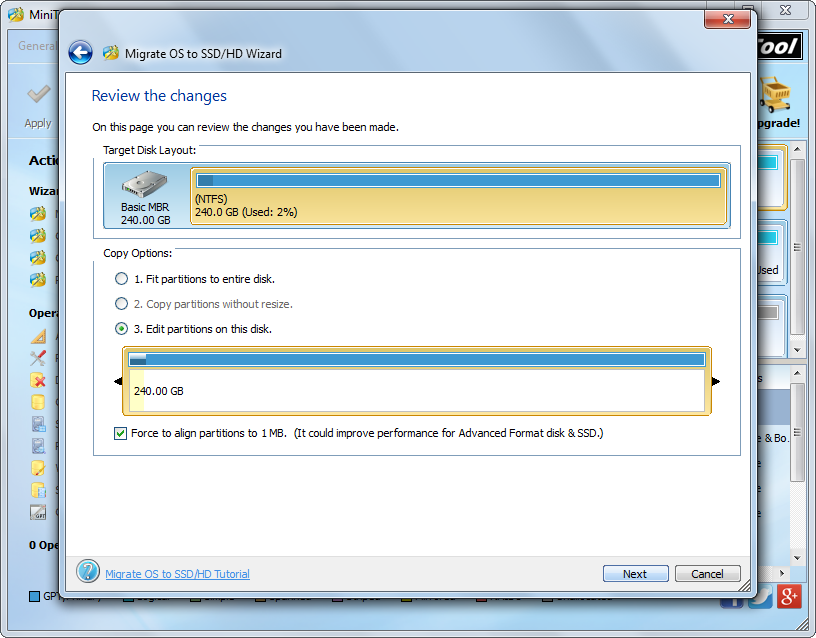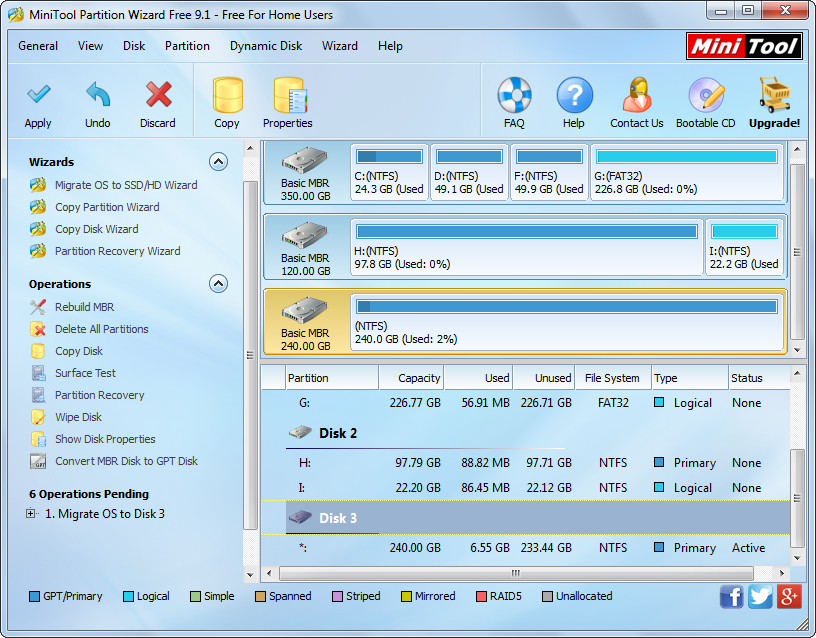Due to Microsoft’s great effort and Windows 10’s own outstanding features, now this newest Windows OS has been running on more than 200 million PCs. Therefore, demands for Windows 10 disk clone program are increasing, too. Today, we are going to introduce MiniTool Partition Wizard (a free drive clone software) as well as explain why it is highly recommended for Windows 10 users to clone their hard disk or partitions.
MiniTool Partition Wizard: the Best Disk Clone Program for Windows 10 Computers
Firstly, a series of tests prove MiniTool Partition Wizard is perfectly compatible with both 32 bit and 64 bit Windows 10.
Secondly, it provides users with 4 functions to clone data, including Copy Disk, Copy Partition, Copy Volume, and Migrate OS to SSD/HD Wizard.
Copy Disk: clone all files, applications, and settings from one disk to another disk so that it can be used to help upgrade old hard disk or create a backup for important disk.
Copy Partition: make a clone for certain partition, which definitely includes all files saved in this partition.
Copy Volume: create a backup for a dynamic volume, and all data saved in this volume are also contained.
Migrate OS to SSD/HD Wizard: make a copy for Windows operating system, and the cloned system will be bootable as long as you set the new disk as the first boot device.
Thirdly, it is just a read-only program so that users do not need to worry about data security.
Fourthly, it is designed with friendly interface and requires extremely easy operations, so both experienced users and newbie can master the program with ease.
At last, it’s a freeware for all Windows 10 users.
Well then, how easy it is to operate this disk clone program on Windows 10? Let’s see the following demonstration.
Clone Hard Disk with MiniTool Partition Wizard
After running and launching the disk clone program on Windows 10 computer, we can see its main interface:
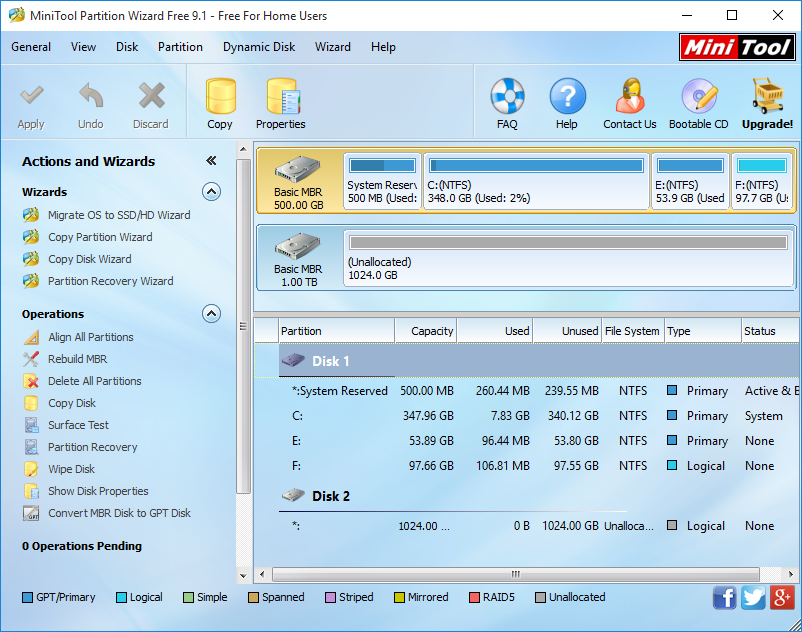
Here, all disks and partitions are shown clearly. To clone a hard disk, we just need to select the source disk and choose “Copy Disk” function from the left side. Then, select the new disk to clone source disk to and click “Next”. After that, you’ll be given a chance to choose copying method:

Please read the description for each option and select the desired one to get a boot note. Then, read the note carefully and click “Finish” to go back to main interface.
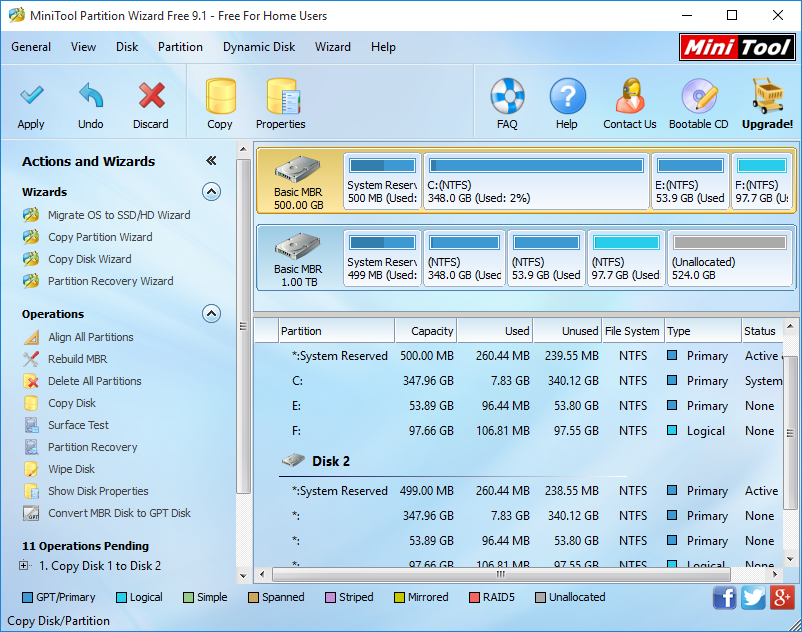
At last, click “Apply” button to make all changes performed. Tip: if the disk installs Windows which is being loaded, you’ll be asked to restart computer. Please do as required, and then all operations will be performed in a safe boot mode.
Are you planning to create a backup for disk, partition, or operating system in Windows 10? If yes, now download the free disk clone program MiniTool Partition Wizard to help you. Of course, MiniTool Drive Copy can also be used to help you clone disk or partitions.

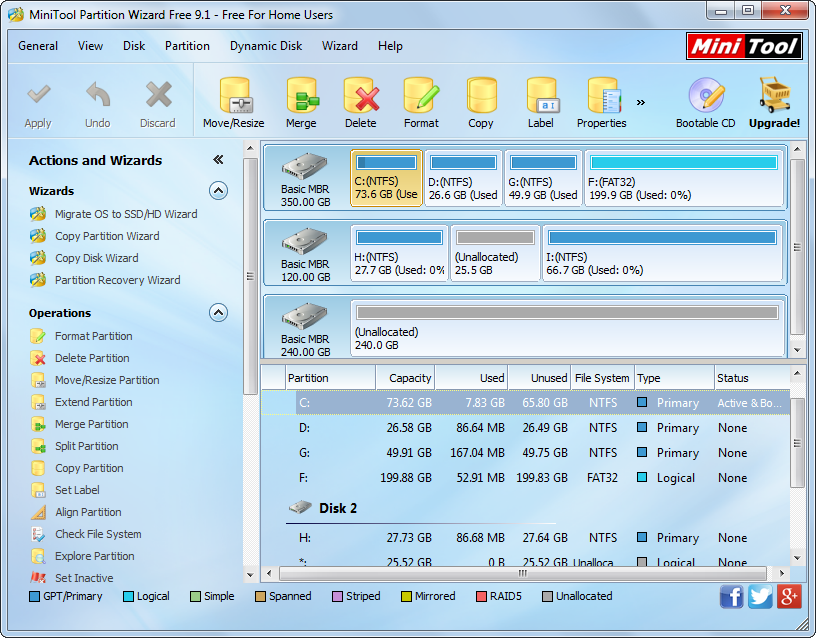
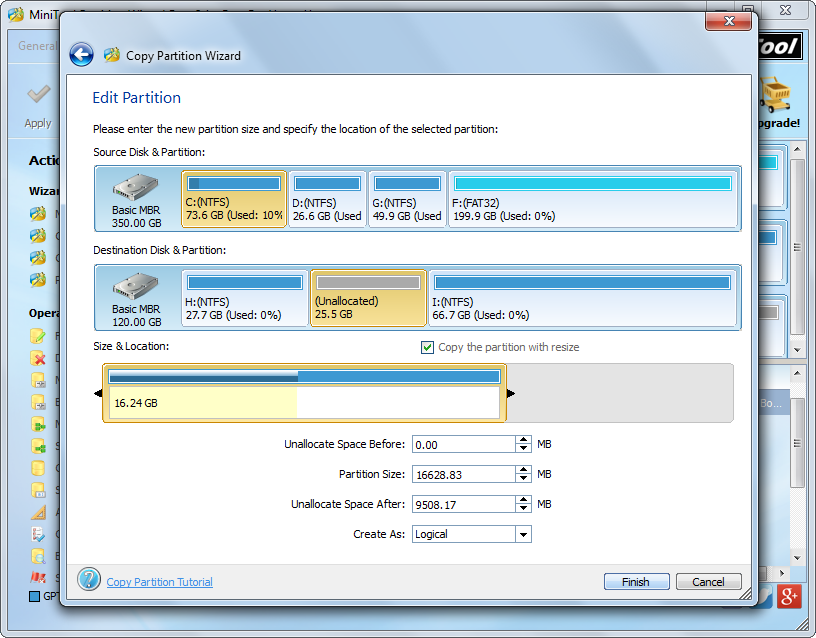
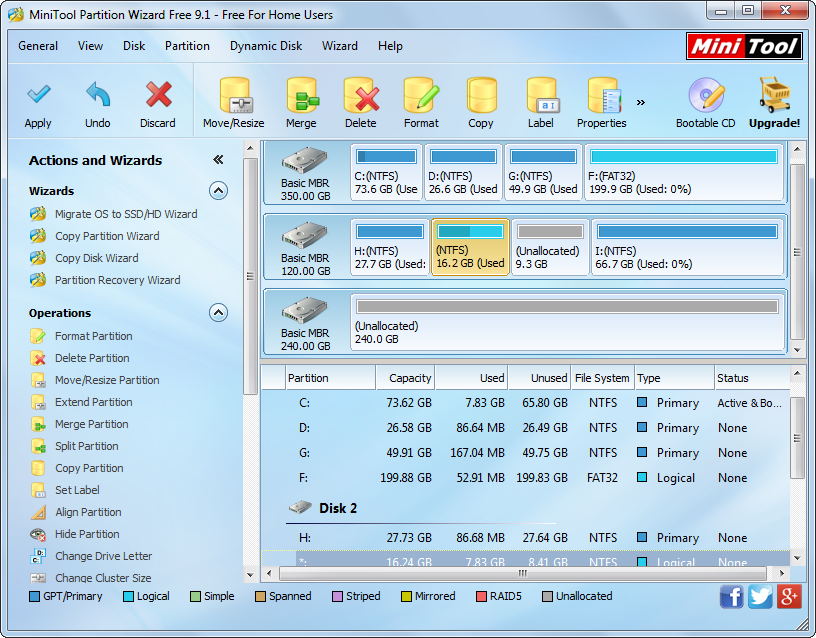
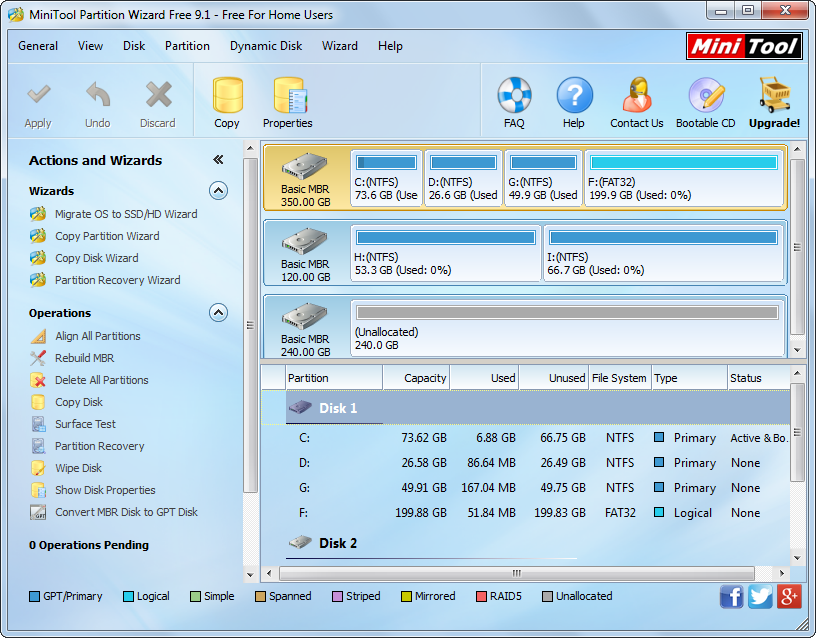

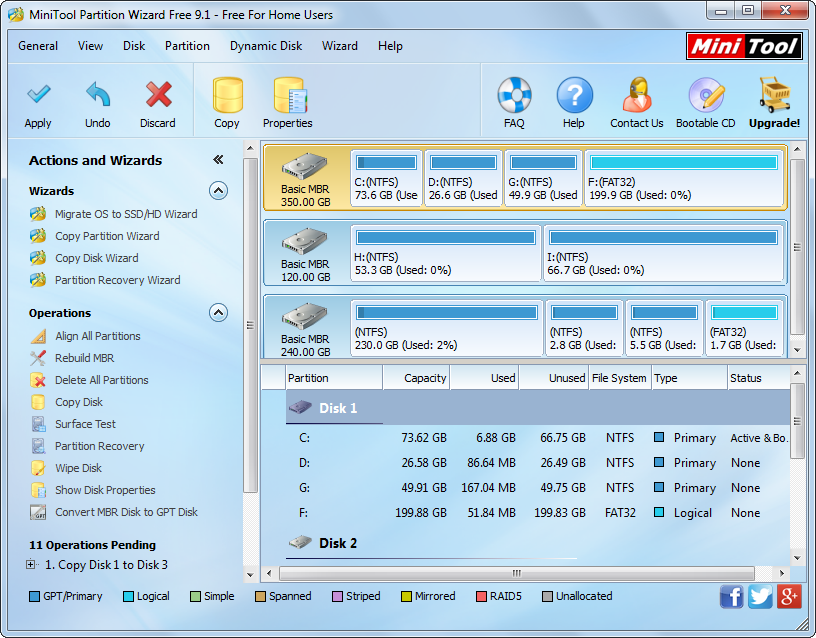
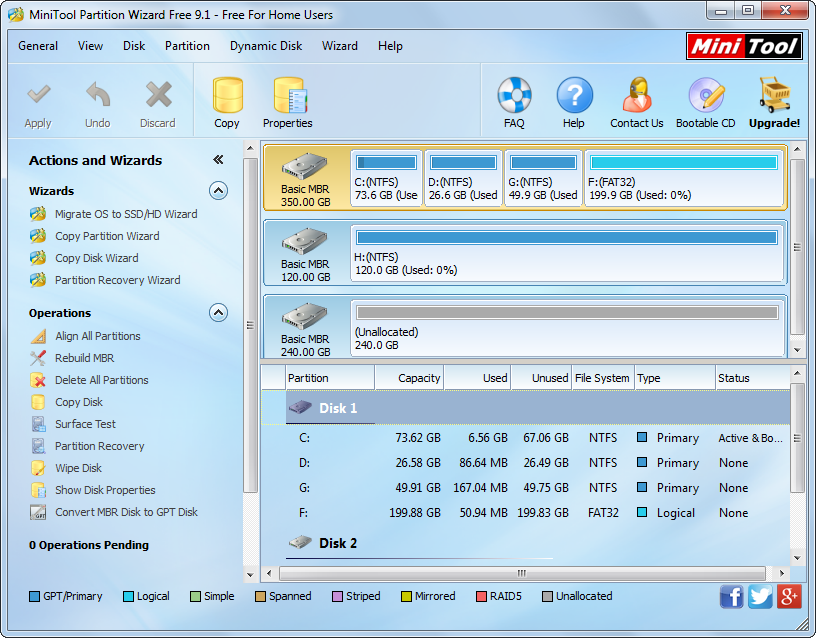
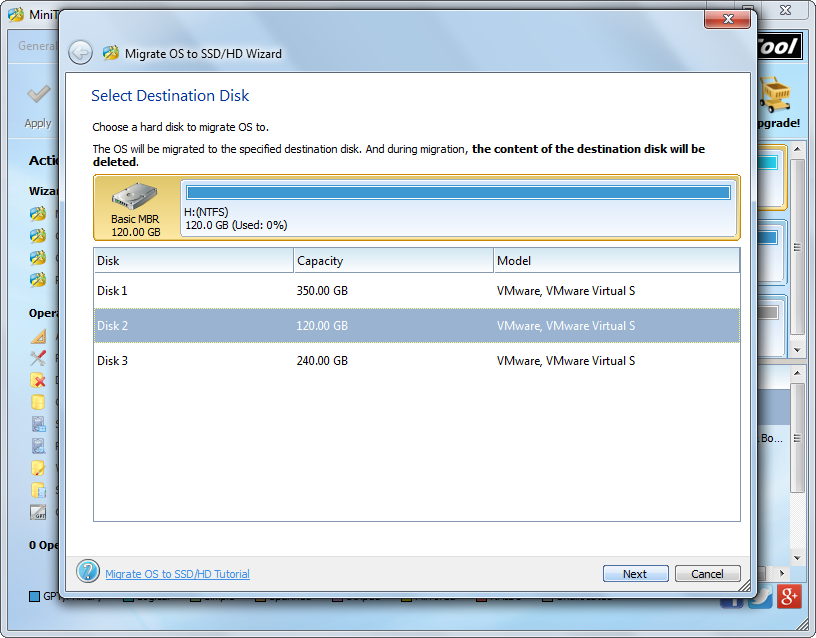

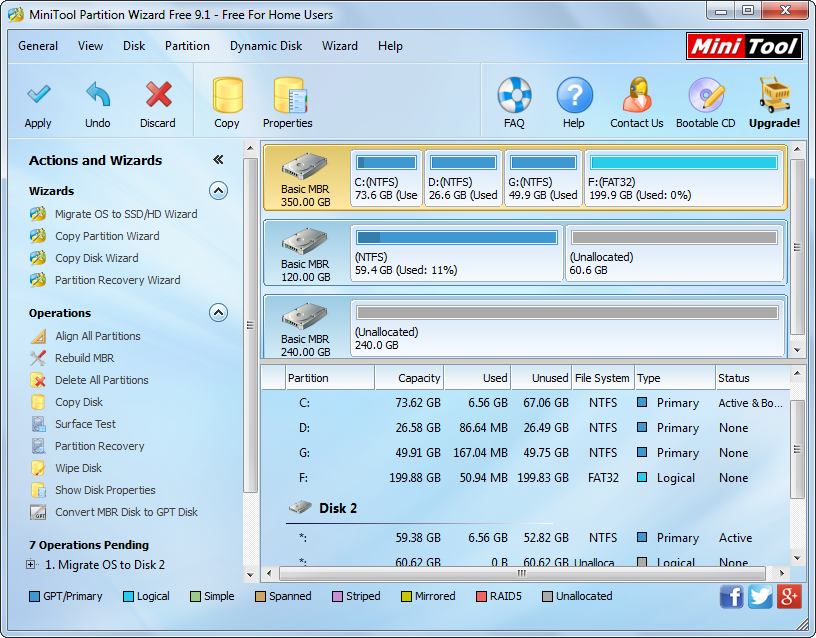




 As we know, internal memory of Android smartphone is limited (from several GB to dozens of GB). Therefore, in order to save more contents such as pictures, videos, and programs, a lot of users are planning to add a micro SD card for their smartphone so as to extend storage memory. Well, how can these people transfer all files from their current micro SD card into the new card?
As we know, internal memory of Android smartphone is limited (from several GB to dozens of GB). Therefore, in order to save more contents such as pictures, videos, and programs, a lot of users are planning to add a micro SD card for their smartphone so as to extend storage memory. Well, how can these people transfer all files from their current micro SD card into the new card?