Question: I’m using VMware Workstation. When creating Windows 7 virtual machine, I just configured it with a 350GB hard disk which is with Windows installed. Then, I added a 500GB disk and now plan to migrate Windows OS to the new virtual hard disk (VHD). Can I transfer Windows from one disk to another disk in virtual machine?
Since VMware Workstation makes it possible to run multiple operating systems at the same time, there are more and more virtual machine users. Then, the question above is often asked. Actually, it can be very easy to do system transferring in virtual machine, and users only need to download a piece of professional system migration software.
Searching system migration software on the internet users will find a huge number of results. Nevertheless, different programs have different qualities, and the inferior one may bring damage to your system. Therefore, most users do not know which software to choose. Here, we suggest using MiniTool Partition Wizard, because it has been proved to be powerful and safe enough. More importantly, it is a piece of freeware for Windows non-server users.
Apart from system migration, MiniTool Partition Wizard offers many other useful functions, such as copy hard disk, copy partition, recover lost partition, and extend partition. For more information about this program, please visit its official website. And next, we will show users detailed steps to migrate Windows OS in virtual machine.
How to Transfer Windows to Another Disk in Virtual Machine
Step 1: start and launch the system migration software MiniTool Partition Wizard to get its main interface after it has been installed successfully.
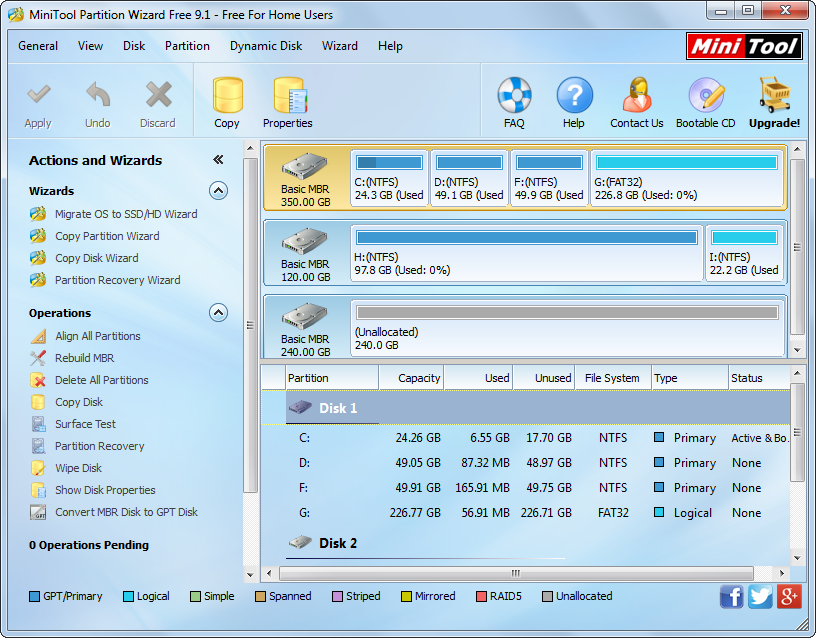
Step 2: choose “Migrate OS to SSD/HD Wizard” feature from the left side.

Step 3: select the disk that will hold the copy of Windows and click “Next>”.
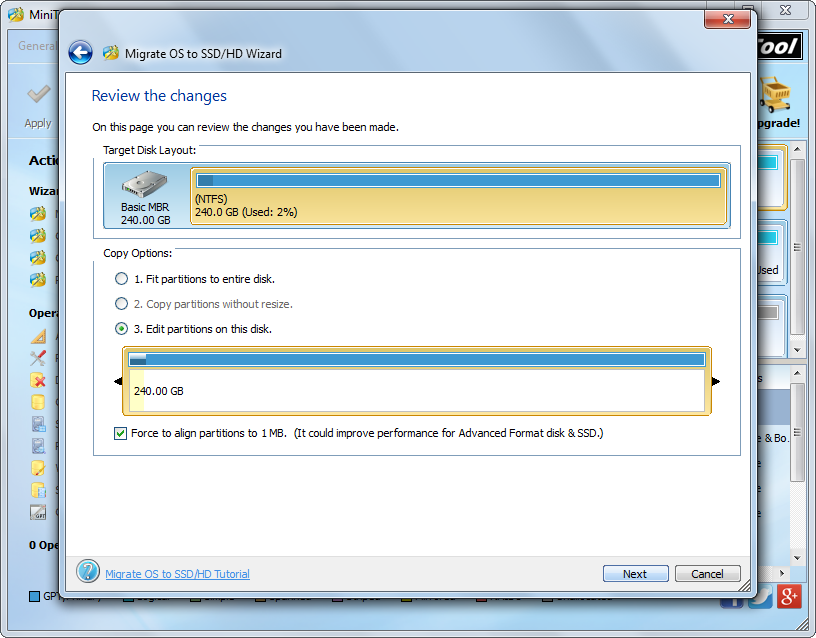
Step 4: edit partition size and location on this disk and click “Next>”. Then, click “Finish” to continue.
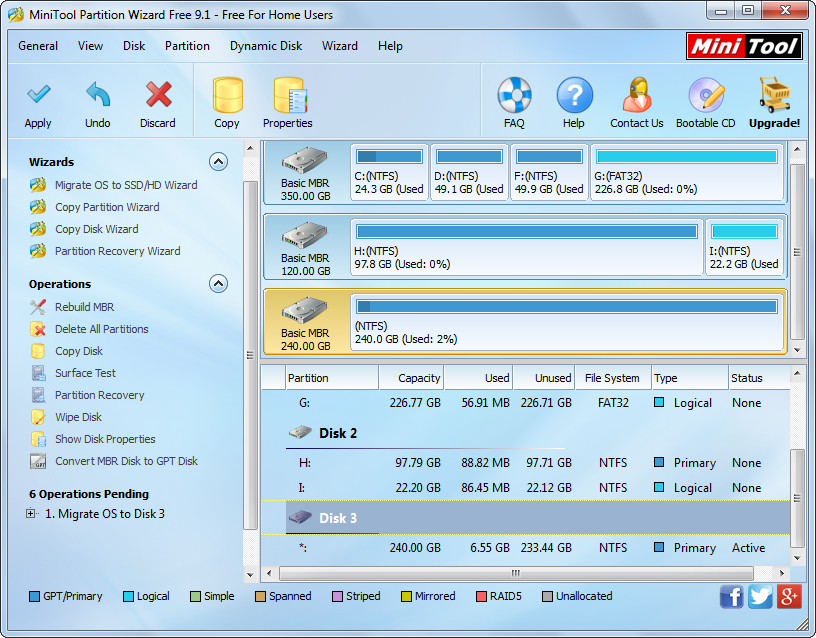
Step 5: click “Apply” and “Restart Now” button to perform all changes in boot mode.
Tip: “Migrate OS to SSD/HD Wizard” function works to the current Windows OS only. If you have more than 1 operating system, please start the one you want to transfer.
If you want to transfer Windows from one hard disk to another hard disk in Windows virtual machine, just try using free system migration software we recommend. It would help you simplify operation and save much time.
