 As we know, internal memory of Android smartphone is limited (from several GB to dozens of GB). Therefore, in order to save more contents such as pictures, videos, and programs, a lot of users are planning to add a micro SD card for their smartphone so as to extend storage memory. Well, how can these people transfer all files from their current micro SD card into the new card?
As we know, internal memory of Android smartphone is limited (from several GB to dozens of GB). Therefore, in order to save more contents such as pictures, videos, and programs, a lot of users are planning to add a micro SD card for their smartphone so as to extend storage memory. Well, how can these people transfer all files from their current micro SD card into the new card?
Ways to Move Data from One Micro SD Card to Another
After googling on the website, users may find 2 ways available:
1. Copy and paste files directly.
2. Copy current micro SD card of Android to the new SD card.
Well then, which way should we choose? Actually, all depends on the total size of the saved contents. If there are less than 10GB contents to move, the first solution is suggested. After all, Windows is capable of doing this, and no third party program is needed. Just connect both SD cards to computer, then copy files on the current SD card, and next paste copied files to the new SD card.
Tip: if you can only connect one SD card one time, you may need to transfer files to computer at first, and then copy files from computer to another SD card.
However, if there are lots of files to transfer, you’d better copy the current micro SD card to the new card, because this will save you much more time. To do SD card clone, users need the help of drive clone freeware, and MiniTool Drive Copy may give you great help.
Copy Micro SD Card of Android with MiniTool Drive Copy
With 2 SD cards connected, users need to launch the freeware to get its startup interface shown below:

There are 2 functional modules provided, and users are suggested choosing “Partition to Partition” to make SD card clone.
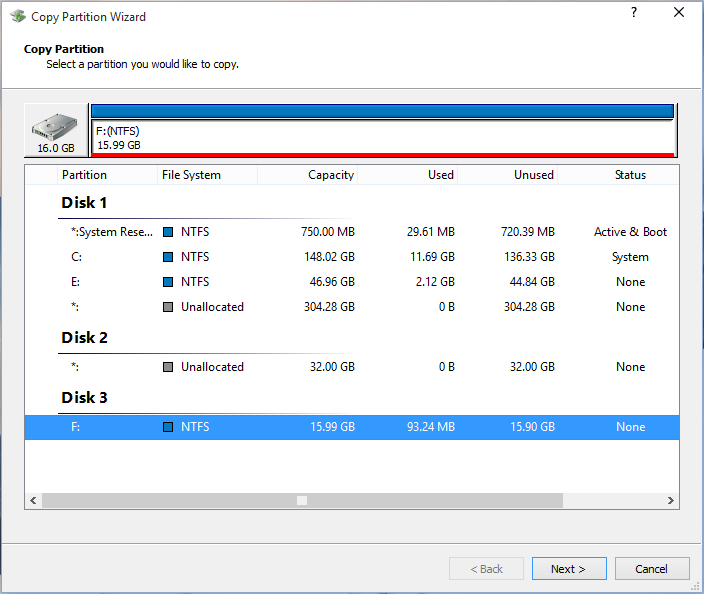
Then, select the source SD card to copy and click “Next>”.
Next, select the target SD card to copy source SD card to and click “Next>”.
After these steps, users are able to edit partition size on the target SD card:
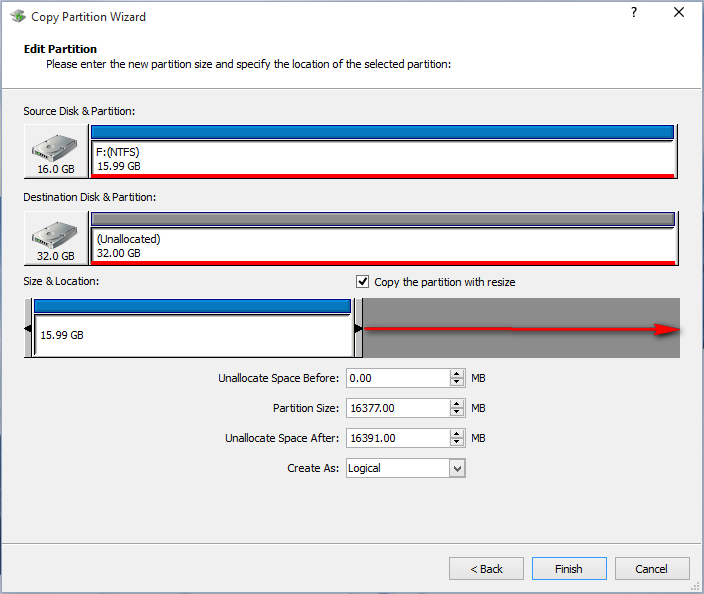
If you are copying a small SD card to a larger SD card, please drag the right triangle to furthest lengthen the partition handle and click “Finish” to continue.
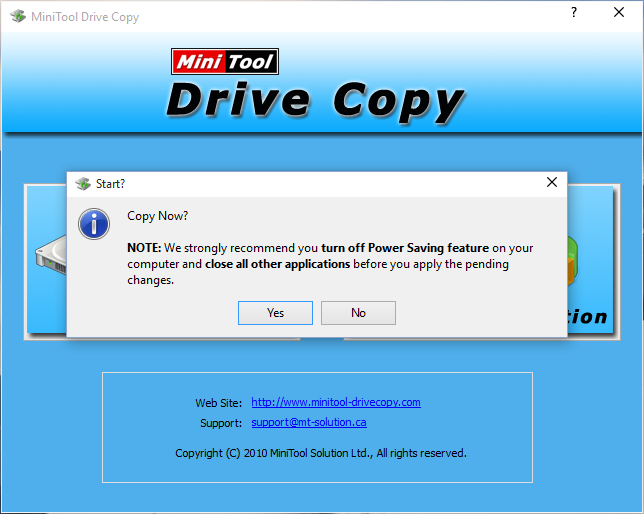
At last, click “Yes” button to make all changes performed.
These are all steps to copy micro SD card of Android smartphone to new SD card by using drive clone freeware. If you want to make a backup for the current SD card or hope to replace small SD card without losing anything, transfer files by choosing one of solutions just in accordance with your actual demands.
