For every Windows 8 user, it is very necessary to make a clone for their hard drive when lots of important files are saved, because this can help them get out of data loss in a short time. And the fastest way to do the backup is using a drive clone program. Nevertheless, there are lots of such programs available for Windows 8 so that it is difficult for most people to pick the best one out.
If you also do not know which drive clone software to choose for your Windows 8 computer, try using MiniTool Partition Wizard at first. This is a piece of freeware for all Windows non-server users. In addition, it requires quite simple operations so that common users can master it with ease.
There are 3 cloning functions equipped in this drive clone program, including Copy Disk, Copy Partition, and Migrate OS to SSD/HD Wizard. Next, we will introduce these functions in detail.
Copy Hard Disk:

Before introducing this function, we will give definition to 2 items.
Source disk: the disk we want to copy.
Target disk: the disk that will hold the copy of the source disk.
By using this function, we are able to clone a hard disk (both internal and external) and memory card (such as SD card, CF card, and memory stick) to another. All data will be under great protection. But note: all data saved the target disk will be erased once the clone is completed. Therefore, users need to transfer all needed data out in advance.
Copy Partition:
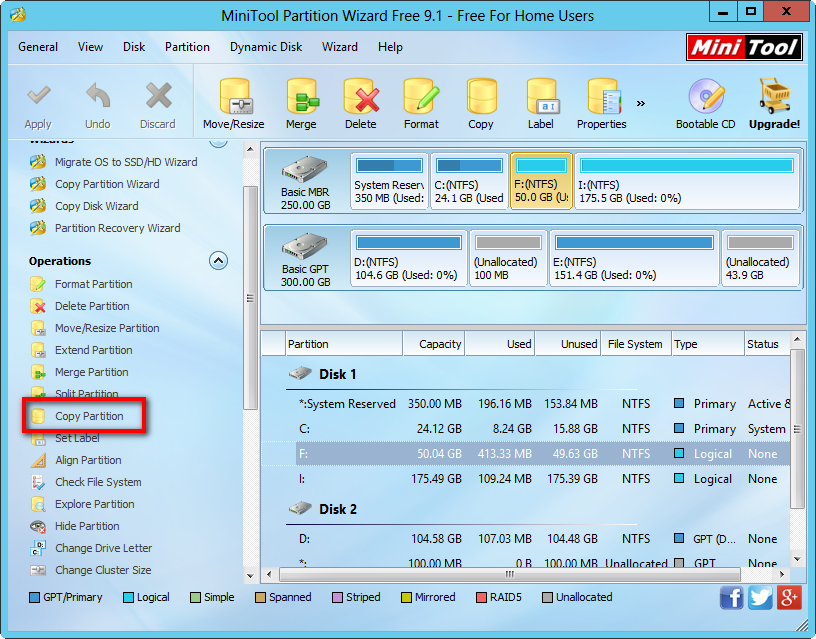
This function aims at cloning single partition to an unallocated space on any hard disk or device. If there is no such space, users need to shrink an existing partition to create. For steps to shrink a partition, please see Move/Resize Partition.
Migrate OS to SSD/HD Wizard:

With this function we can transfer Windows OS from one disk to another disk. Actually, it can also be used to create a backup for our current operating system, but the backup should be created on a different hard disk. And the migrated or cloned Windows will be bootable when it is running on the same machine.
Now users would get a basic understanding of MiniTool Partition Wizard. If you also want to make a copy for your hard disk, partition, or Windows operating system, try using the recommended drive clone program which is compatible with 32 bit and 64 bit Windows XP, Vista, Windows 7, Windows 8, and Windows 10.
