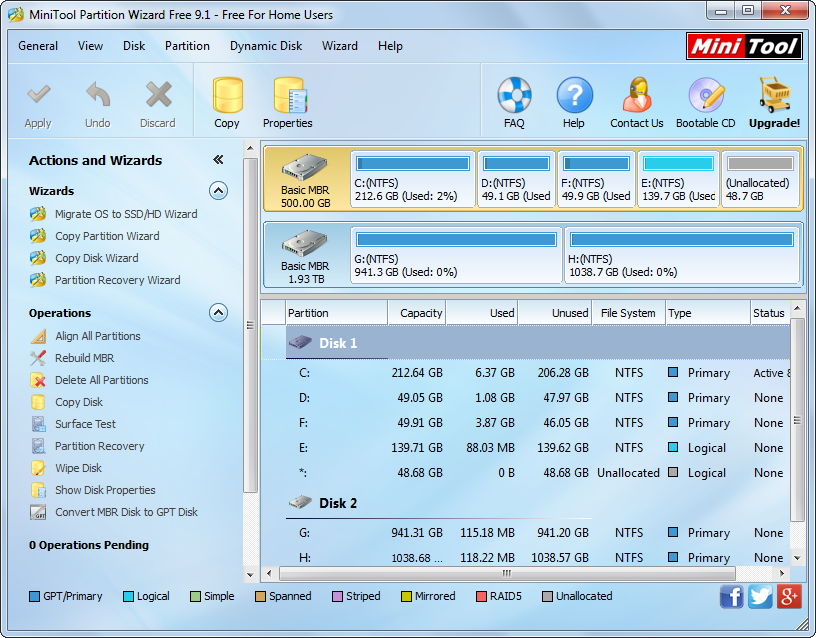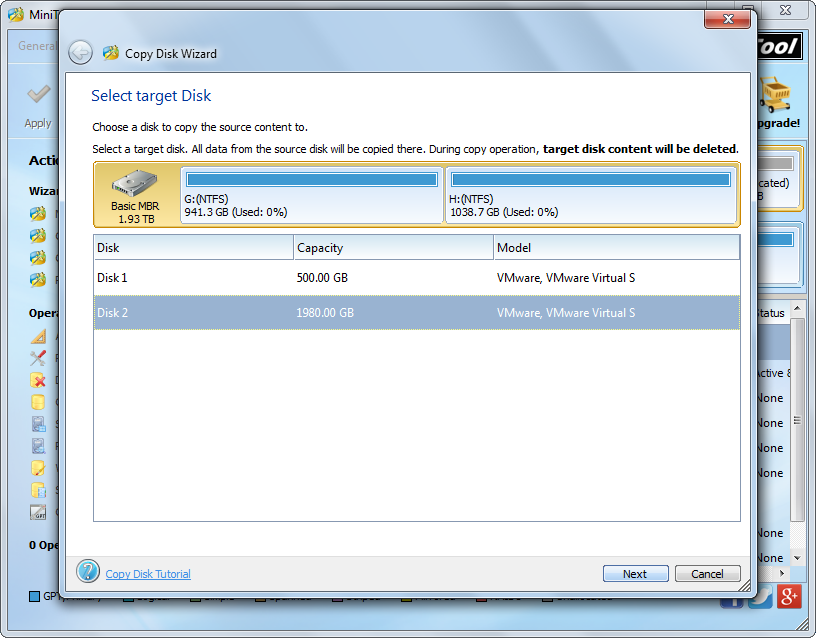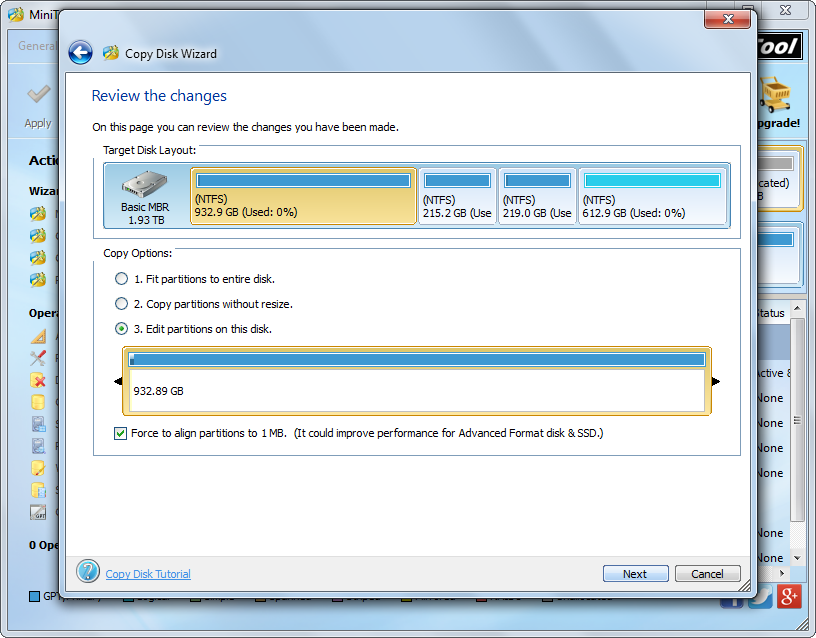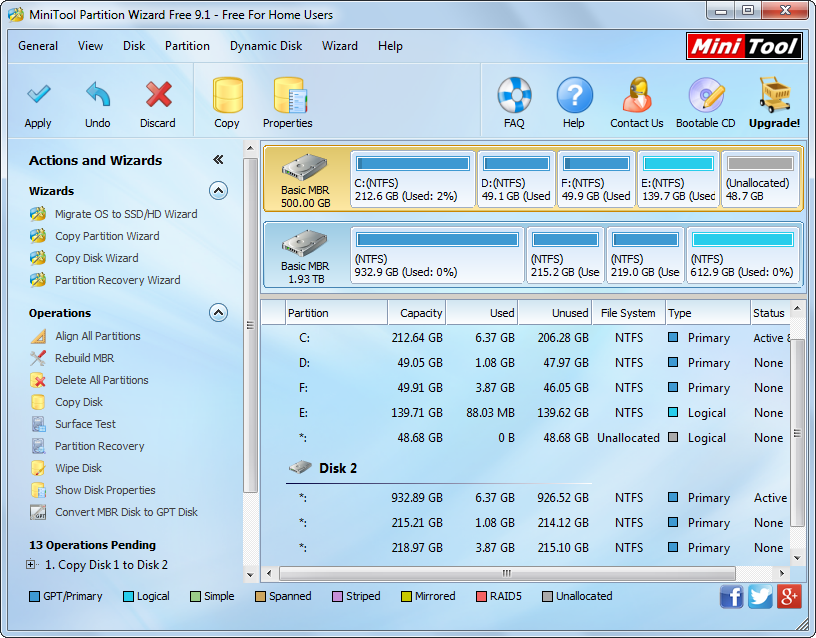In most cases users just clone small disk to larger disk for increasing hard disk space, but undoubtedly they also need to copy large hard disk to smaller disk. For example, they may plan to copy a 500GB mechanical hard disk to a 240GB solid state hard drive. But disappointingly, most cloning programs require that target disk should be not smaller than source disk. Therefore, many users ask on the internet whether there is large disk to smaller disk cloning software.
Tip: source disk is the disk which needs cloning, and target disk is the disk that will save the copy of the source disk.
Definitely there is such a kind of software, and MiniTool Partition Wizard is worth trying. As long as the target disk has enough space to hold all content on the source disk, MiniTool Partition Wizard can help users complete disk clone with ease no matter how smaller the target disk is. In addition, users are even able to edit partition size during the process of cloning so as to make full use of disk space. By the way, when you need to clone single partition or copy Windows to another disk, you can also resort to this large disk to smaller disk cloning software. And next let’s see how to use this program to make a disk copy.
Clone Large Disk to Smaller Disk with MiniTool Partition Wizard
After running the program successfully, we can see its startup interface. Please choose “Launch Application” module in this interface to get the window below:
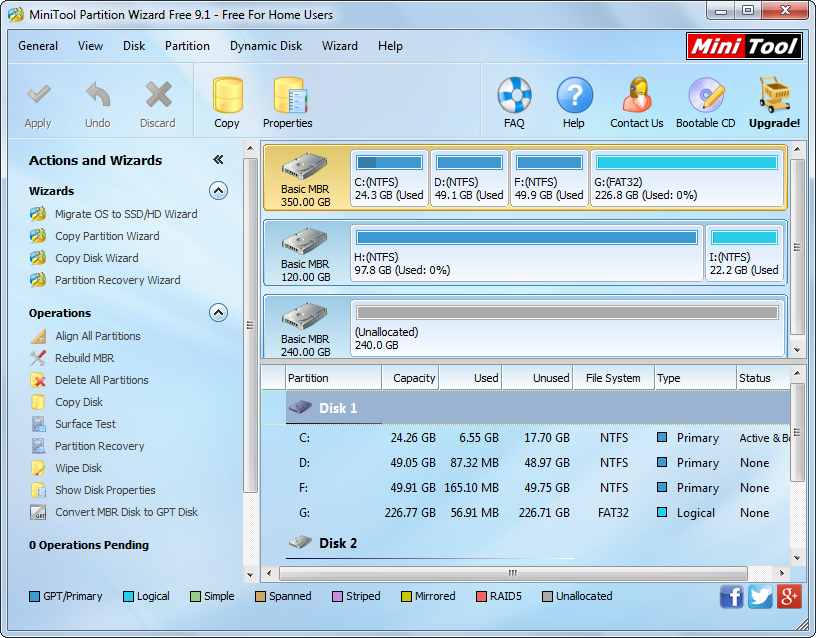
All disks are shown now. Here, we take cloning Disk 1 (350GB) to Disk 3 (240GB) for example. Please select Disk 1 and click “Copy Disk” feature. Then, select Disk 3 and click “Next>” to get the following interface:
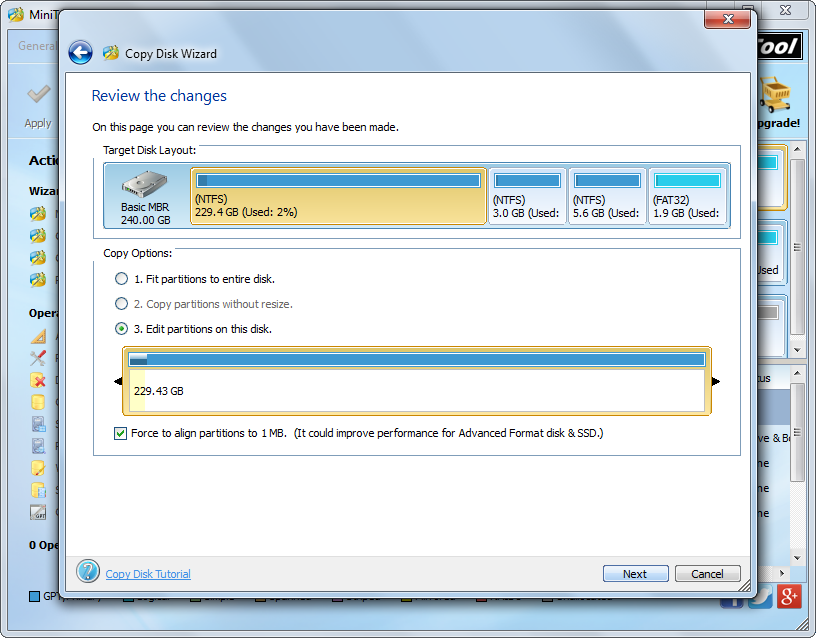
Now users are able to edit partition size and location as long as they choose “Edit partitions on this disk”. After getting needed partition size and position, please click “Next>” to get a boot note. Read this note and click “Finish” to go back to the main interface:
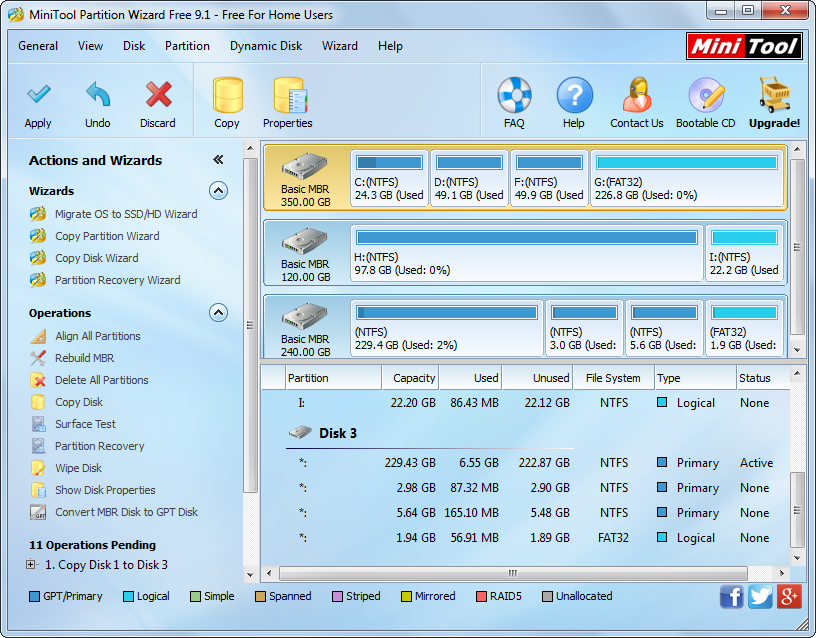
At last, click “Apply” button to make all changes performed.
Do you want to copy a large hard disk to smaller disk or vice versa? Are you planning to make a copy for single partition? Would you like to migrate Windows OS from one disk to another disk in one machine? The large disk to smaller disk cloning software MiniTool Partition Wizard will give you great assistance.


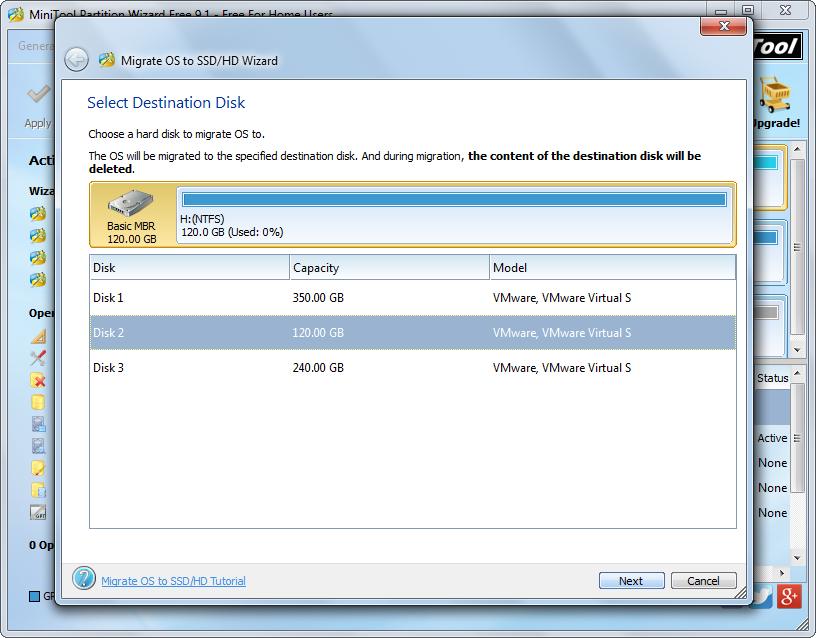
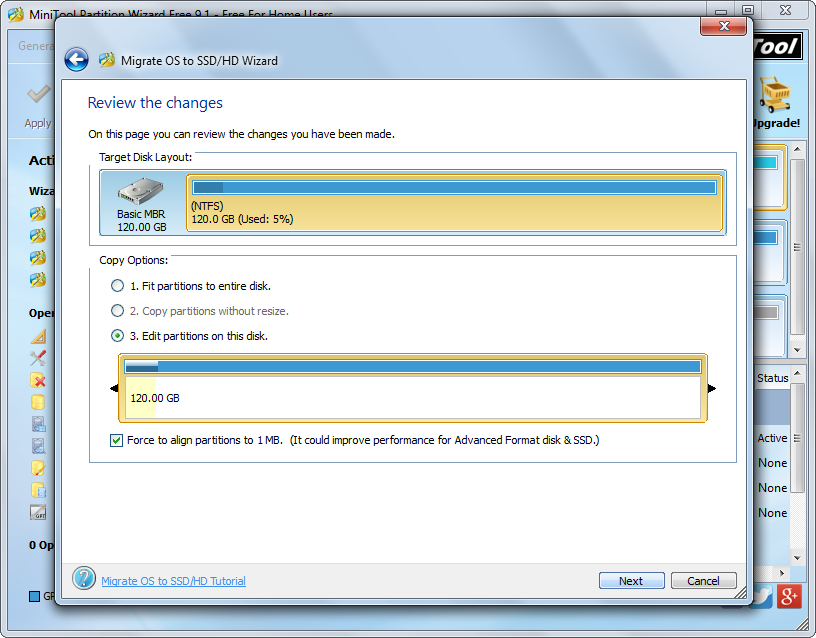

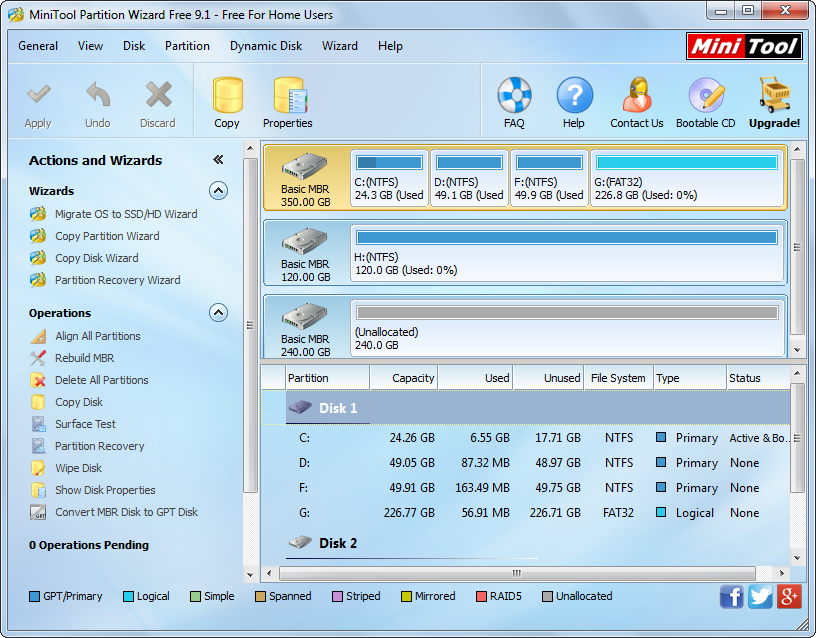
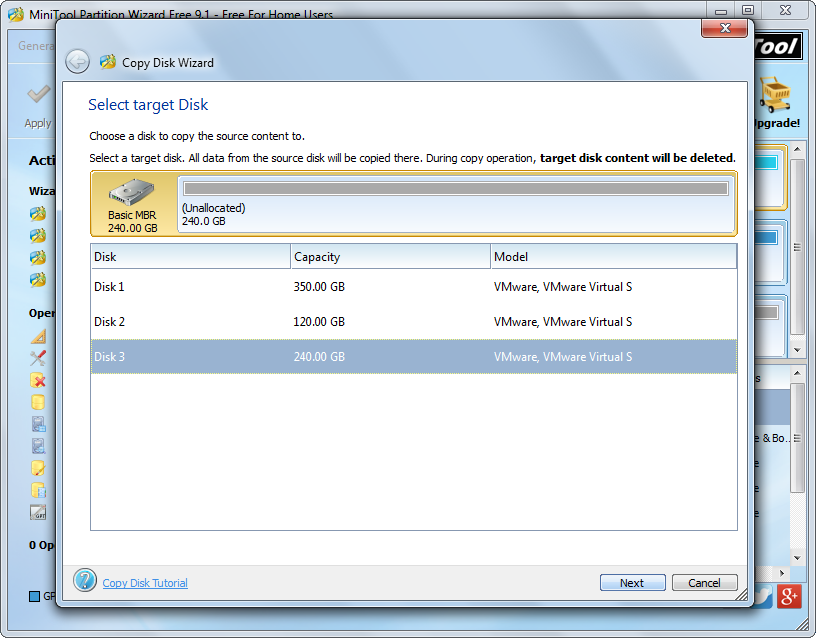
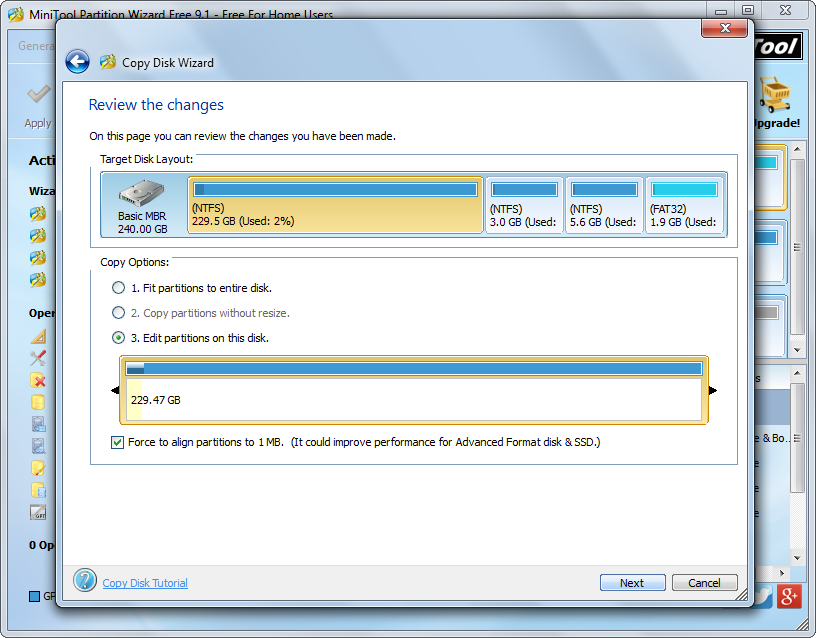

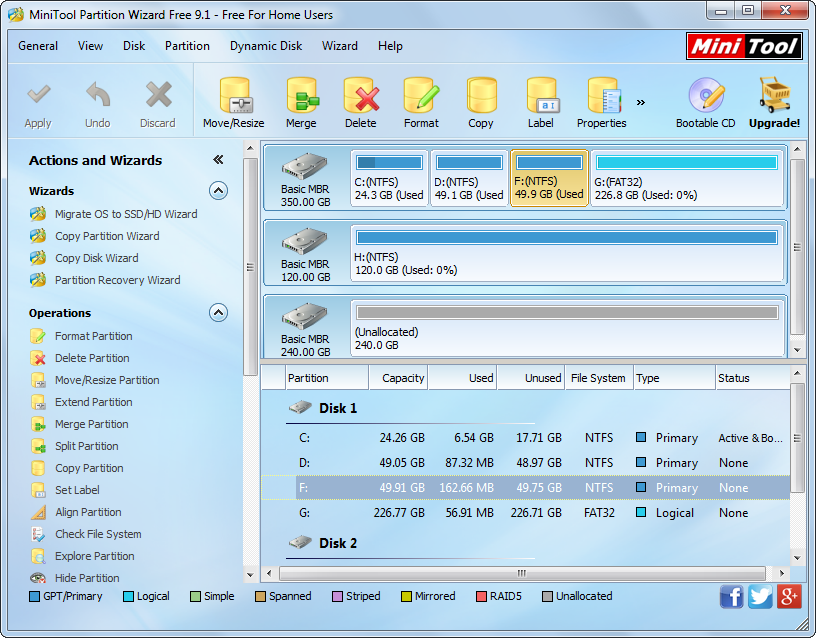
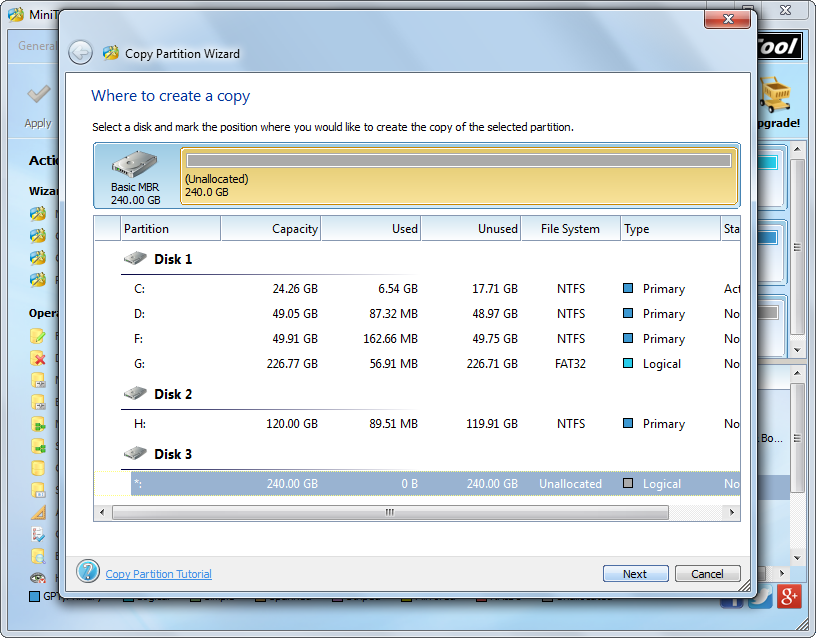
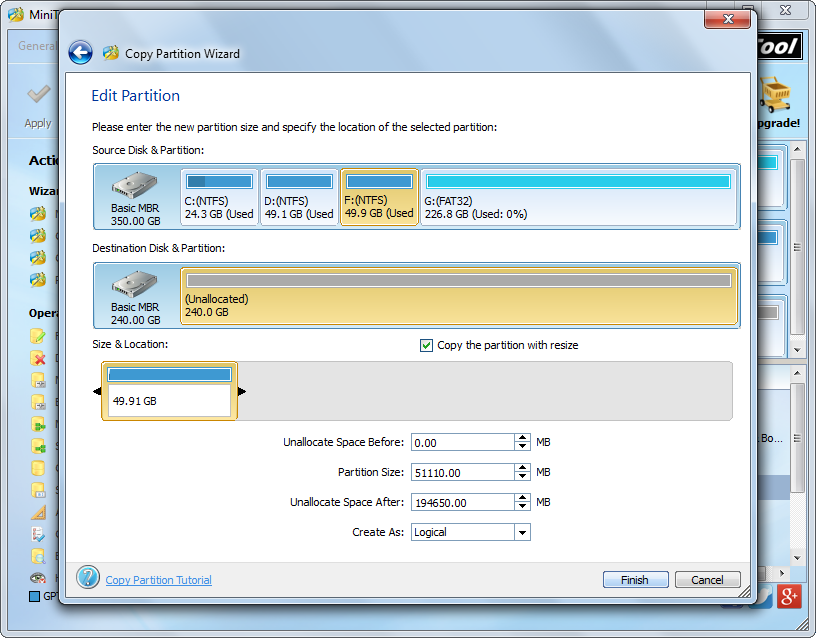
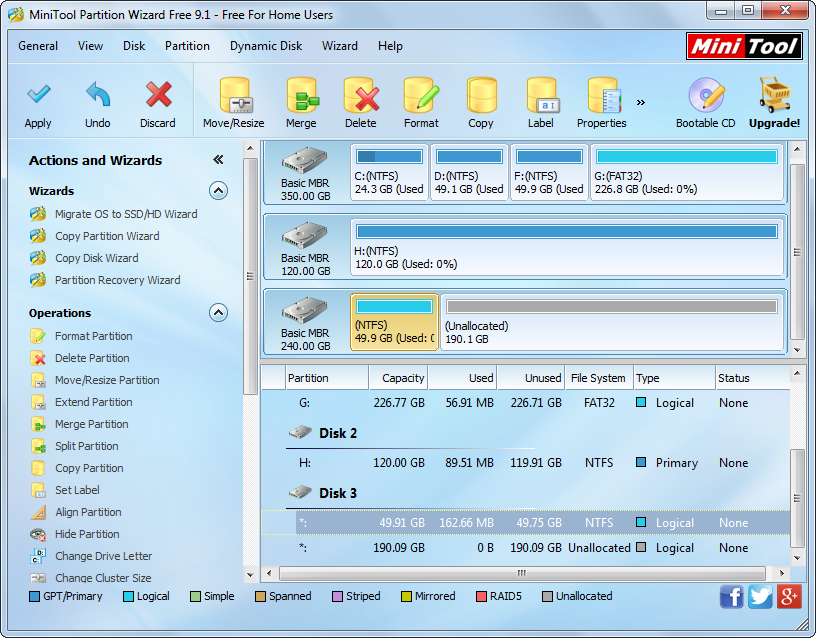
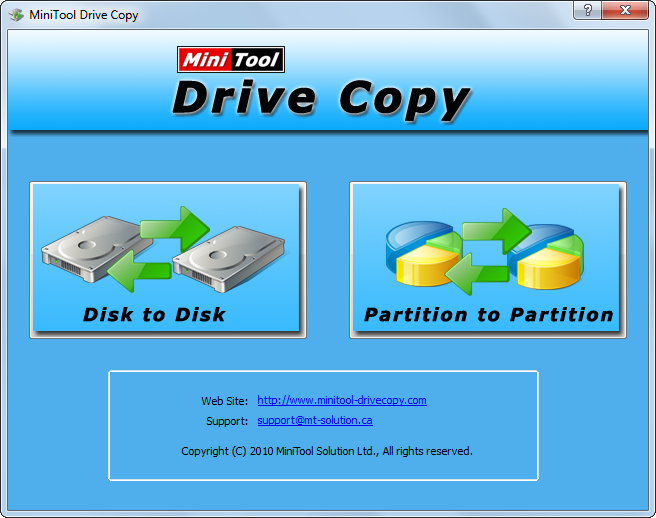

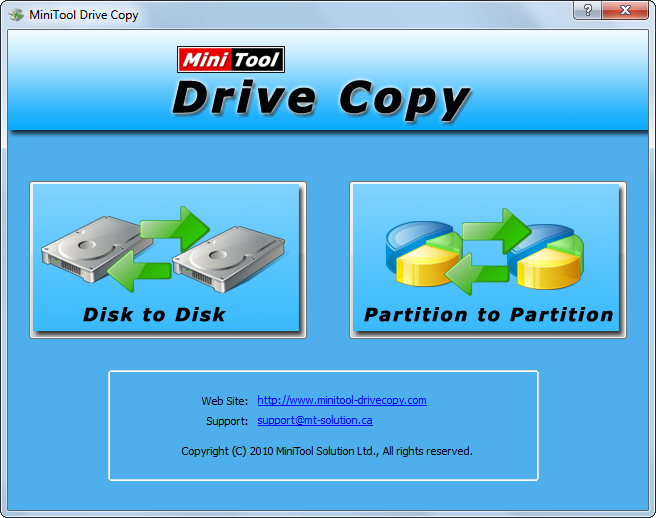


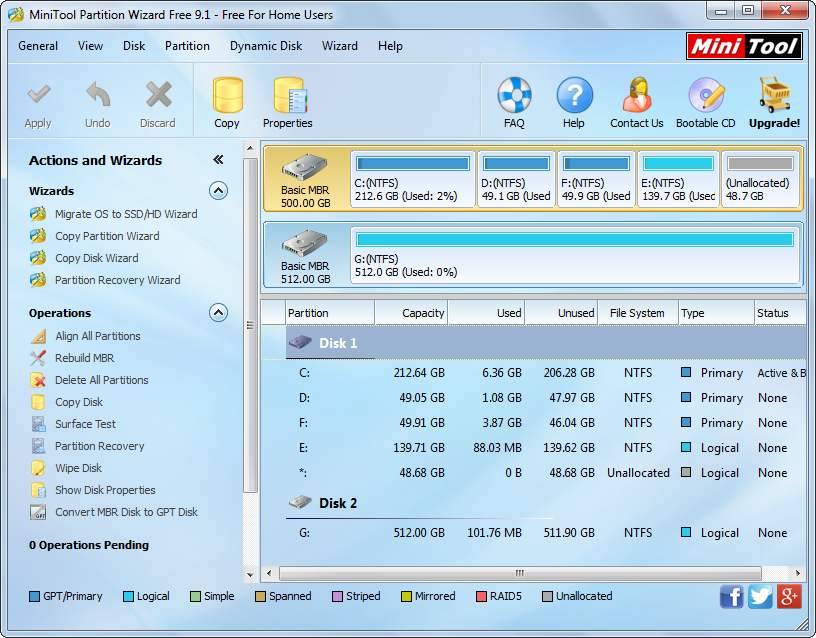


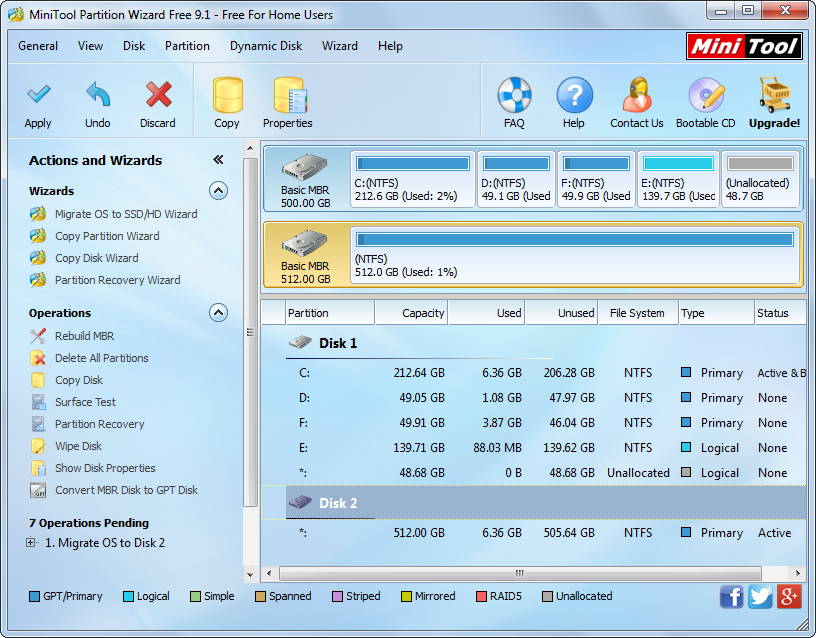
 run Windows on SSD. There are 2 ways to achieve the goal: make a fresh installation on SSD and move current Windows to SSD. If you have enough time to do the installation, the first option is definitely a good choice. However, if you don’t want to waste your precious time, just transfer Windows to SSD. We believe most people would know how to install Windows so here we just show users steps to migrate Windows 7 to SSD.
run Windows on SSD. There are 2 ways to achieve the goal: make a fresh installation on SSD and move current Windows to SSD. If you have enough time to do the installation, the first option is definitely a good choice. However, if you don’t want to waste your precious time, just transfer Windows to SSD. We believe most people would know how to install Windows so here we just show users steps to migrate Windows 7 to SSD.