Most users would like to partition a newly bought hard disk into several parts (we often call these parts partitions or volumes), because this makes it possible to save different data in different partitions or install more than one operating system. Well, how to make a backup for all partitions when they are saving important files? Obviously, users need the help of third party programs.
Some people may think they can use Windows built-in tool to create such a backup. Indeed, Windows OS like Windows 7 and Windows 8 provides users with Backup and Restore function, but users are not suggested employing this program. There are 3 reasons: so troublesome operations are required; a part files won’t be backed up; users are unable to edit partition size and location. Aiming at this situation, we highly suggest using free third party drive clone software to make a backup for all partitions, and MiniTool Partition Wizard is a good choice.
MiniTool Partition Wizard provides 2 functions for backup: clone single partition and copy all partitions (clone disk). So users can choose the needed one according to actual demands. Furthermore, only several steps are needed, and detailed instructions are given in every step. More importantly, all data will be under great protection since this is a read-only program. Then, let’s see how to clone the entire hard disk with the free drive clone software.
Make a Backup for All Partitions in MiniTool Partition Wizard
Step 1: Start and launch the freeware to get its main interface shown below:
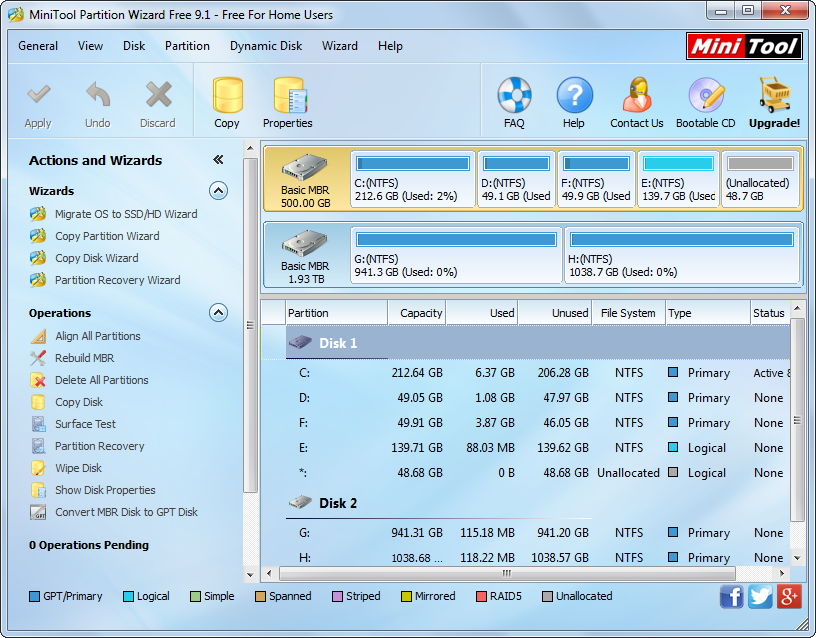
Step 2: select the disk whose partitions should be backed up, and then click “Copy Disk” feature from the left side.
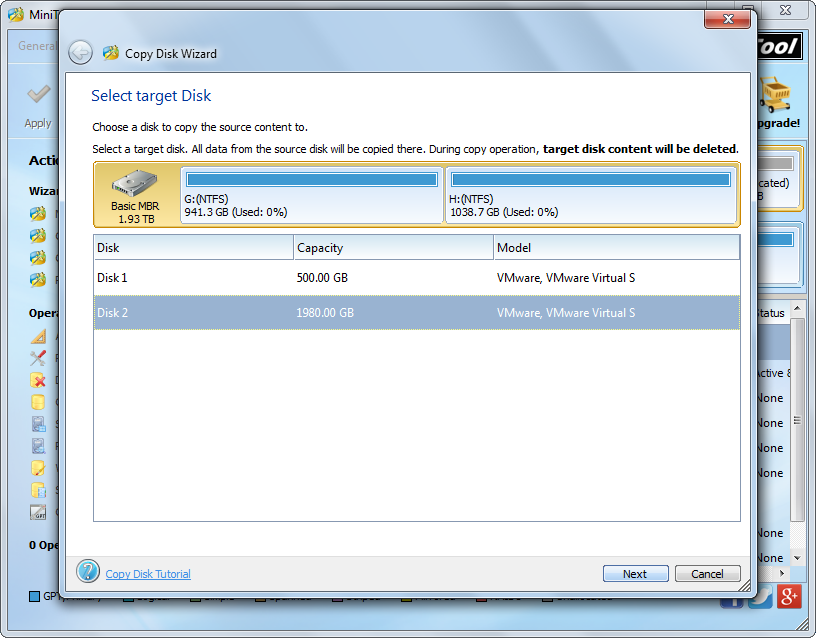
Step 3: select the target disk (the disk that will hold the backup of the source disk) and click “Next>”.
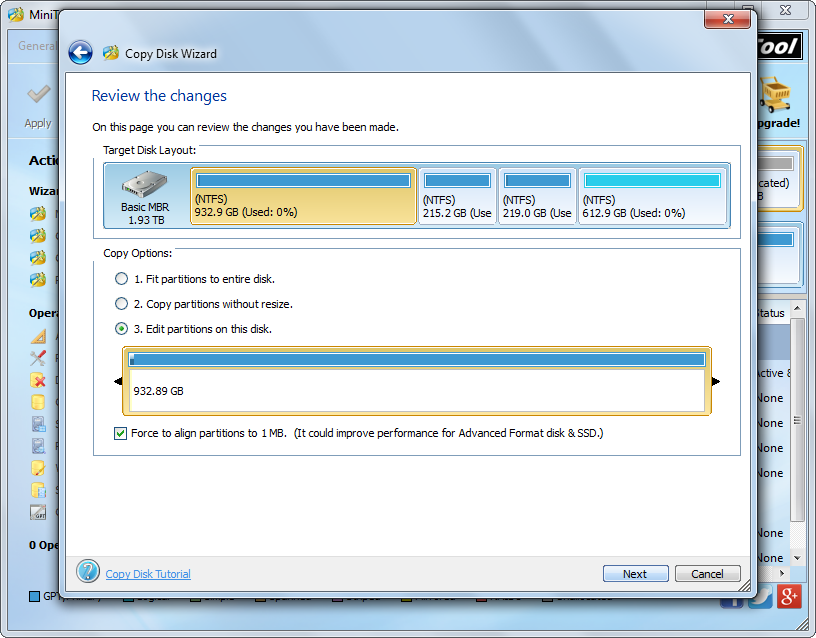
Step 4: edit partition size and location on the target disk and click “Next>”. Then, click “Finish” to continue.
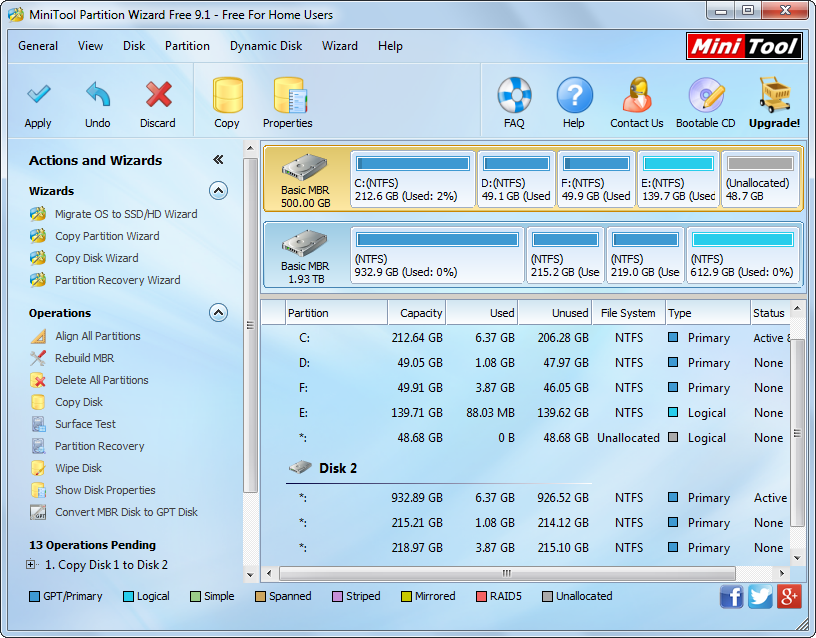
Step 5: click “Apply” button on the top to make all previous changes performed.
After these 5 steps, we will make a full backup for all partitions. If you also want to create a disk backup or plan to upgrade the small disk to larger disk without losing data, clone hard disk by using the free drive clone software MiniTool Partition Wizard.
