We may download lots of precious materials from the internet to our local hard disk, such as videos, pictures, and songs. In addition, excel sheets, word documents, powerpoint files, and text files that cost us plenty of time may also be save to local hard drive. Once the loss of these important data will bring us troubles or losses, we’d better make a backup for the drive in advance. And it is highly suggested that users backup local drive to external drive since this can effectively prevent data from being damaged or deleted both maliciously and mistakenly.
Well then, how can we make a backup for local disk? Obviously, a piece of drive backup software is needed since lots of time could be saved. Nevertheless, such a kind of programs are always expensive so that common users are unwilling to buy it or cannot afford the money. Actually, there is free but professional backup software, and MiniTool Partition Wizard is worth trying.
MiniTool Partition Wizard provides users with 2 functions to backup data from local drive to external drive, namely Copy Disk and Copy Partition. The former is specially used to clone the whole hard disk while the latter only copies single partition. Just choose the appropriate one in accordance with your actual demands. Next, we take cloning hard disk for example to show users how to operate this free drive backup software.
Backup Local Hard Drive to External in MiniTool Partition Wizard
Tip: the external hard drive can be connected either after or before launching the program, because MiniTool Partition Wizard is capable of refreshing device automatically.
Step 1: start and launch the program to get its main interface:
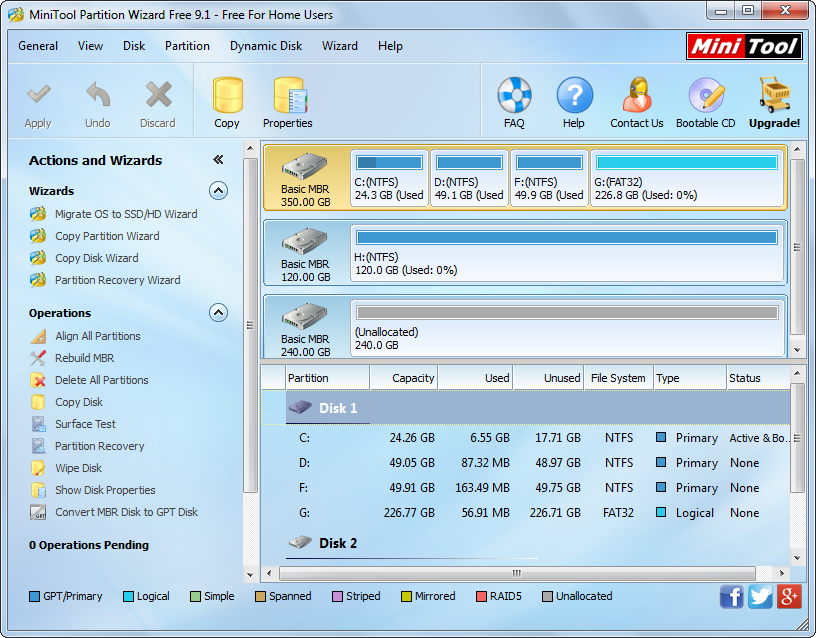
Step 2: select the source disk (the disk we want to backup) and choose “Copy Disk” feature from the action pane.
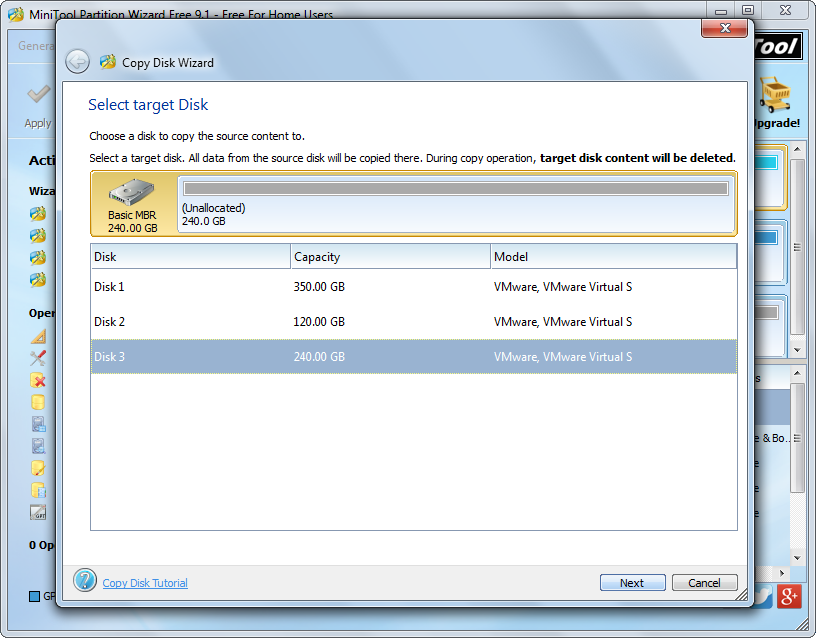
Step 3: select the external hard drive to clone local disk to and click “Next>”. Tip: all data saved on the external disk will be erased after the backup is created, so please transfer needed data out in advance.
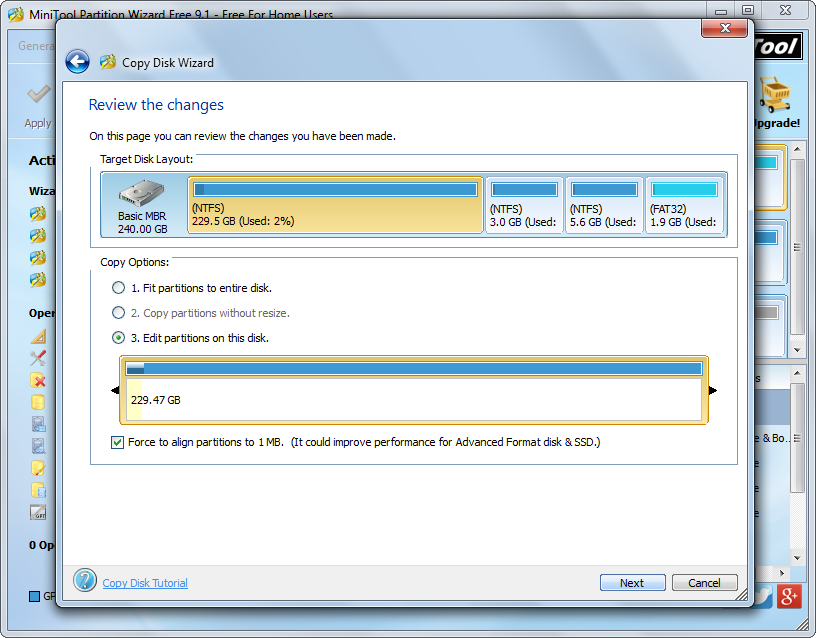
Step 4: edit partition size and location on external hard disk and click “Next>” to get a boot note.
Step 5: click “Finish” to go back to the main interface below.

Step 6: click “Apply” button to make all changes performed. If the source disk saves Windows which is running, you will need to click “Restart Now” to continue.
Now you have succeeded in making a backup for local hard disk, and only several simple steps are required. Why not try using MiniTool Partition Wizard when it is necessary!
