The question how to migrate system from one disk to another disk is asked frequently on the internet. Well then, can Windows OS be moved to another drive and work normally? There are 2 different situations.
1. If the migrated system still runs on the same machine, it is always bootable and can be updated as usual.
2. Supposing that system will be moved to hard disk of another computer, it might be unbootable and users need to validate license of Windows unless this computer has the same hardware configurations as those of the old machine.
Therefore, system migration had better be done in the same machine. Well, how can we move Windows from one disk to another disk? Definitely, a professional system migration program is needed, and this kind of software can help you do all operations automatically. But disappointingly, it is difficult for common users to download a satisfying tool since most programs have defects. Considering this situation, we suggest using MiniTool Partition Wizard, which is a freeware for all Windows non-server users.
Since MiniTool Partition Wizard 9.0, the “Migrate OS to SSD/HD Wizard” function is added, which can help migrate Windows operating system from one hard disk to another hard disk in several steps. More importantly, the migrated system is always bootable, because this program not only transfers files related to Windows startup but updates boot information. Next, let’s see how to use this free system migration program.
Migrate System to Another Disk in MiniTool Partition Wizard
Firstly, run and launch the application to get its main interface:

Then, choose “Migrate OS to SSD/HD Wizard” feature from the left side of the interface.
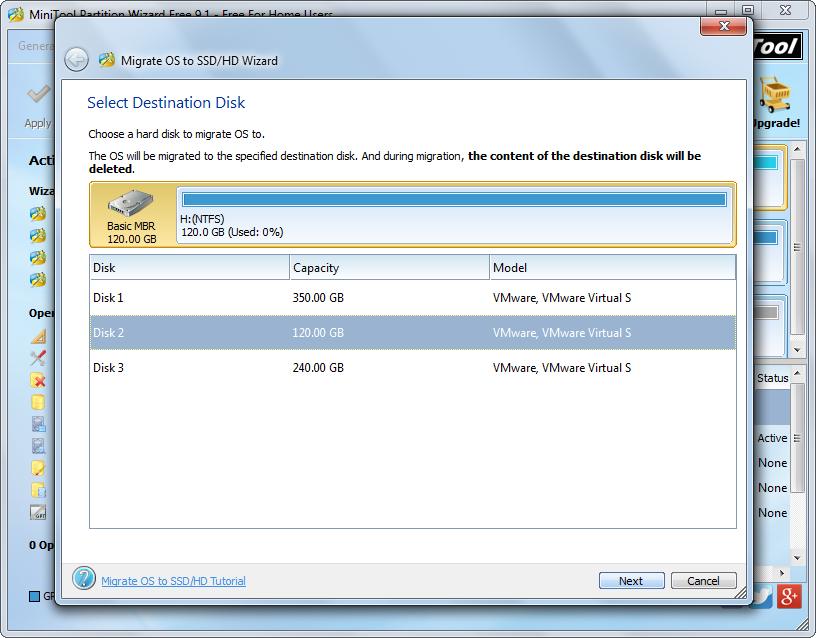
Next, select the hard disk to transfer Windows to and click “Next>” to get the interface where users are able to edit partition size and location on another hard disk:
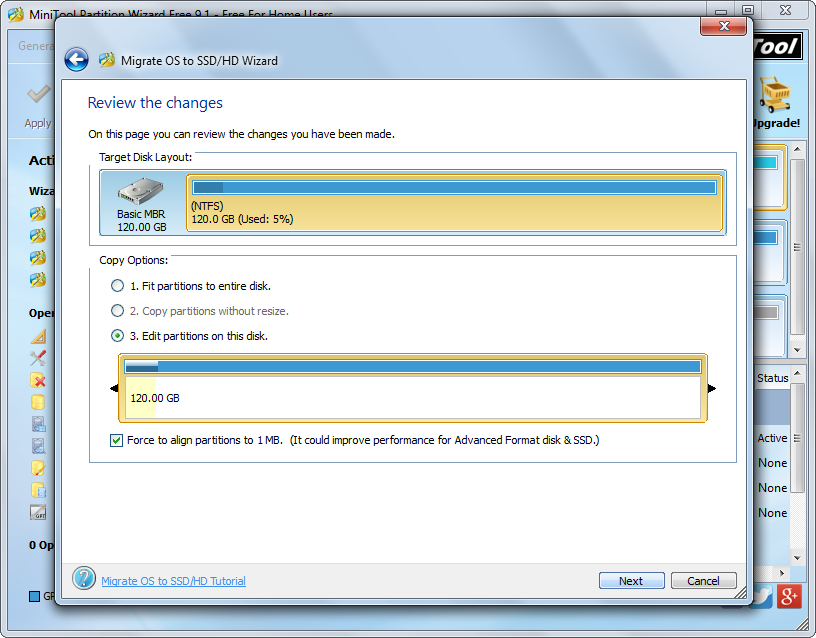
Just change the length of partition handle to edit partition size or change the position of partition handle to edit partition location. Then, click “Next>” to get a boot note. If you are planning to boot computer from another disk, do as the note tells when rebooting computer, but here you just need to click “Finish” to go back to the main interface:

At last, click “Apply” and “Restart Now” successively to make all changes performed.
Are you going to migrate system from one disk to another disk in the same machine? Do you want to make a system backup on another hard disk? MiniTool Partition Wizard would give you great help.
