So far Windows 10 has been released for near 2 months, and it is reported (according to WinBeta) that globally there are more than 50 million Windows 10 users already. There are multiple ways to get this new Microsoft operating system: upgrade from Windows 7 and Windows 8.1, buy Windows 10, purchase a computer running Windows 10, etc. However, after buying a Windows 10 computer, users may meet the question how to move files from old computer to Windows 10 computer since they do not want to do reinstallation.
Definitely, for most people, they would use the new computer much more frequently so that they hope to move necessary applications, important files, and so on from old computer to new one. Well then, how can they complete the transmission quickly? They can ask free drive clone software for help, and MiniTool Partition Wizard is a good choice. Next, let’s see specific steps to transfer files to Windows 10 computer.
Tip: in order to save time, MiniTool Partition Wizard clones partition directly instead of copying files. If all files that need moving are saved in one partition, that’s better, because users only need to copy this partition. However, if files are stored in multiple partitions, more operations should be done.
Move Files to Windows 10 Computer with MiniTool Partition Wizard
Preparation: an external storage device such as mobile hard disk and USB flash drive is needed if users transfer data among 2 laptops or one PC and one laptop. However, if they just move files among 2 PCs, connect the hard disk of old computer with new computer.
1. Start and launch the free drive clone software to get its main interface after it has been installed successfully.
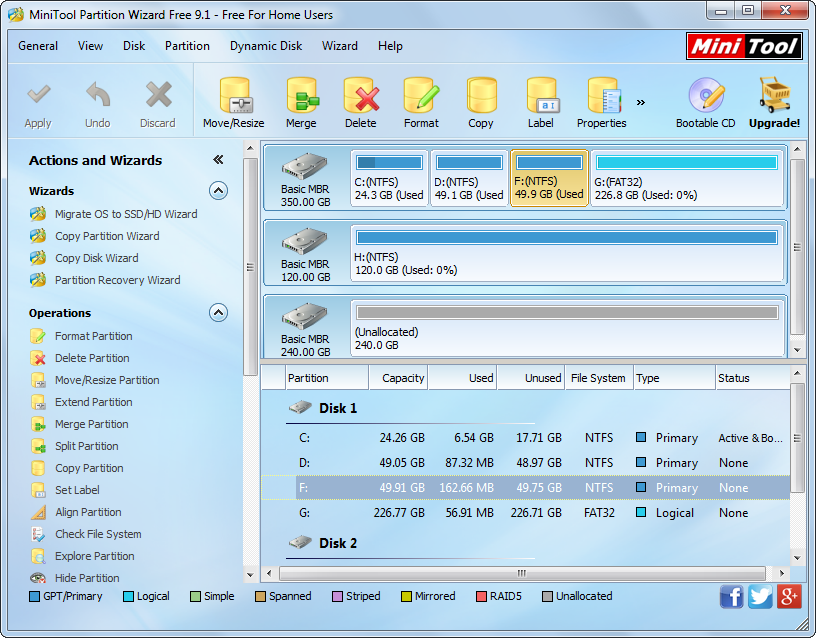
2. Select the partition which needs copying supposing that all needed files are saved in one partition, and then choose “Copy Partition” feature from the left side. Tip: if there is no unallocated space on the external storage device, users need to create one before doing step 2. For steps to create unallocated space, please see Move/Resize Partition.
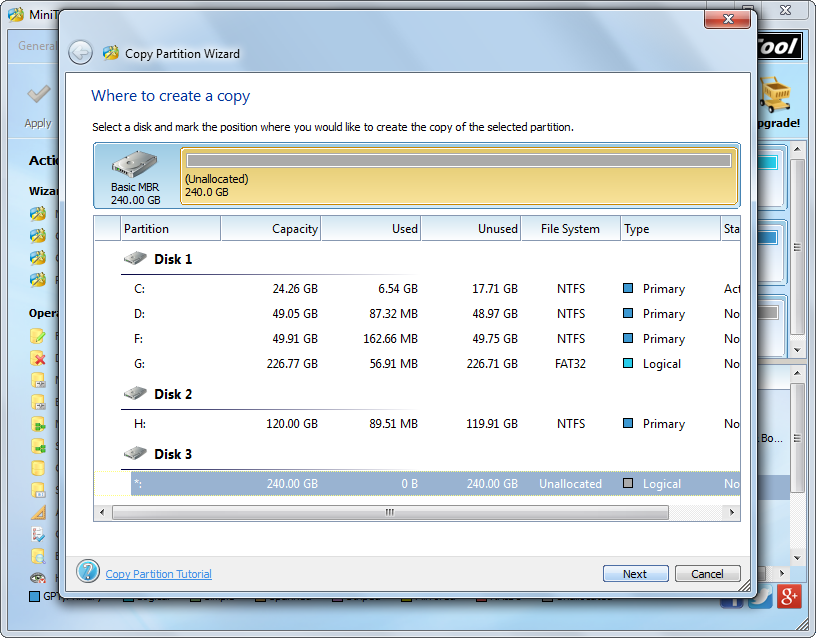
3. Select the unallocated space on external device and click “Next>”.
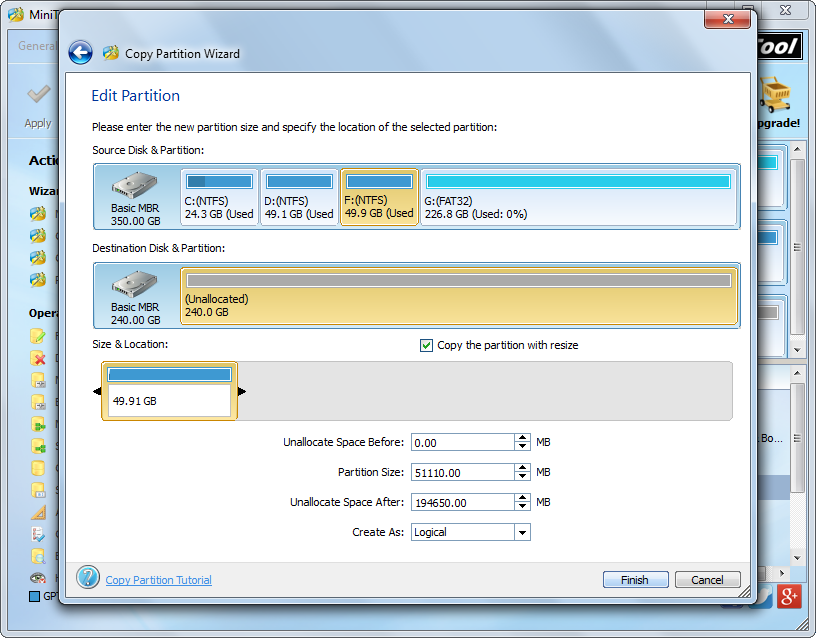
4. Click “Finish” directly to go back to the main interface since we just move files to external device temporarily.
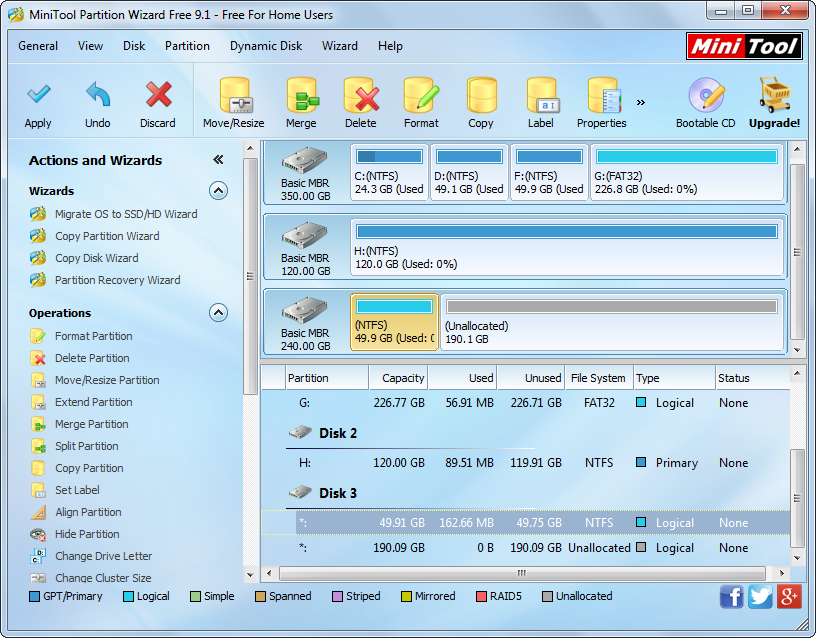
5. Click “Apply” button to make all changes performed.
6. Quit from MiniTool Partition Wizard, then shut down the old computer, start the Windows 10 computer, connect the external storage device, and then start Partition Wizard on Windows 10 computer to transfer files to.
7. Clone the partition on external storage device to Windows 10 computer by taking the same operations.
Now users succeed in moving files from old computer to Windows 10 computer. If you have such a need, just try this method.
