A lot of users are going to copy Windows partition to another drive for system backup. Let’s see an example: I’m running Windows 7, and now it works perfectly so that I hope to clone Windows 7 partition to a new drive so as to create a system backup. Well, is this a wise way to backup Windows? It is of course not.
As we know, a lot of files should be used to boot Windows, including Windows system files, boot files, boot parameters, and so on. If any Windows boot-related file is not included, the cloned system will be unbootable. However, the cloning operation just copies and pastes system or boot files simply and does not do any update. If we only clone the Windows 7 partition to a new drive, the very drive is always unbootable.
Actually, the best way to create a backup for Windows 7 on a new drive is to migrate system, because this not only copies Windows boot files and system files but also fixes and updates boot information/parameters on the new disk. And there is freeware to help create such a backup, like MiniTool Partition Wizard Free. For detailed steps, please see the following demonstration.
Backup Windows 7 with MiniTool Partition Wizard Free
After running the program successfully, please choose “Launch Application” to enter the main interface shown below:
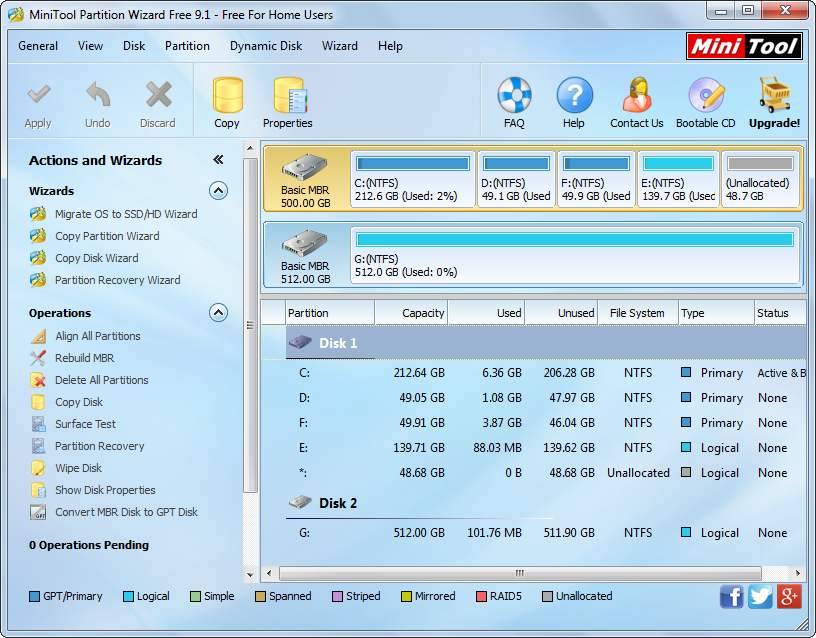
Here, please select “Migrate OS to SSD/HD Wizard”.

Then, select the new hard disk to clone Windows 7 to and click “Next>”. After this steps, users are able to edit partition size and location.

After selecting a partition, users are able to edit partition size by changing the length of the handle or edit partition location by changing the position of the handle. Then, click “Next>” to get a boot note. Read this note carefully and click “Finish” to continue.
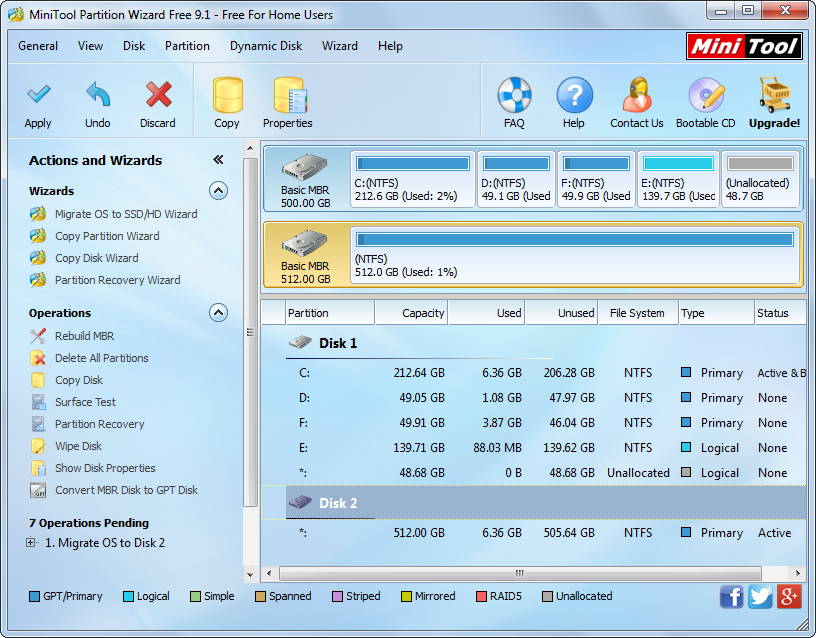
At last, click “Apply” button which is located on the top to make all changes performed. However, since Windows we are cloning is loaded now, MiniTool Partition Wizard Free will ask us to restart computer. Please do as told since this is to protect system. After all changes are completed, our computer will reboot. At this time, to backup Windows 7 to new drive is done.
Are you still planning to clone Windows 7 partition to create a system backup? Give up this unwise idea and backup Windows 7 by taking our solution now.
