Since solid state drive (SSD) is capable of providing wonderful read-write performance, many users plan to run Windows as well as most utilized apps on SSD. Generally, users have 2 choices to run Windows on SSD, including reinstalling Windows and transfer Windows from HDD to SSD. When there is Windows installation disk, most people choose to do reinstallation since this will give them a brand new system. But after reinstallation, users are likely to be troubled by the following issue: I want to transfer a part of data from HDD to SSD, but it seems most programs only allow me to migrate 100% of the data. What should users do at this time?
Actually, there is free drive clone software which gives users options to choose needed data to transfer, and MiniTool Drive Copy is such a piece of freeware. This program provides users 2 functions to migrate data: clone the entire hard disk to SSD or copy certain partition to SSD. If you want to migrate data saved in one partition from old HDD to new SSD, just clone partition rather than copy disk. And next, let’s see detailed operating steps.
Migrate Data from Old HDD to New SSD
Firstly, please boot computer from either old HDD or new SSD. Then, open Windows Disk Management tool to see whether there is unallocated space or useless partition on SSD to hold content of the source partition on HDD. If there is no such space or partition, please shrink an existing partition on SSD to create unallocated space via the function “Shrink Volume”. Then launch the freeware MiniTool Drive Copy to get its startup interface after the program has been installed successfully.
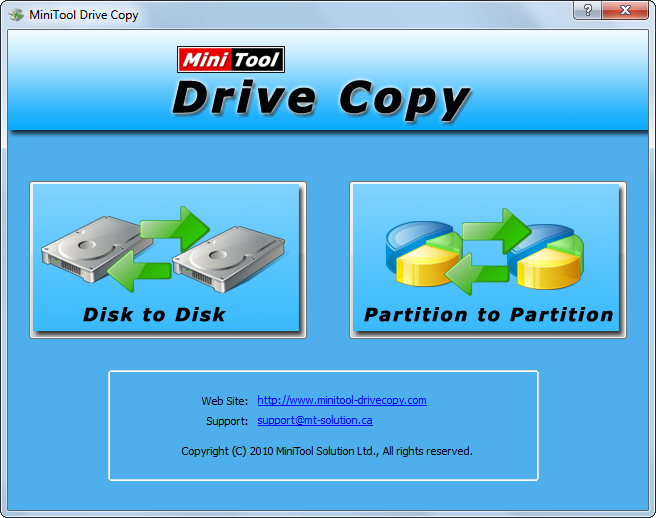
There are 2 functions in the startup interface, including “Disk to Disk” and “Partition to Partition”. Since we only need to migrate data saved in one partition, “Partition to Partition” module should be selected.

Then, choose the partition which needs copying and click “Next>”. After that, select an unallocated space or useless partition on SSD to hold content of the source partition and click “Next>”.

Now, users are able to change the size and location for the partition where migrated data are saved. Then, click “Finish” to continue.
At last, click “Yes” to confirm all changes.
After changes are made, all data stored in the source partition will be migrated from old HDD to new SSD. Do you need to make such a kind of data migration? Now, try using the free drive clone software Miniool Drive Copy.
