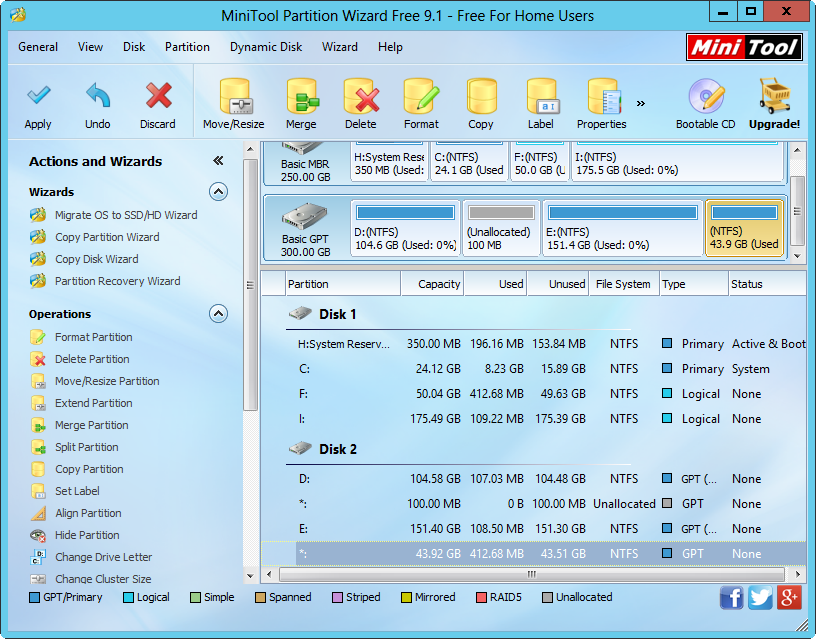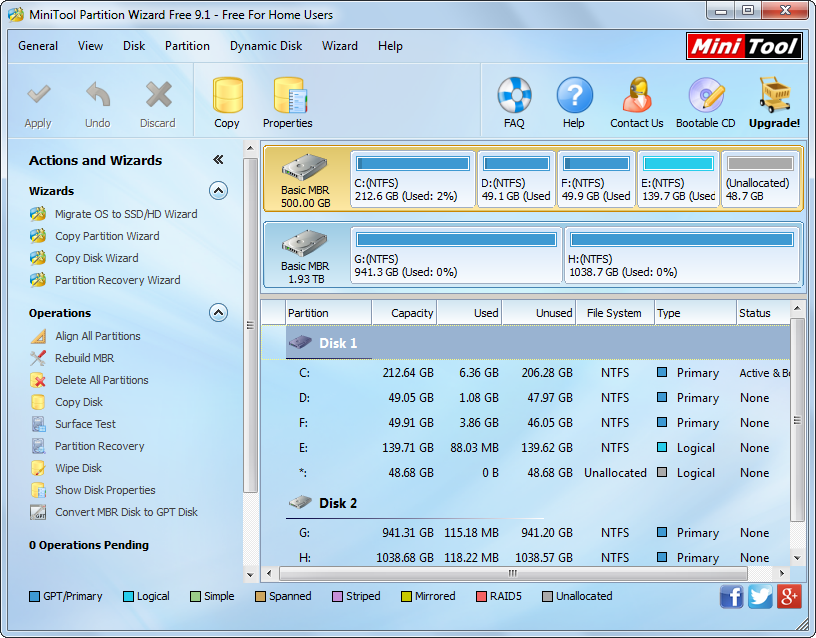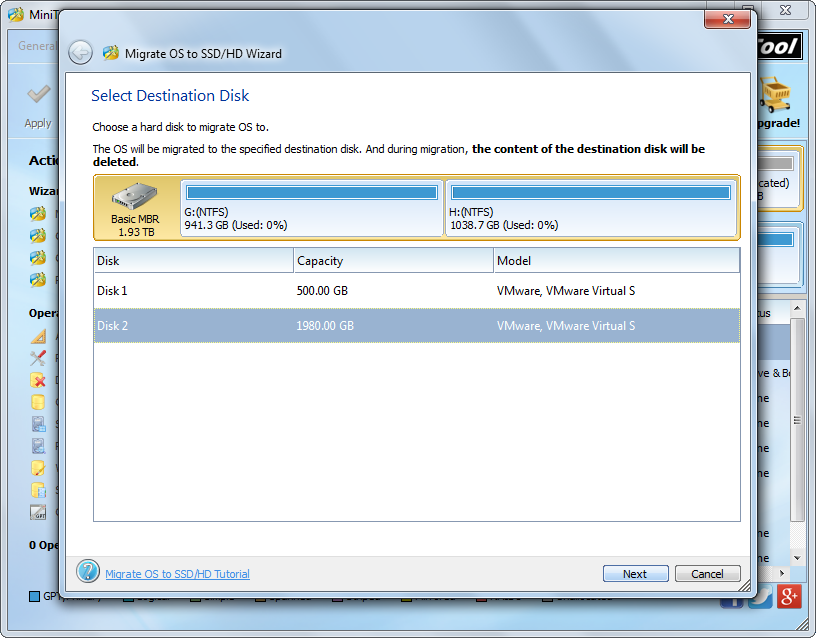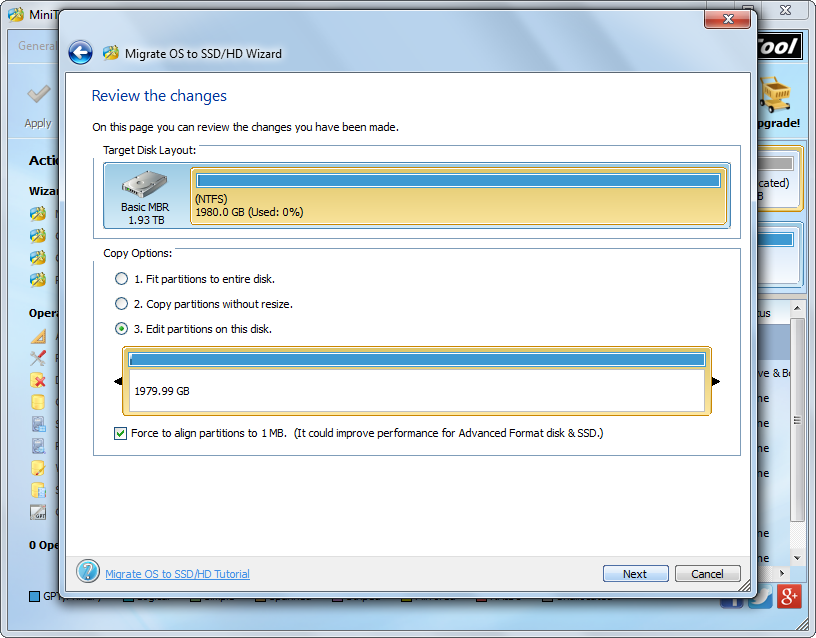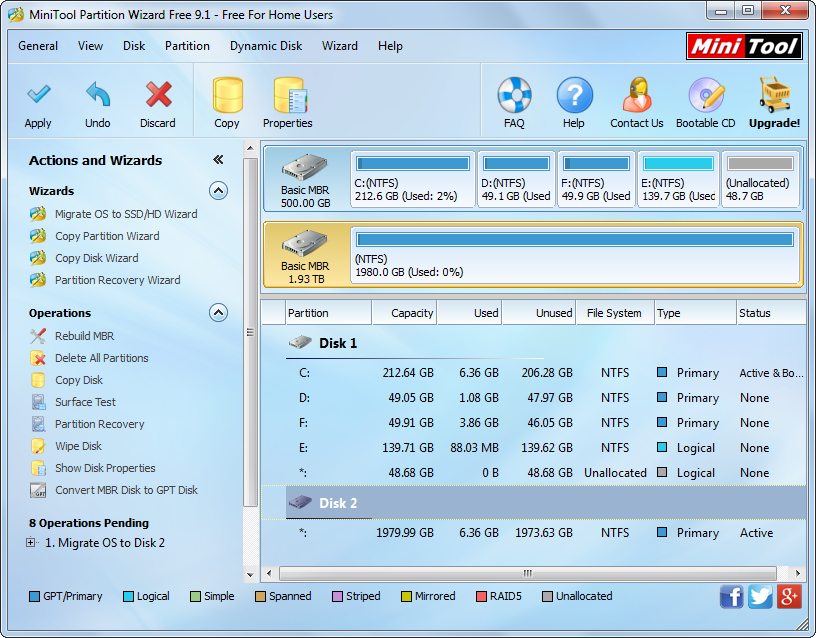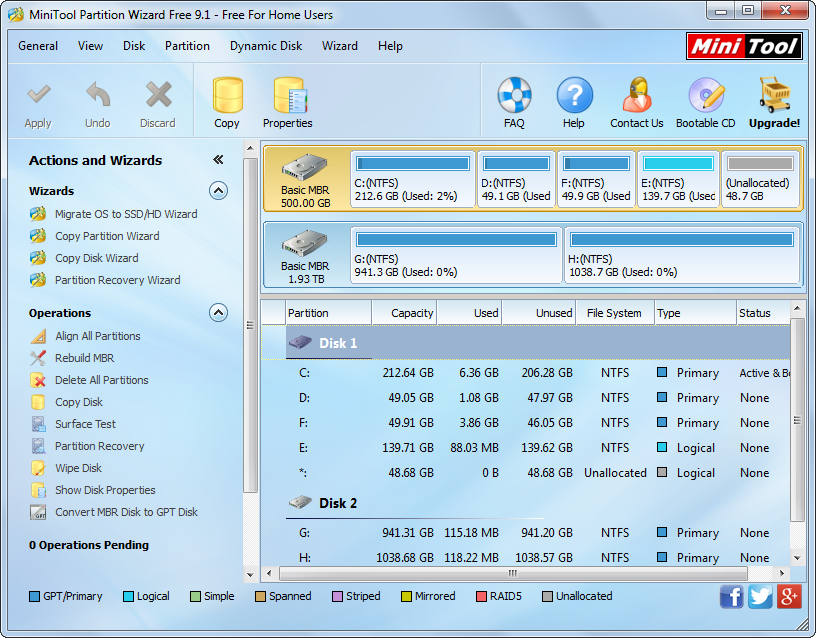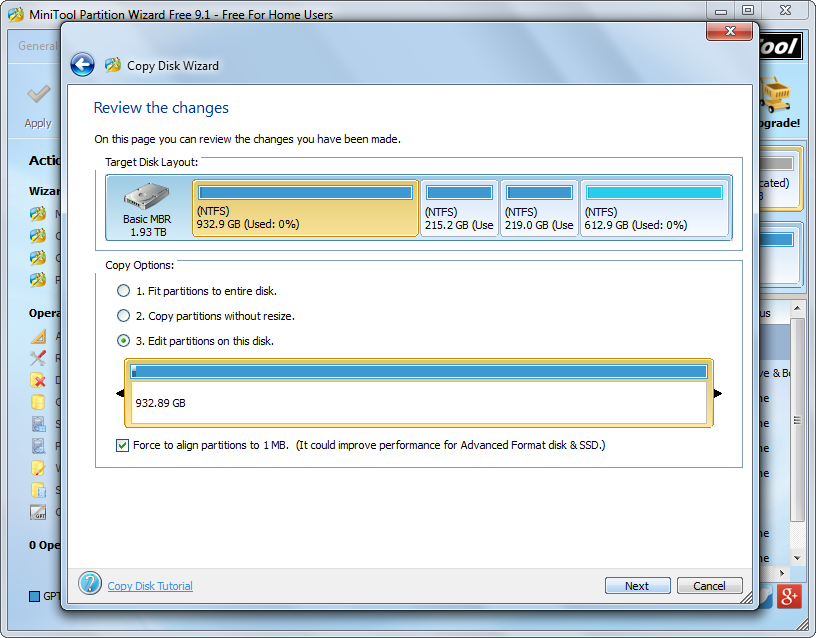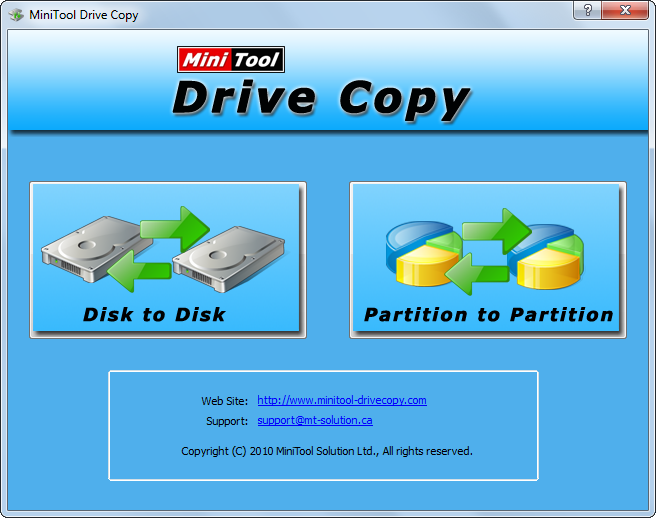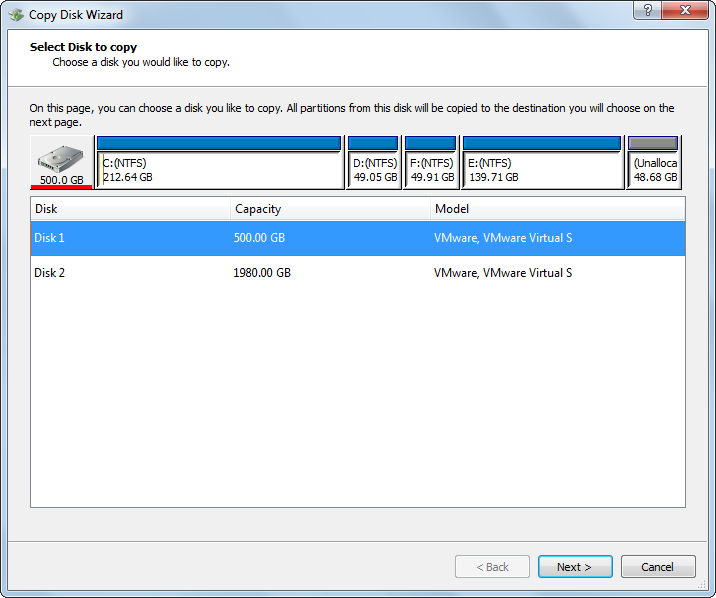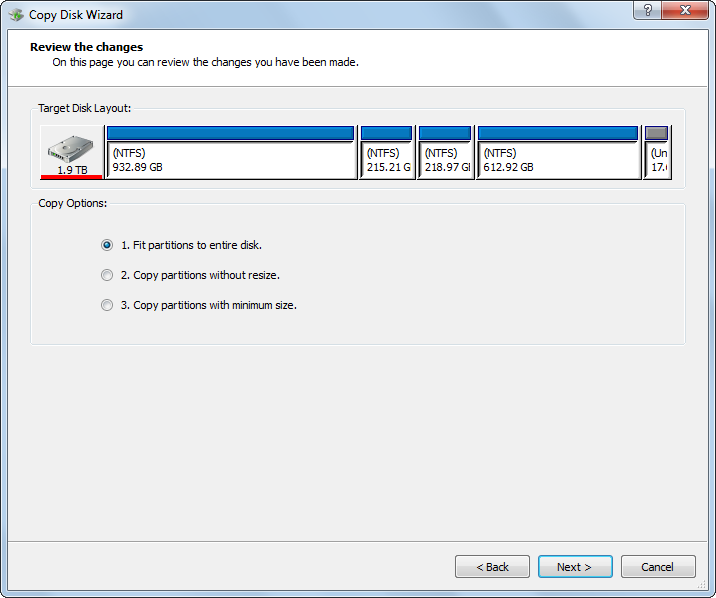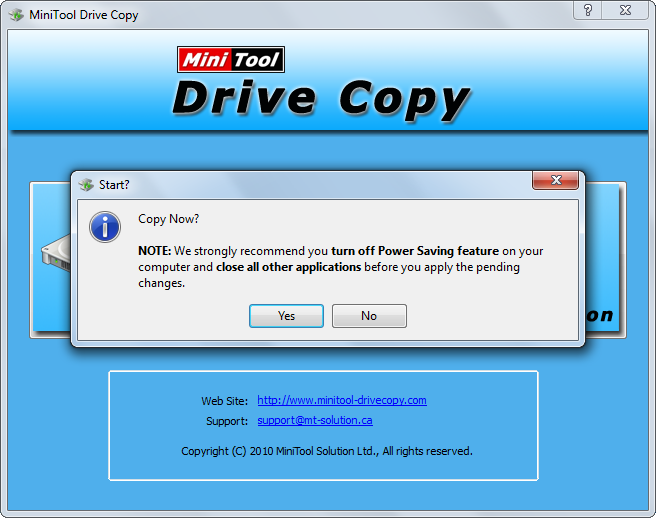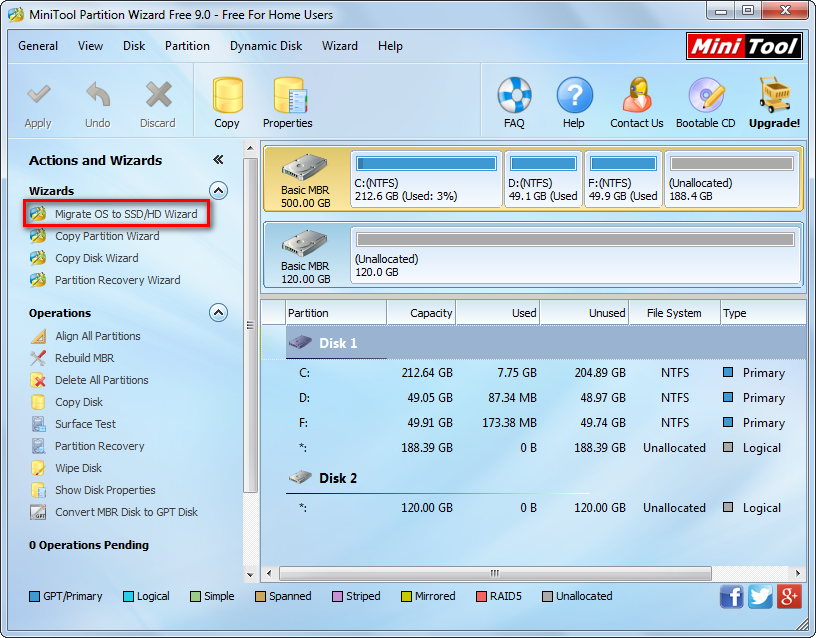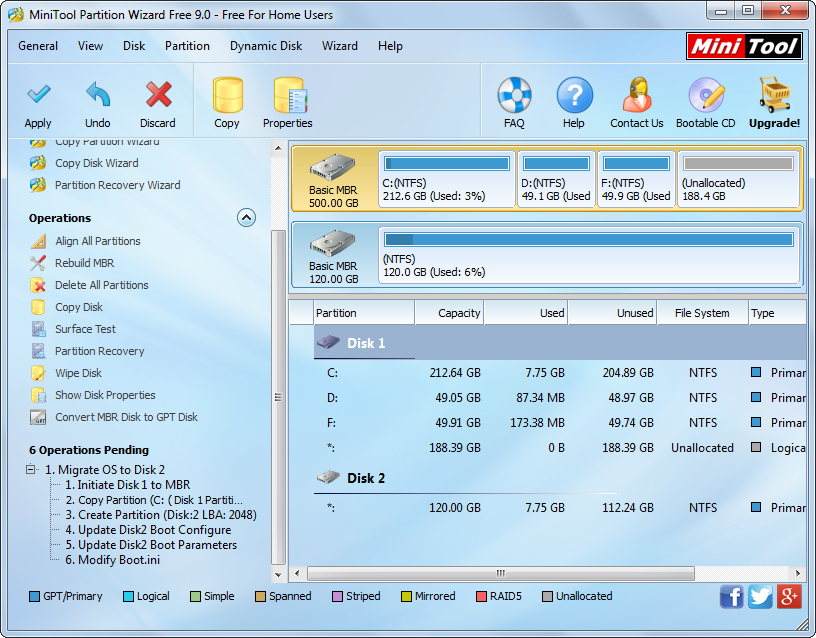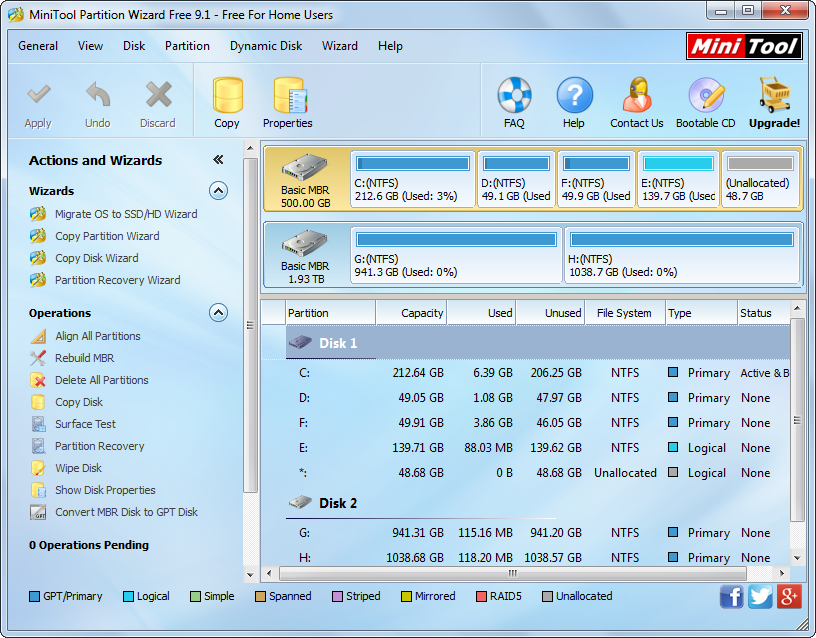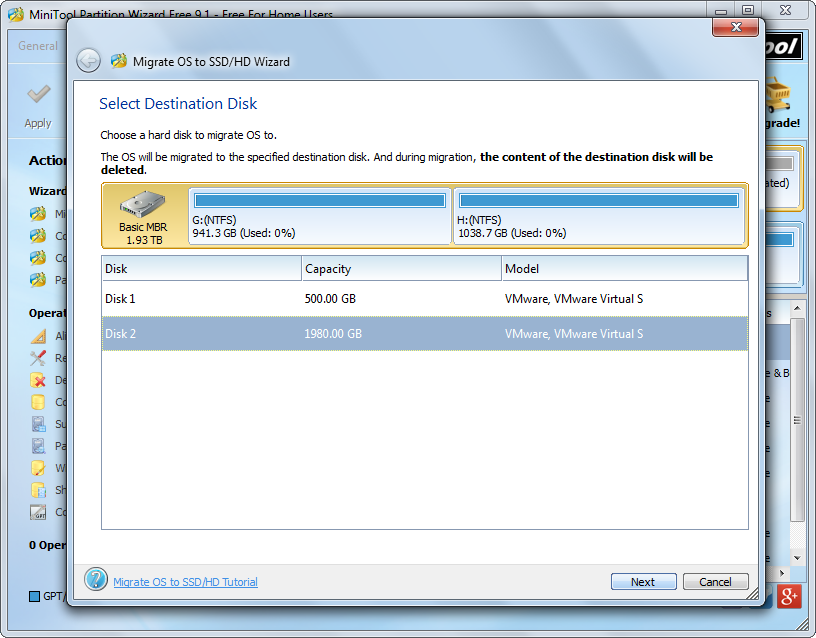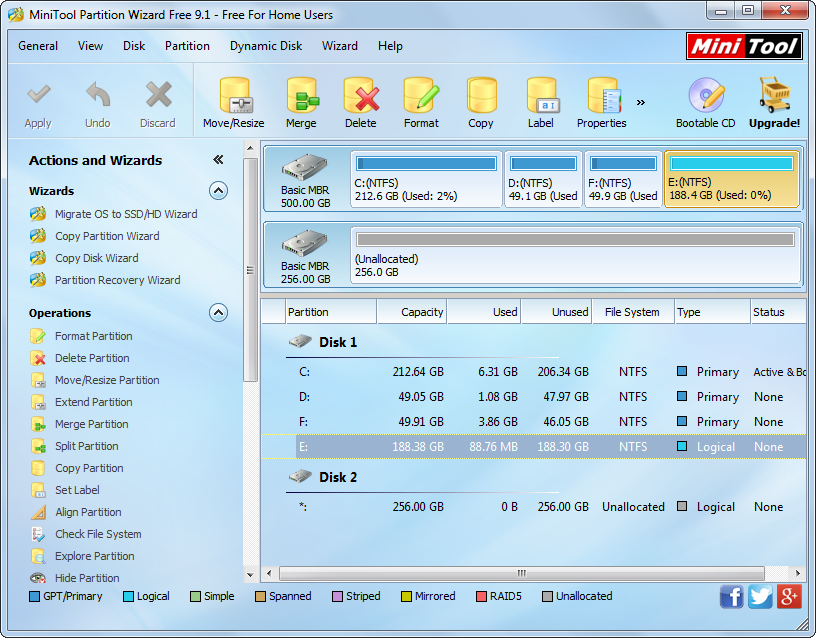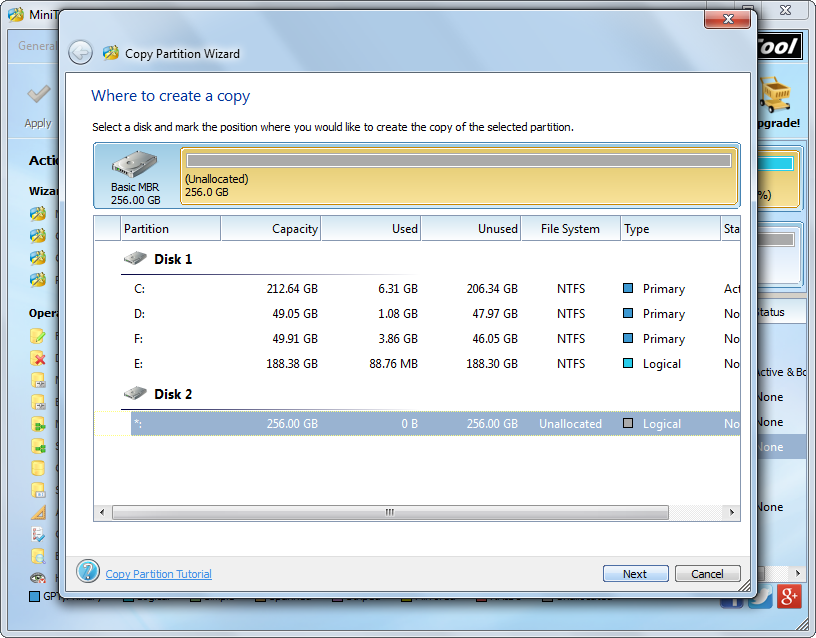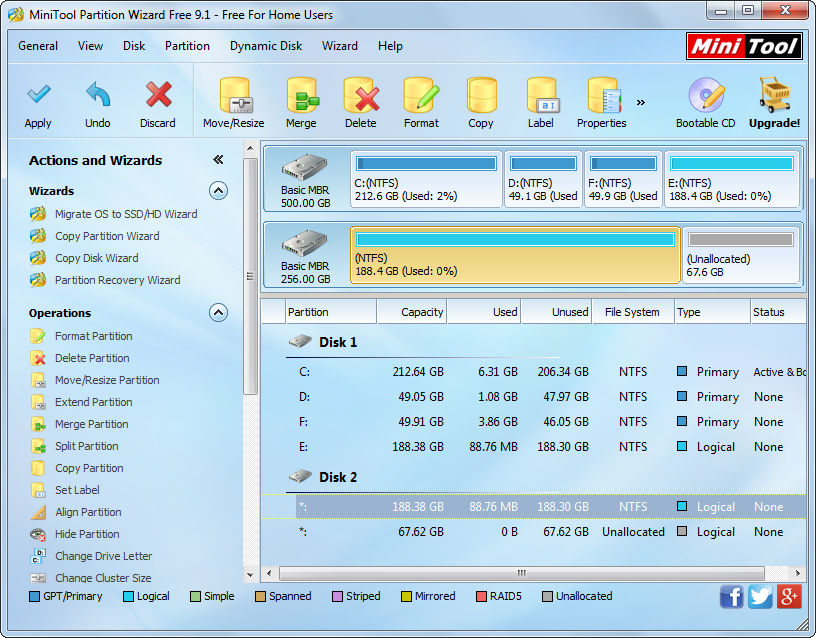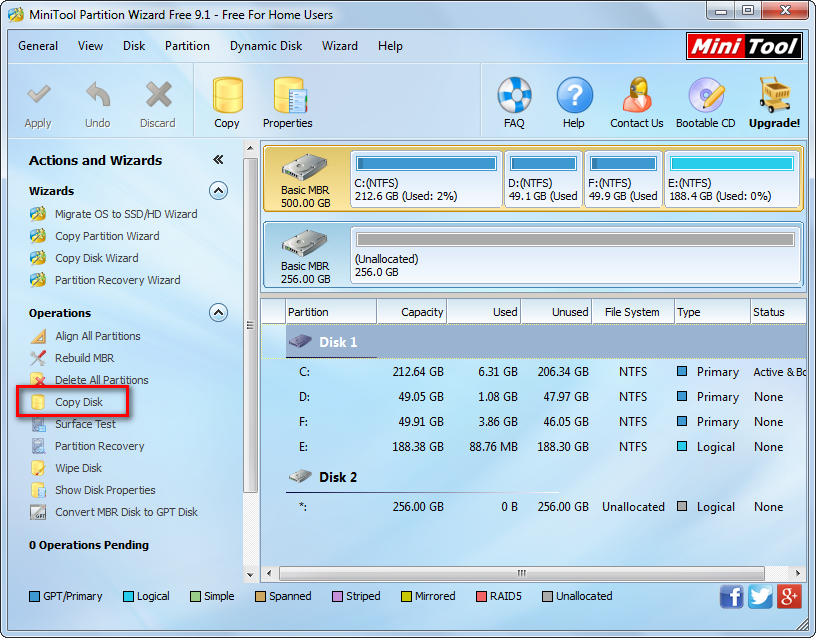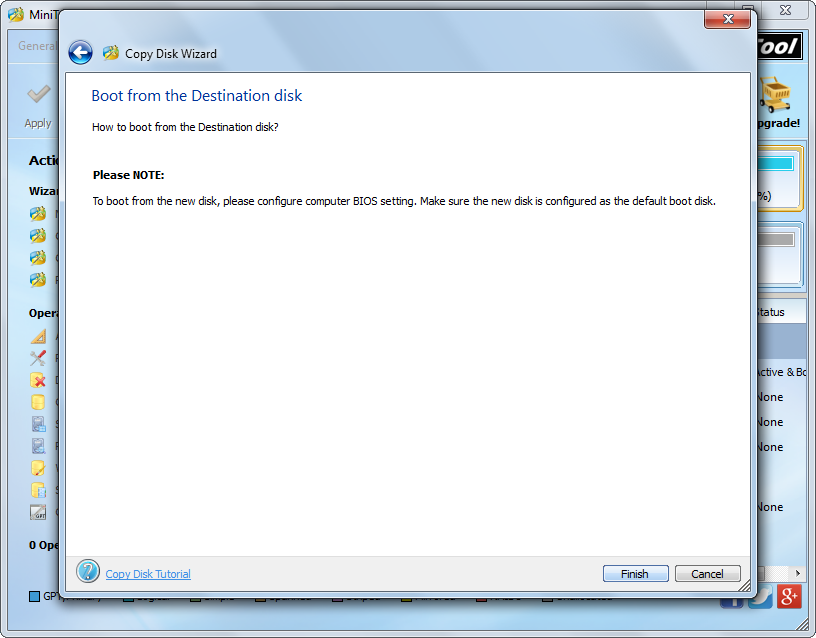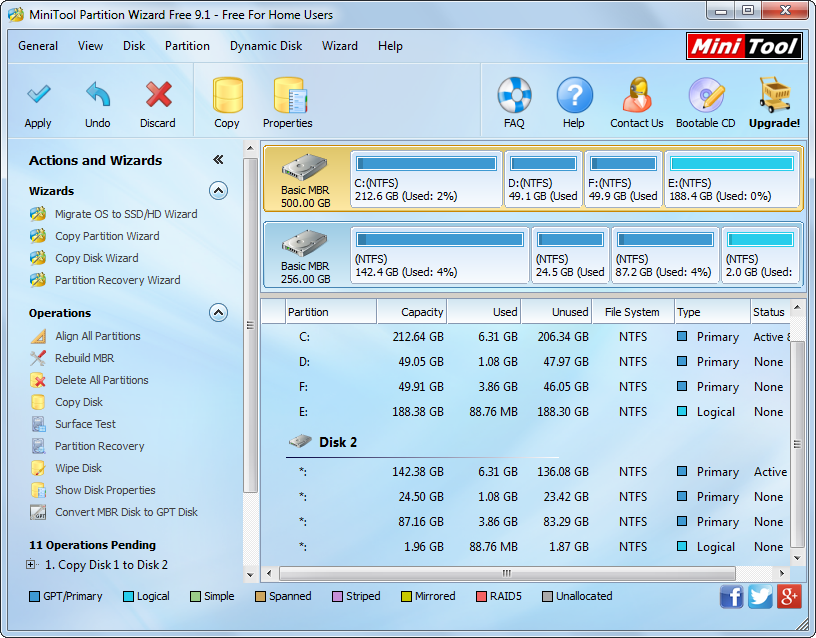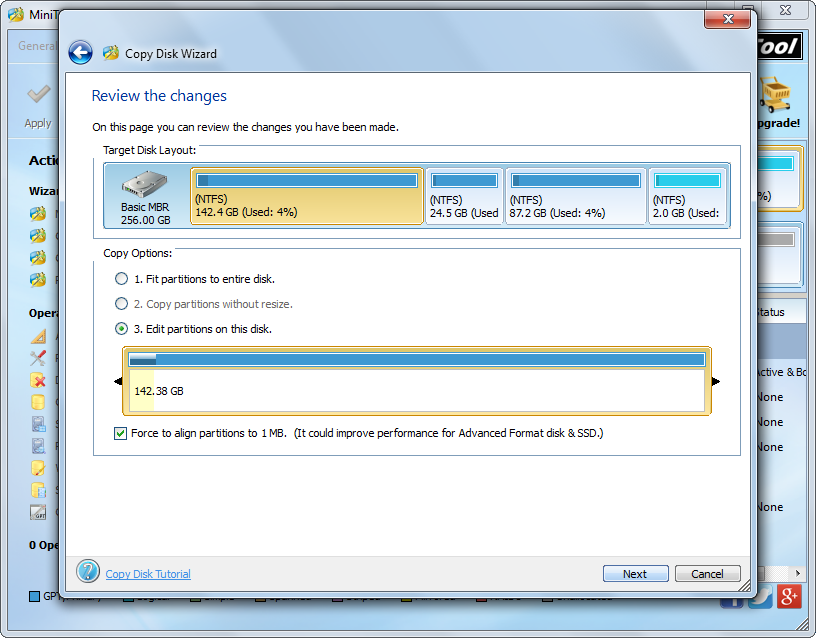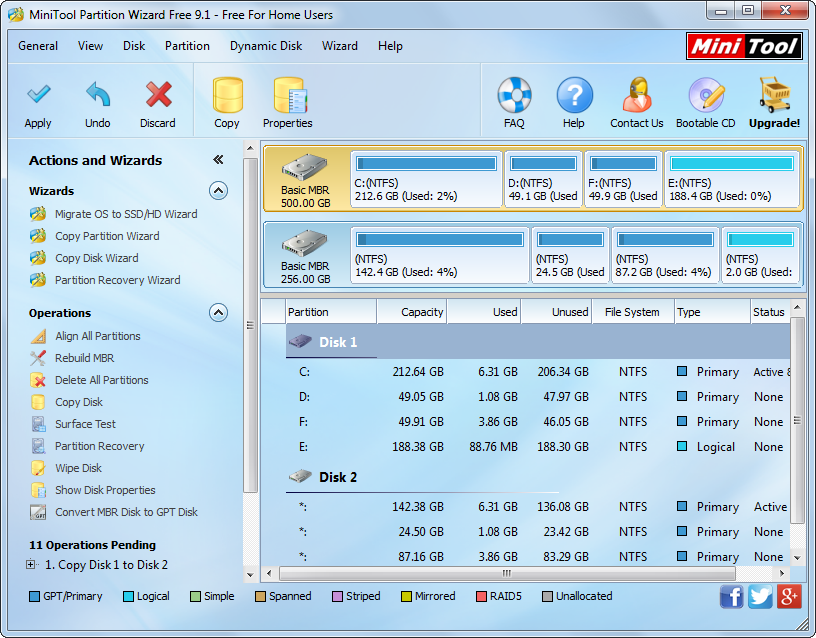If your computer (either PC or laptop) was purchased several years ago, its hard disk might be small in capacity, like 500GB. Now, you might want to replace the very small hard disk with a much larger one (may be several TB). Well then, how can you transfer all useful data from small disk to large disk in a fast way?
Most users know to copy and paste files is a quite time-wasting solution and they would like to employ a third party program since this will save them much time. And currently users can find a lot of cloning programs to do the disk replacement. But disappointingly, most programs should be paid, and freeware is always with poor quality.
Fortunately, there is a piece of good news for Windows home users: MiniTool Partition Wizard can help clone a small disk to larger disk without bringing any damage to data and system, and it is a freeware. Moreover, even inexperienced users can master this program with ease. If you do not believe it, just see the following demonstration.
Tip: MiniTool Partition Wizard provides users with functions to migrate Windows OS from one disk to another disk, and it can also copy a single partition rather than the entire hard disk to another hard disk. Therefore, users can choose the most appropriate function in accordance with actual demands.
Replace Small Disk with Larger Disk in MiniTool Partition Wizard
After the drive clone freeware has been installed, users need to run and launch it to get the main interface shown below:
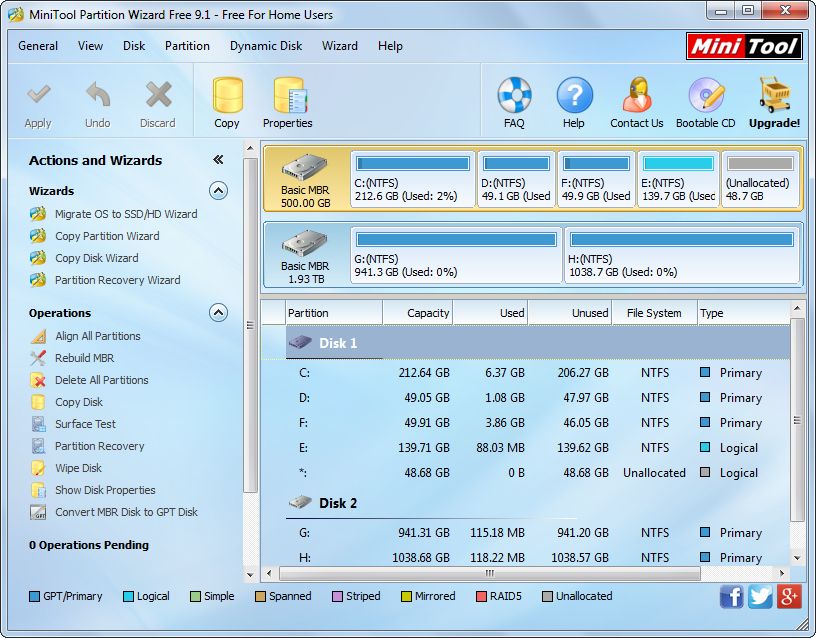
Then, select the small disk and click “Copy Disk”. Next, select the large disk and click “Next>”. After these steps, users are given chance to change partition size on the large disk so as to make full use of disk space.
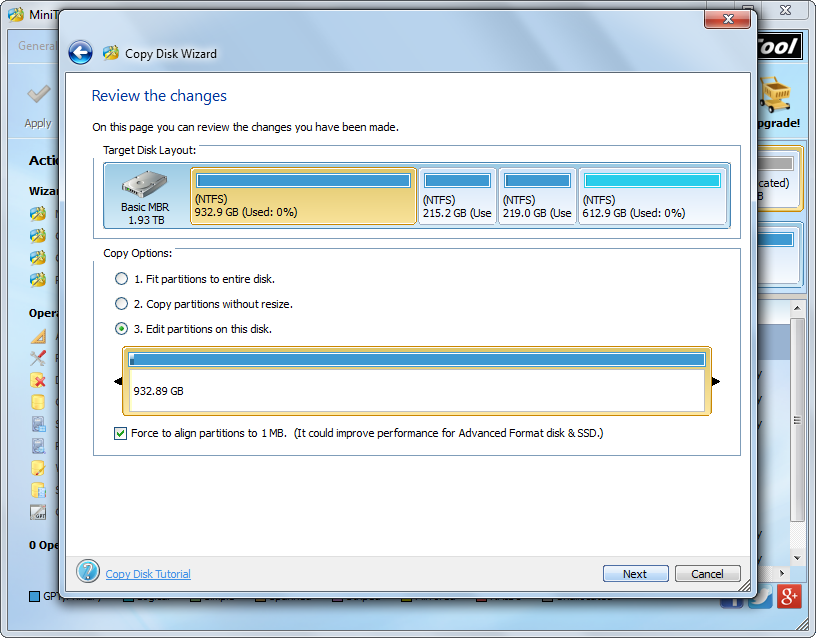
There are 3 options, and users are suggested choosing the last one since this allows them to resize partition in accordance with actual demands. After choosing the third option and selecting a partition, users are able to resize partition by changing the length of the partition handle. Then, click “Next>” to get a boot note. If you are going to boot computer from the large disk and using the Legacy BIOS + MBR boot, set the large disk as the default boot disk in BIOS when rebooting, but here users only need to click “Finish” to go on operating.
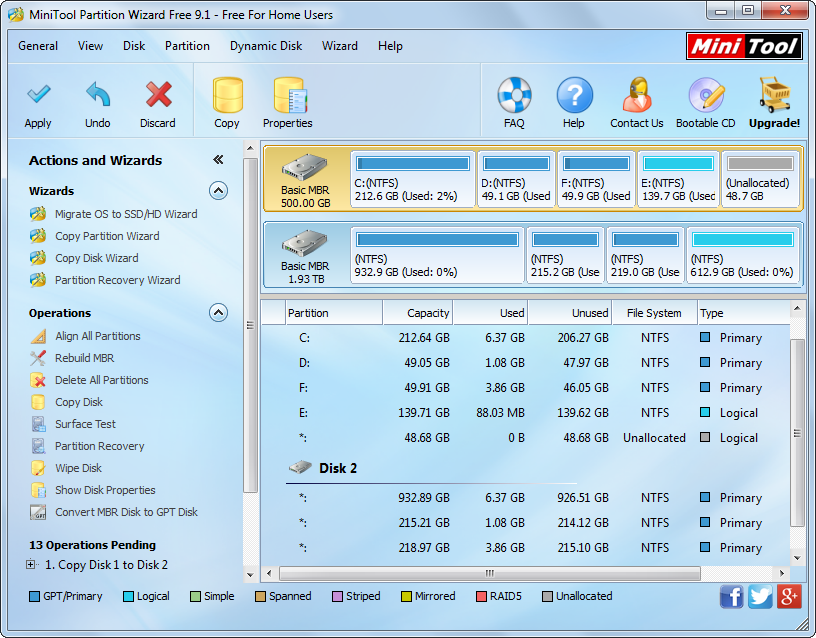
At last, click “Apply” button to make all these changes applied.
Once all changes are made, our work to replace small disk with larger disk is done.