When a hard disk has been used for a long time, it is easy to get damaged or corrupted. If you have such a hard disk, it’s time to transfer all important data out. If not, you may lose all valuable data once the hard disk is physically damaged. Well then, how to transfer data from old disk to new disk?
Considering costs, many users choose to copy and paste files directly. Actually, this is a quite time-consuming solution. If there are more than 100GB files to migrate, several hours may be required. Actually, users can turn to a piece of free drive clone software, with which about half of the time can be saved. Nevertheless, it may be difficult for some users to find such a kind of programs since they are unfamiliar with this area. Considering this situation, we suggest using MiniTool Partition Wizard. But note: this program is free for Windows non-server users only. For server support, please purchase the serer edition.
MiniTool Partition Wizard provides users with 2 functions to transfer data from old disk to new disk: clone the entire old disk to new disk or copy certain partition to new disk. Just choose the most appropriate one in accordance with actual demands. Moreover, data protections will be offered during the entire cloning process. Next, let’s see detailed steps.
Transfer Data from Old Disk to New Disk with MiniTool Partition Wizard
Once the free drive clone software has been installed, please run and launch it to get the main interface:
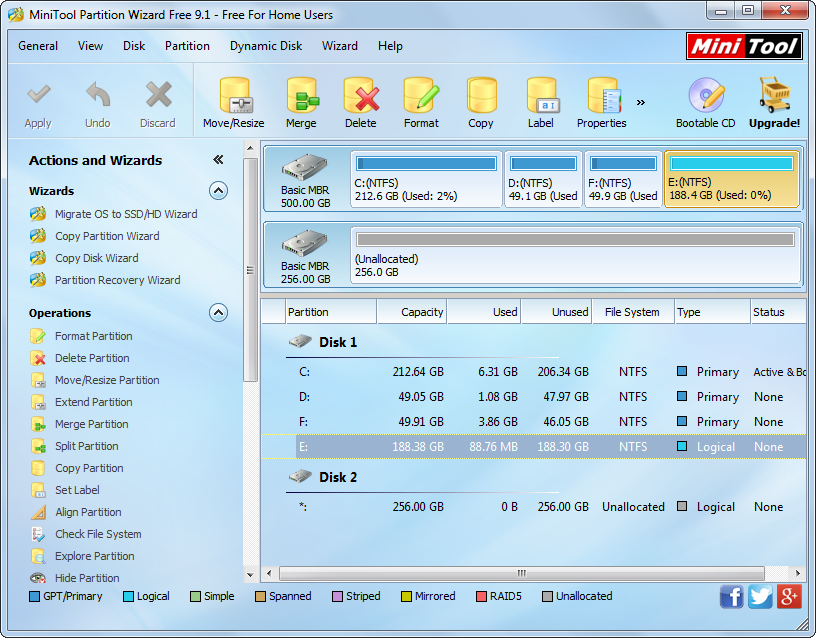
To clone the whole old hard disk, please select the source disk and click “Copy Disk” from the left side. However, if you plan to transfer data saved in one partition to new disk, please choose the source partition and click “Copy Partition” feature. Here, we take the latter for example. To clone a partition, we should confirm there is an unallocated space on the new hard disk to hold content of the source partition. If there is no such unallocated space, please shrink a large partition to create. For details, please see Move/Resize Partition.
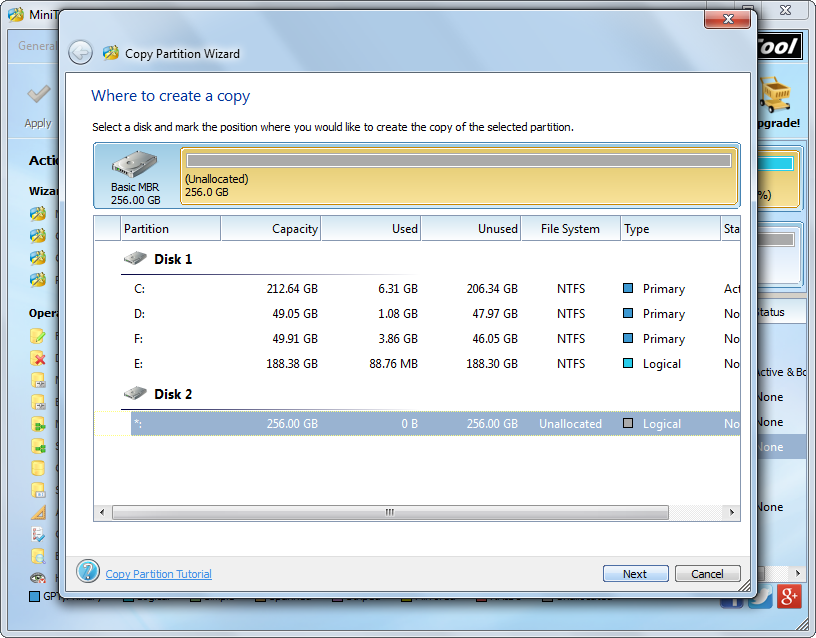
Then, select the unallocated space on new disk and click “Next>”. After that, users will be given chance to change size and location for the cloned partition, and then click “Finish” to go back to the main interface:
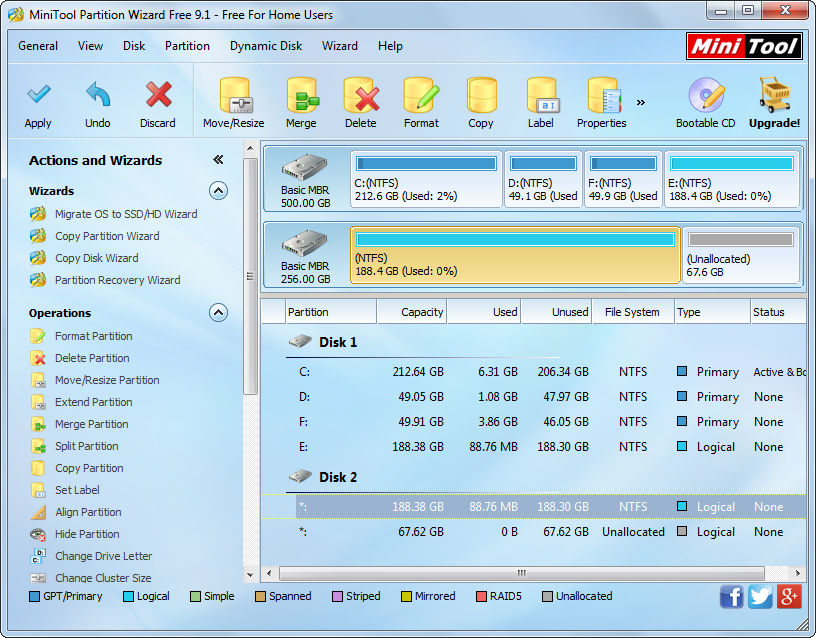
At last, click “Apply” button and MiniTool Partition Wizard will perform all changes automatically.
Now, we succeeded in transferring data from old disk to new disk, and you can download such a free drive clone software to do data migration.
