Question: I’m running Windows 7 Ultimate now, and I want to transfer the system to the newly bought 256GB solid state drive. Can anyone suggest a way to migrate Windows to SSD for free?
Such questions are frequently asked since more and more users plan to install Windows on SSD. Indeed, running Windows on SSD will largely quicken computer boot speed. One of my friends installs Windows 8 on SSD, and his computer always boots in 10 seconds. In addition, installing apps which require speed (like large games) on SSD will give users wonderful experience. Well then, how can we migrate Windows or transfer data to SSD for free? A piece of data transferring software is needed.
MiniTool Partition Wizard is a piece of free data migration software for Windows home users. It can help migrate both system and common data from HDD to SSD in quite simple operations and without data loss or system crash, because detailed prompts are shown in every step, and all data are protected perfectly. More importantly, boot information on the SSD will be updated and fixed automatically so as to keep the migrated system bootable. If you do not know how to operate this free data migration software, please look at the following example.
Free Migrate Windows to SSD with MiniTool Partition Wizard
Firstly, please start the Windows you want to migrate since Partition Wizard only transfers the loaded OS. Then, start and launch the freeware after it has been downloaded and installed on the computer.
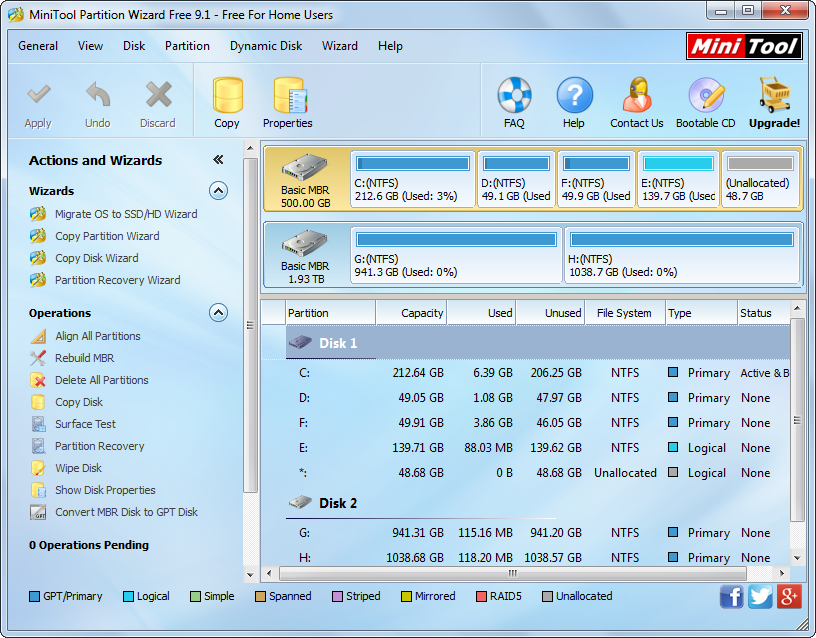
Here, please choose the function “Migrate OS to SSD/HD Wizard” to get the following screen:
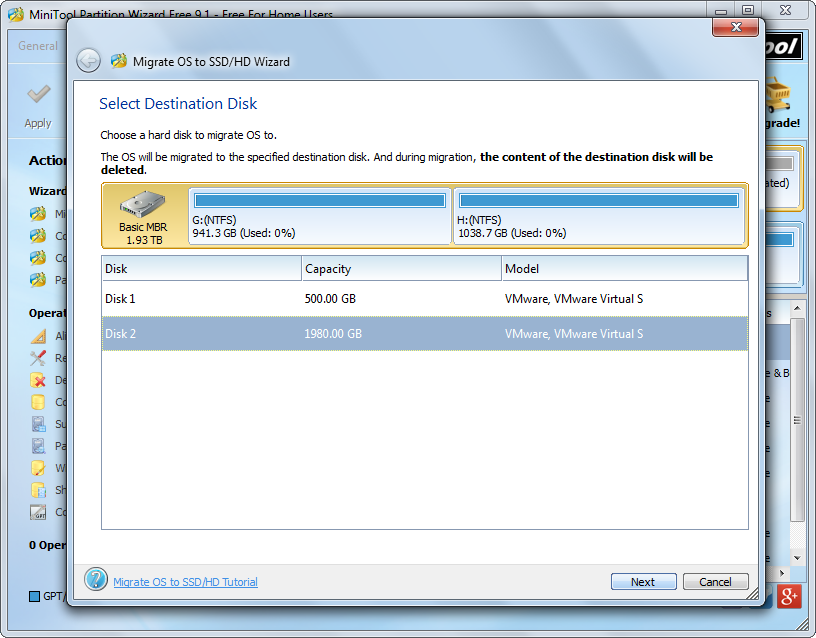
Now, select the SSD to migrate Windows to and click “Next>” to continue.

Then, change the size and location for Windows system partition and boot partition. Tip: if you install Windows 7 or later Windows OS on a never-used hard disk, the system reserved partition will be created, and this partition will be migrated at the same time since it plays an important role in booting Windows. After getting desired partition size and location, please click “Next>” to get a boot note. Read the note carefully and click “Finish” to go back to the main interface:

Now we can see Windows 7 has been migrated to the SSD, so please click “Apply” to make all these changes applied.
In so simple operations we transfer Windows to SSD successfully. If you also need to do system migration or clone a certain partition to SSD, the free data migration software MiniTool Partition Wizard would be useful for you.
