Question: since the old system disk where Windows is installed has little free space left, I bought a new 2TB hard disk and plan to transfer Windows to the new drive. I don’t want to make reinstallation, because there is no installation disc. So how can I copy OS files from one drive to another hard drive in an easy way?
You may ask the same question when hoping to transfer Windows, but we have to say copying OS files may make the migrated Windows unbootable, because system migration is not the pure data transferring and the boot information on the new disk should be updated or fixed simultaneously. Therefore, if users want to migrate Windows OS to another hard drive and make it bootable, they had better employ a professional system migration software.
For users who are running Windows XP, Windows Vista, Windows 7, Windows 8, or Windows 10, we suggest using MiniTool Partition Wizard Free Edition, which is free for those users. For server or more advanced users, they may need to purchase corresponding editions. For detailed information about each edition, please see Compare Main Features. Next, let’s see an example to transfer Windows to new hard drive.
Migrate Windows OS to another Drive with MiniTool Partition Wizard
Firstly, start and launch the free system migration software to get its main interface shown below:
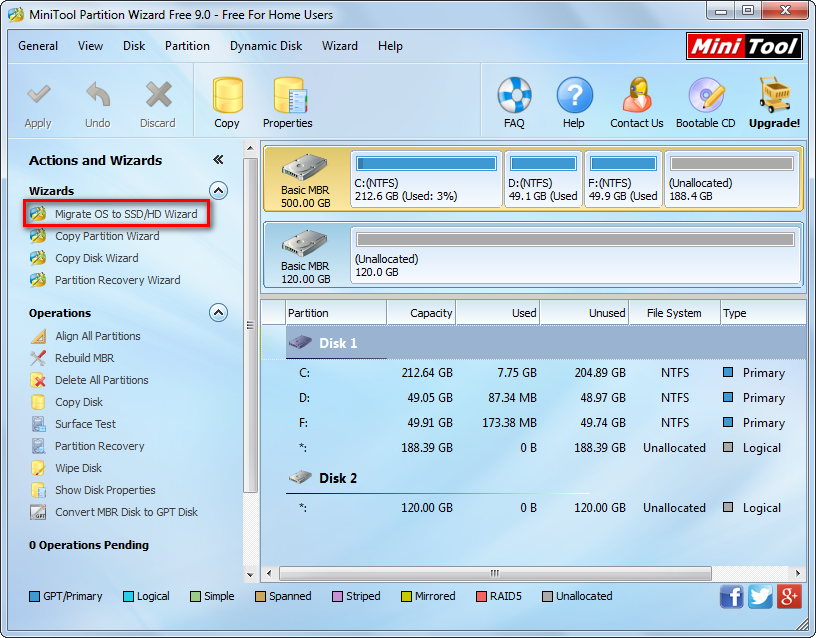
Then, choose the function “Migrate OS to SSD/HD Wizard” to get the window below:

Next, select the new hard drive to transfer Windows to and click “Next>”. Then, edit partition size and location on the new disk and click “Next>”. After these steps, users will receive a boot note. Read the note carefully and click “Finish” to go back to the main interface:
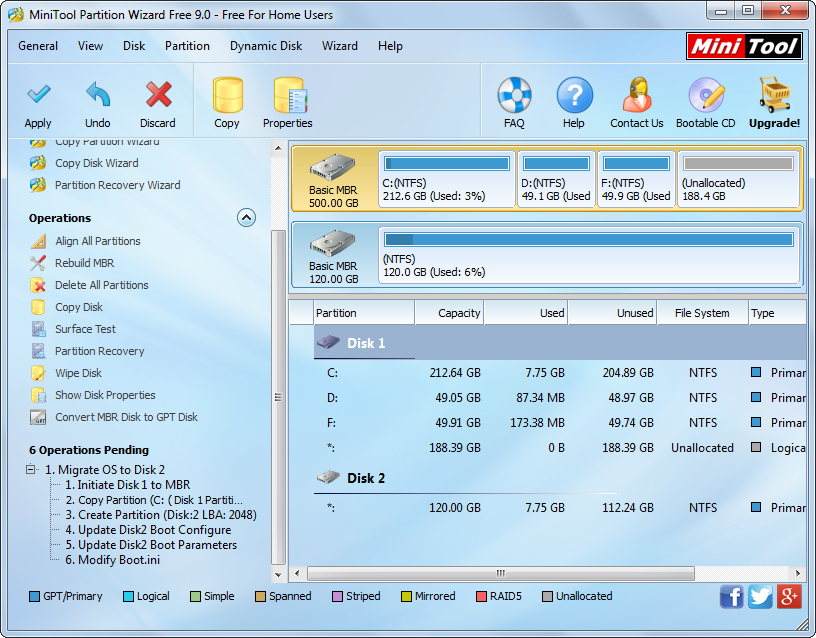
Now we can see 6 pending operations on the left side, including initialize disk 1, copy partition C, update Disk 2 boot configuration, and so on, not limited to copy OS files to another hard drive. At last, click “Apply” button on the top to make all changes applied. Tip: users will be asked to restart computer since Windows they are operating is located now. Please do as told, and then all changes will be done safely in boot mode.
So far, to migrate Windows OS to another hard drive has been completed. If you also need to do system migration, try this solution.
