Undoubtedly, Windows 7 is still the mainstream operating system though Windows 8 and even Windows 10 have been released. For all Windows 7 users, disk clone is a quite common operation to backup important data, and now there are a great number of drive cloning programs available. Nevertheless, it cannot be denied that most apps are chargeable, and some of them are pretty expensive. But today we are going to introduce a powerful but free disk clone app for Windows 7 users. Of course, it can be used to other Windows non-server operating systems, like Windows XP, Windows Vista, Windows 8, and Windows 10. It is MiniTool Partition Wizard.
Why Use MiniTool Partition Wizard to Clone Hard Disk
This drive clone freeware offers lots of amazing features for drive clone:
1. It is a freeware for all Windows non-server users.
2. Capable of copying both hard disk and certain partition.
3. Make it possible to change partition size and location during the process of clone.
4. Provide great protections to data.
5. Cloned system will be bootable, and the cloned data will work normally.
6. Only several steps are needed.
Now users would believe it is worth downloading the free disk clone app to clone disk drive in Windows. And next a demonstration will be given to show users how to operate the program.
Copy Hard Disk with MiniTool Partition Wizard in Windows 7
After the free disk clone app has been downloaded and installed for Windows 7 computer, please run and launch it to get the main interface:

Then, select the hard disk you want to clone and choose “Copy Disk” feature from the left side to get the following screen. Tip: if you hope to clone certain partition, just select the source partition and click “Copy Partition”.

Next, select the target disk to clone the source disk to and click “Next>”. After this step, the drive clone freeware offers a chance to edit partition size and location:
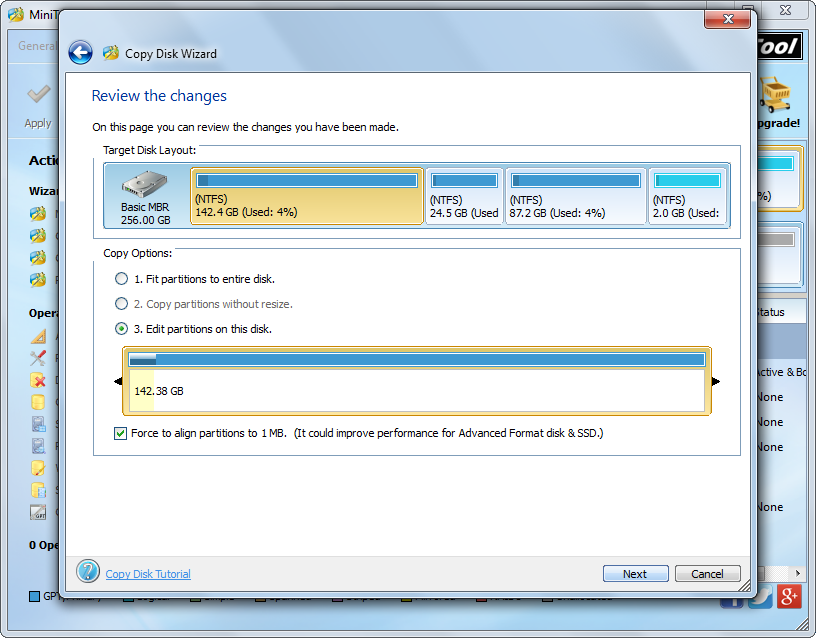
Please change the length of partition handle to resize partition and move the position of the handle to move partition. Then, click “Next>” to get a boot note. Read this note and click “Finish” to go back to the main interface:
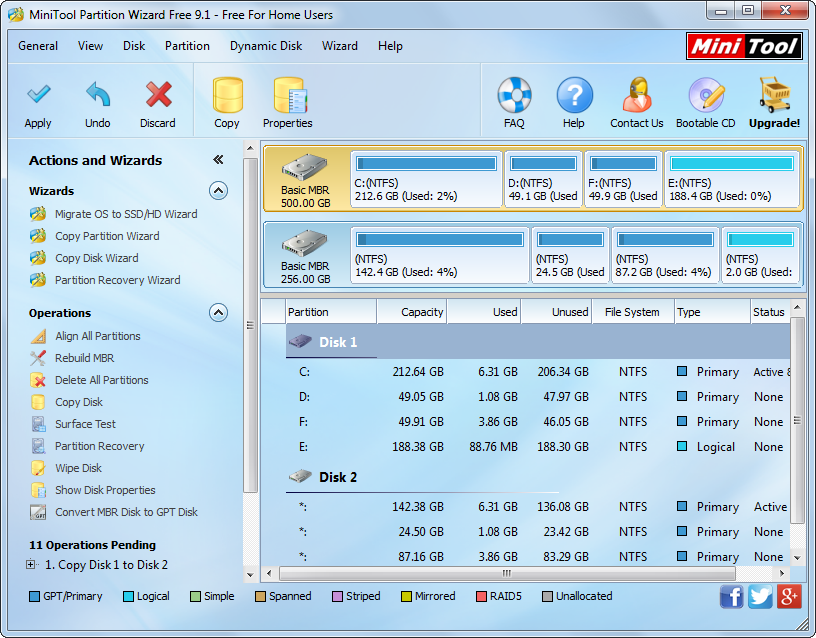
At last, click “Apply” button which is located on the top left corner to make all changes performed.
Now, the work to clone hard disk in Windows 7 has been completed. And you can try using this free disk clone app to copy hard disk or partition in Windows XP/Vista/7/8/10.
