Question: I have upgraded to Windows 10 from Windows 8.1 successfully, but the OS is installed on a 500GB mechanical hard disk now. Therefore, I bought a 256GB solid state drive and plan to transfer Windows 10 to the SSD. Is there any good way to do this operation?
Undeniably, running Windows OS on SSD will optimize computer performance largely, so more and more users employ SSD as their system disk. To do system migration, users can ask system migration software for help. Nevertheless, when selecting such a kind of program, users should be more careful, because any inferior software may cause the migrated system unbootable. Considering this factor, we suggest using the freeware MiniTool Partition Wizard to transfer Windows 10 to SSD, which has been praised by millions of users.
MiniTool Partition Wizard is a piece of Windows partitioning software owning all-sided functions, and the Migrate OS to SSD/HD is a new feature along with the version 9.0. By employing this function, users are able to migrate a running Windows OS, including Windows XP/Vista/7/8/10 and Windows Server 2000/2003/2008/2012, from one disk to another disk. And the transferred Windows will always be bootable since the program not only transfers boot files and system files but updates boot information on the target disk. Next, let’s see how to migrate Windows 10 to SSD by using this program.
Transfer Windows 10 to SSD with MiniTool Partition Wizard
After the system migration software has been installed successfully, please run and launch it to get the main interface:
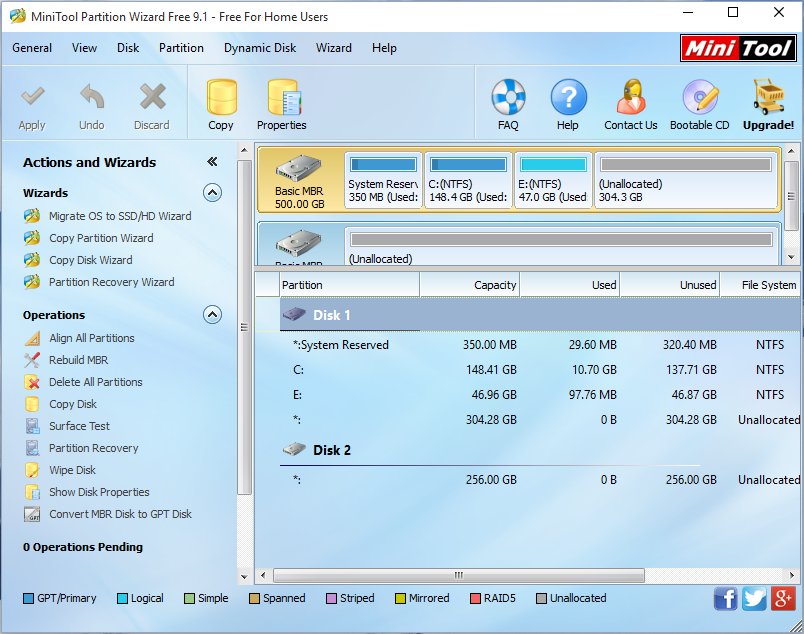
Then, select the function “Migrate OS to SSD/HD Wizard” from the left pane.

Next, select the SSD to transfer Windows 10 to and click “Next>” to go on. After this step, users are able to edit partition size and location on SSD:

Please do in accordance with actual demands and click “Next>” to get a note which shows how to boot from SSD. Read it and click “Finish” to go back to the main interface.

At last, click “Apply” to apply all changes to computer. Tip: since we are migrating Windows OS which is running, MiniTool Partition Wizard will ask us to restart the computer, which is to protect system.
Once all changes are made successfully in boot mode, our computer will reboot. Please enter BIOS before Windows Logo is loaded, and then make the SSD enjoy boot priority if you are employing Legacy BIOS. However, if you want to clone the entire HDD to SSD, please see Migrate HDD to Solid State Drive for details.
