To employ solid state drive is definitely a great upgrade to our computer since SSD enjoys quite faster read and write speed. Well then, how can we complete the upgrade without reinstalling system or losing any original information? The best solution is to migrate HDD to solid state drive, which not only can ensure data security but can save a lot of time. And professional drive clone freeware can help do this with ease.
However, as SSD is always smaller than HDD in capacity, many users have the doubt whether it is possible to migrate a large HDD to smaller solid state drive. Don’t worry. The powerful cloning program MiniTool Partition Wizard is capable of cloning a large disk to smaller drive as long as the smaller disk has enough space to hold content saved on the large disk.
MiniTool Partition Wizard can be used on Windows XP, Vista, Win 7, Win 8, and Win 10 to migrate hard disk for free, and the server edition works well under Windows Server. More importantly, quite simple operations are needed, and you can find detailed prompts in every step. If you do not believe what I said, please look at the following example.
Migrate HDD to Solid State Drive with MiniTool Partition Wizard
First of all, please download and install the drive clone freeware to your computer. After successful installation, please run and launch it to get the main interface where disks and partitions are listed clearly:
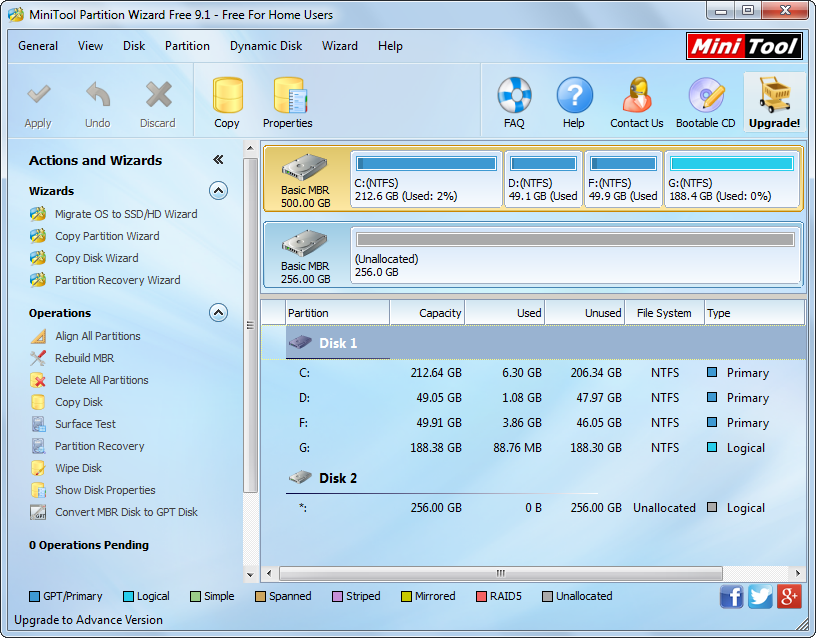
To clone HDD to SSD, please select the HDD and choose “Copy Disk” feature from the left side.
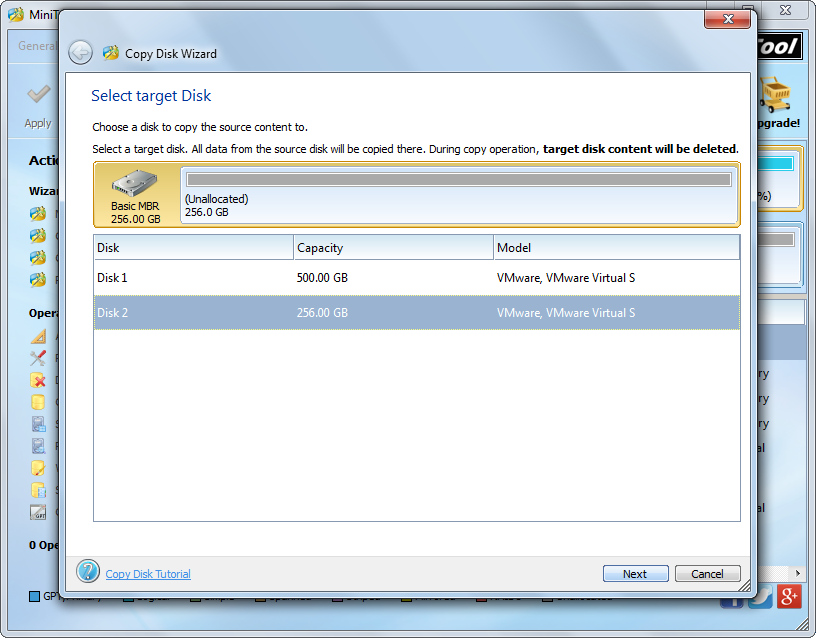
Then, select the SSD and click “Next>”. Tip: all data saved on the SSD will be erased after the migration is completed, so please transfer important files out before doing the disk clone.
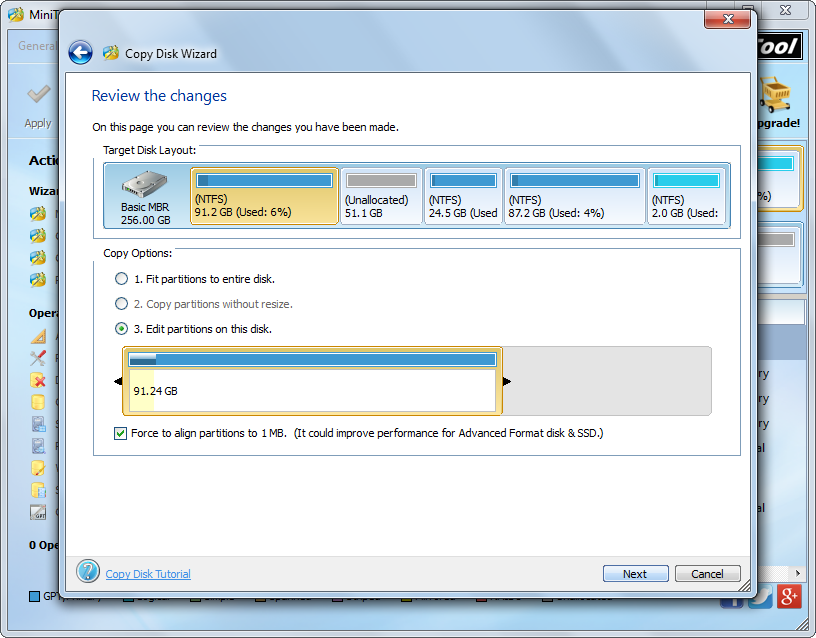
Now users are able to edit partition size and location if they choose the third copying method. After getting needed capacity and location, please click “Next>” to get a boot note. If you are planning to boot computer from the SSD, please do as the note tells when rebooting computer, but here you just need to click “Finish” to continue.
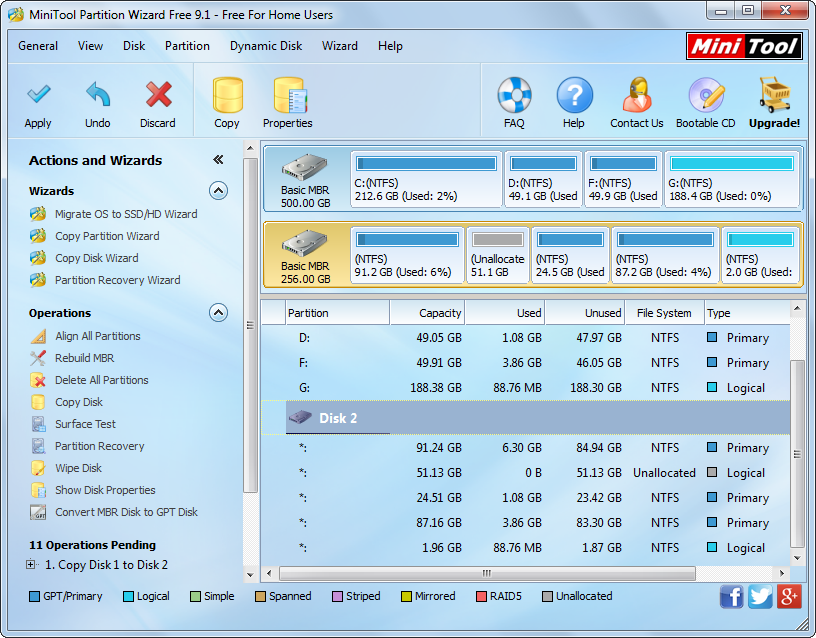
At last, click “Apply” button to apply all changes. And to migrate HDD to SSD is completed after application is done.
However, if you want to transfer Windows OS only, please see Migrate OS to SSD/HD to get details.
