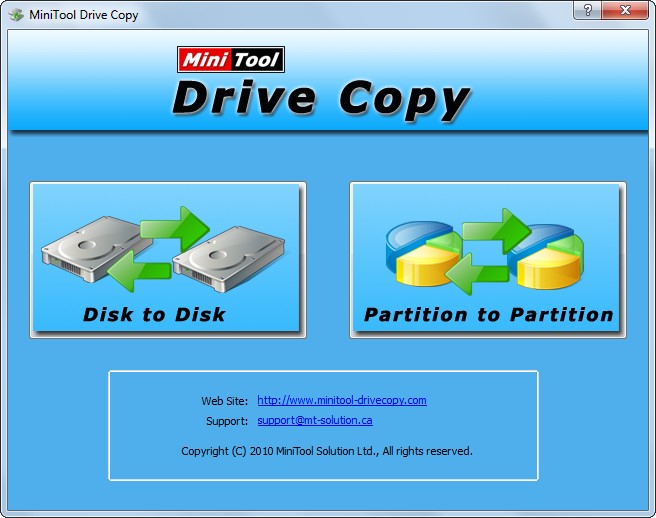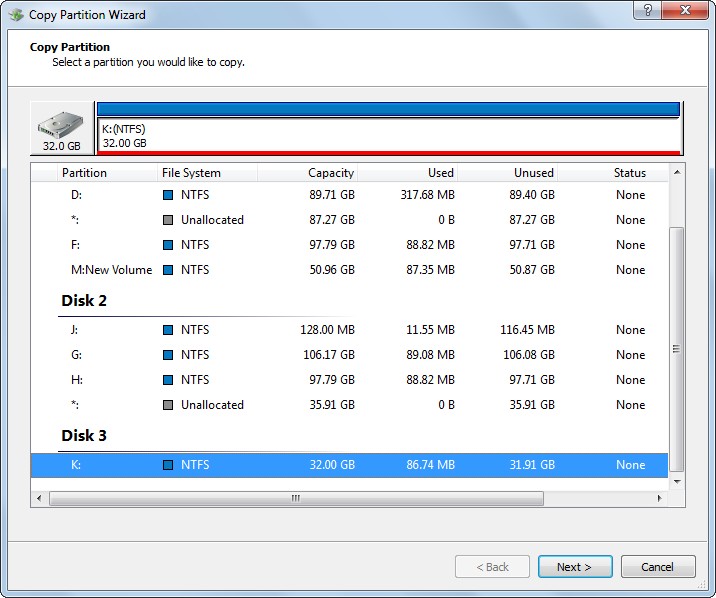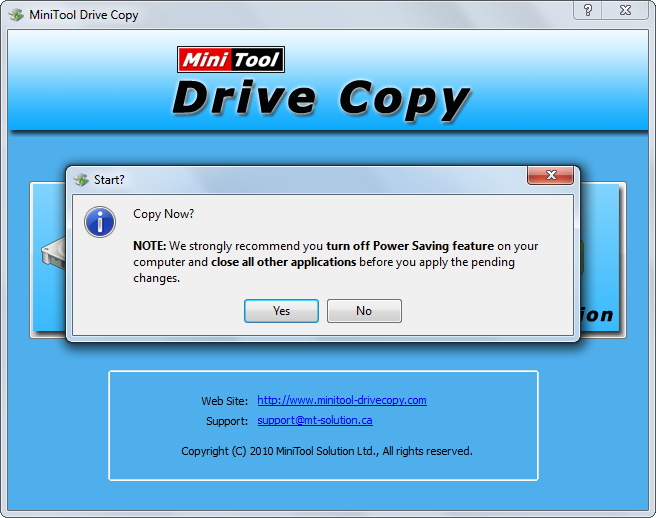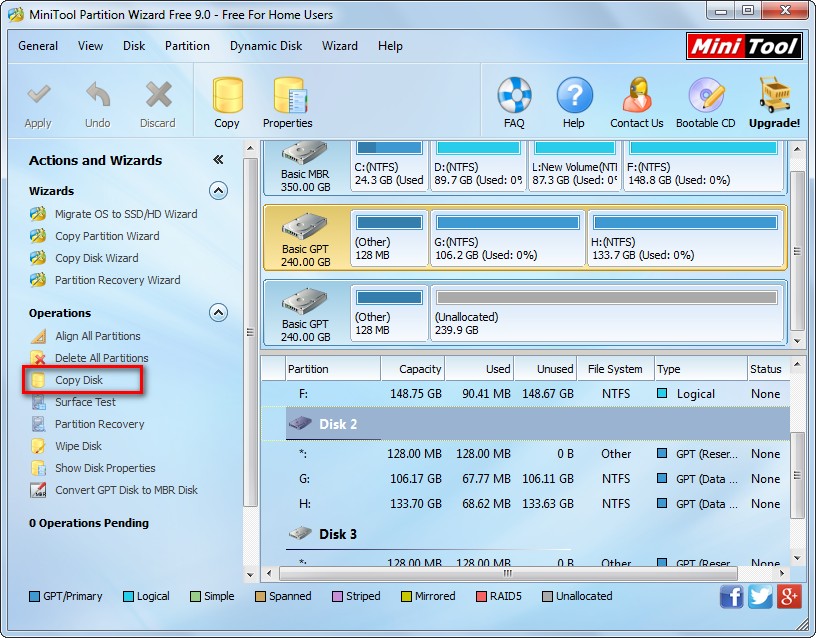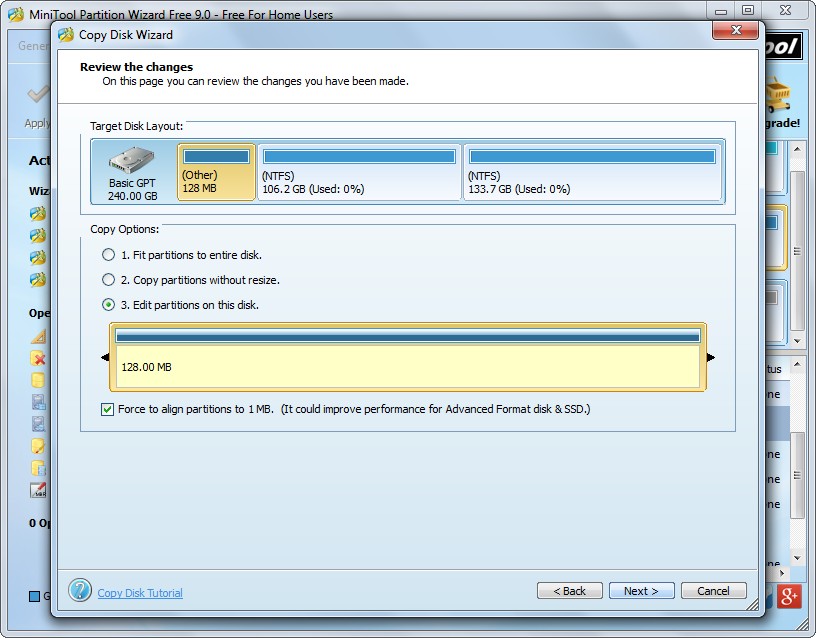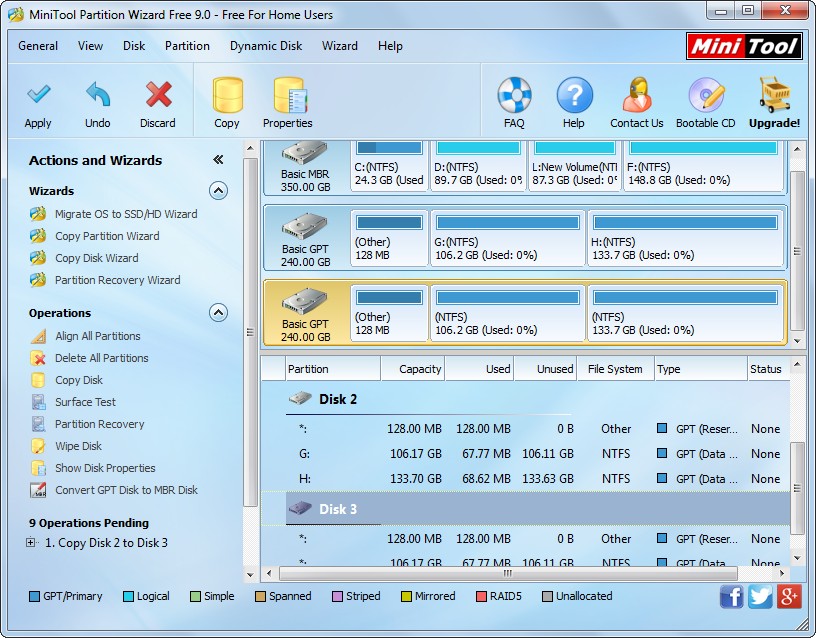USB flash drive is a kind of removable device which uses flash memory as storage medium. It is widely used to  exchange files among computers due to its great portability, large capacity (we can even find USB flash drive with 1TB capacity) and high security. When copying files from PC to USB flash drive users may meet the situation: it costs a lot of time (half an hour for example) to migrate dozens GB of files. Well then, is there a faster way to complete this kind of migration? In this article we will introduce such a method.
exchange files among computers due to its great portability, large capacity (we can even find USB flash drive with 1TB capacity) and high security. When copying files from PC to USB flash drive users may meet the situation: it costs a lot of time (half an hour for example) to migrate dozens GB of files. Well then, is there a faster way to complete this kind of migration? In this article we will introduce such a method.
Clone Partition: Fastest Way to Copy Files from PC to USB Flash Drive
To clone a partition to USB flash drive is to copy all information of the partition to USB flash drive, definitely including all files. Compared with the traditional way (copy and paste files), about half of the time will be saved. Additionally, great protections will be given to data even if the cloning process suspends due to accidents like power outage and software failure. More importantly, there is free drive clone software to use, and here we suggest using MiniTool Drive Copy. But before using this program to clone partition to USB flash drive, users should pay attention to the following 2 issues:
1. All data originally saved in the USB flash drive will be overwritten.
2. This program is free for Windows home users only. That is to say it cannot run on Windows server.
How to Transfer Data from PC to USB Flash Drive
First of all, please launch the free drive clone software to get its starting interface shown below:
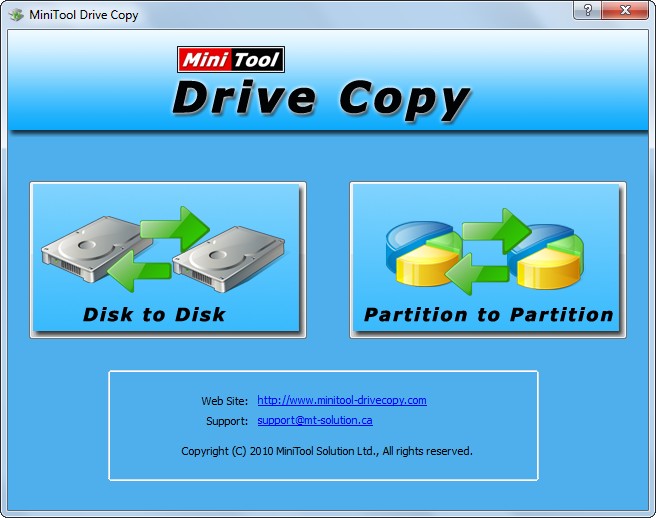
Then choose “Partition to Partition” module since we are planning to clone a partition to USB flash drive.

Next, select the partition which needs copying and click “Next>”. Then, choose the partition on USB flash drive and click “Next>”.

Next, resize partition and click “Finish” to get the window below:
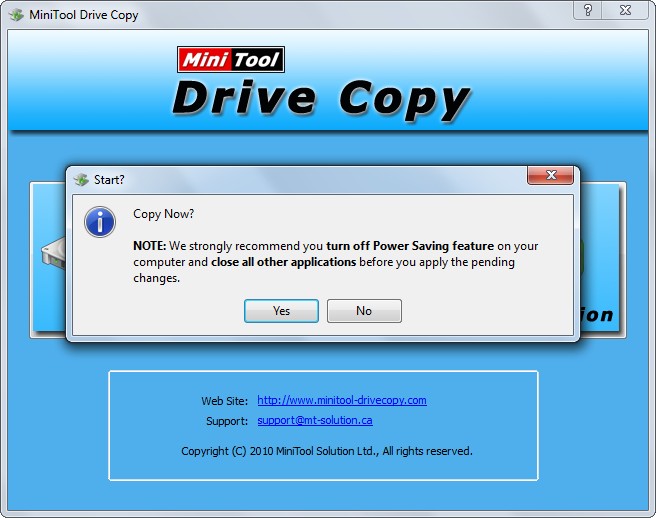
Now users only need to click “Yes” button to confirm operations, and the free drive clone software will clone the partition as well as all data to USB flash drive automatically.
When you have a lot of files to copy from PC to USB flash drive, we think this solution would be useful for you. Actually, MiniTool Drive Copy supports cloning other devices apart from a single partition of hard disk, including the entire hard disk, memory card, memory stick, CF card, and so forth. To clone an intact disk, please see Copy Disk to get more details.



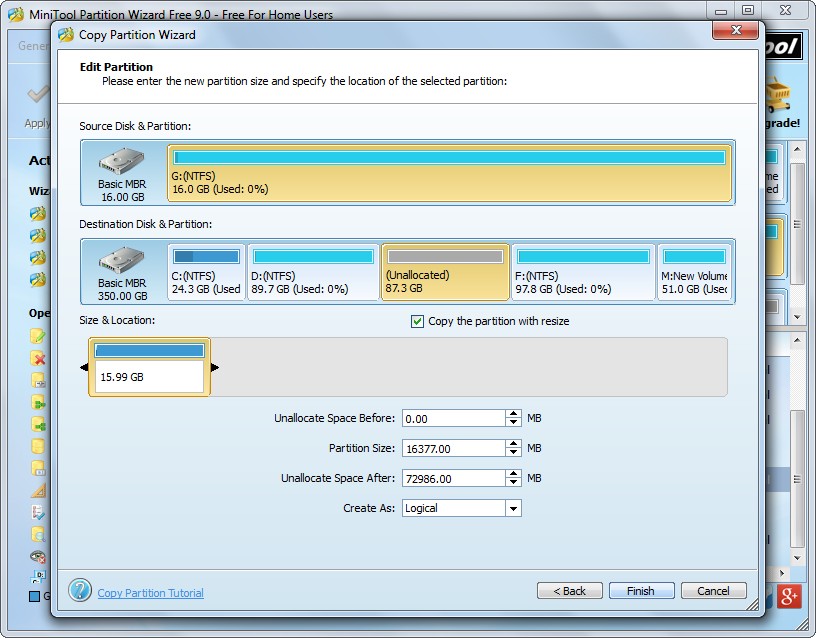
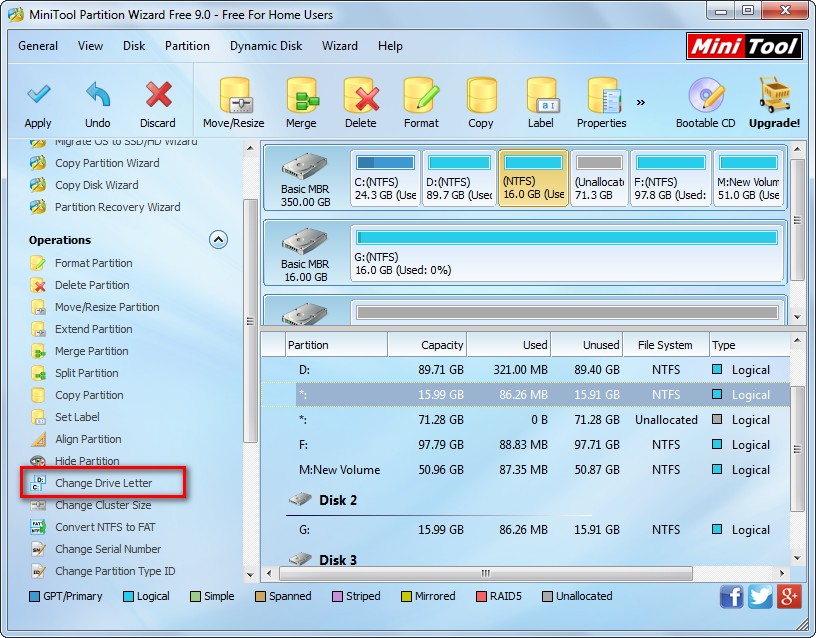
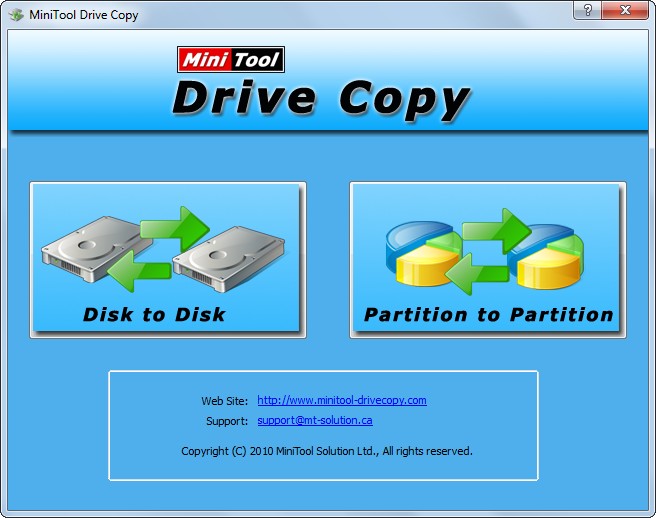
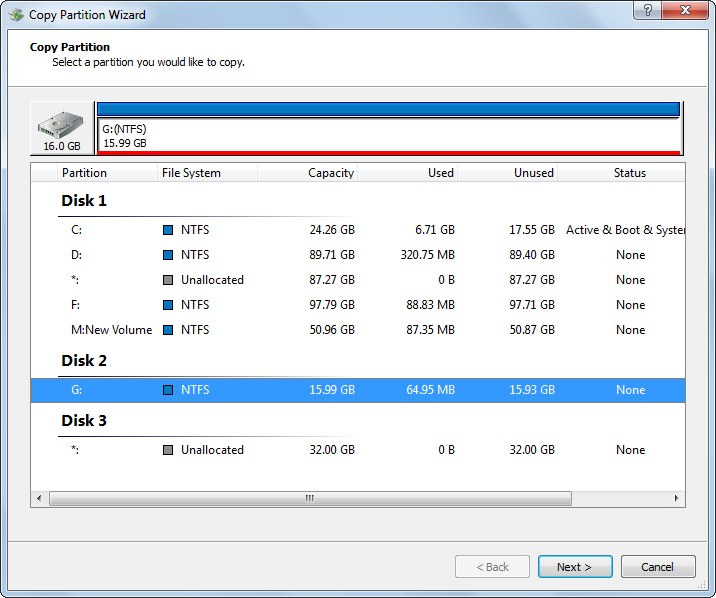
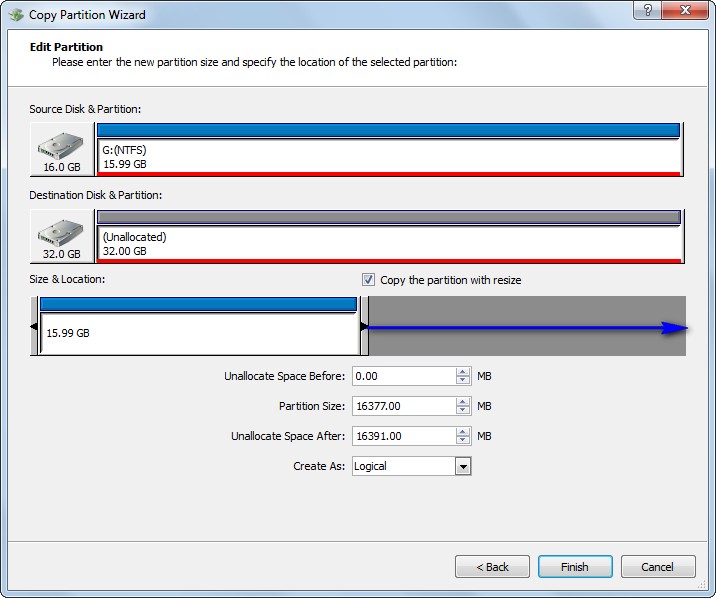
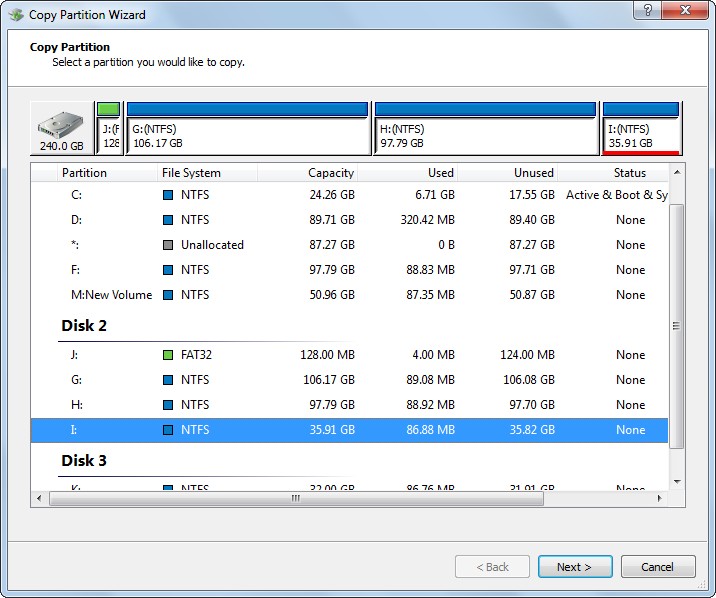
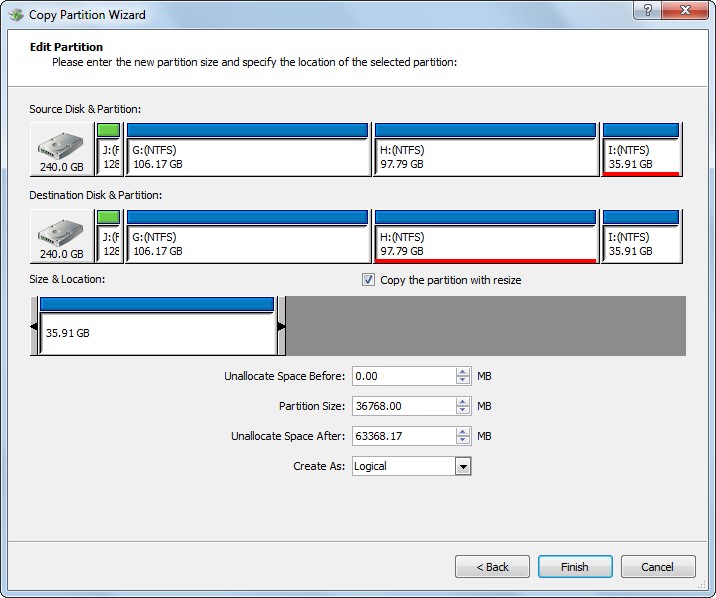

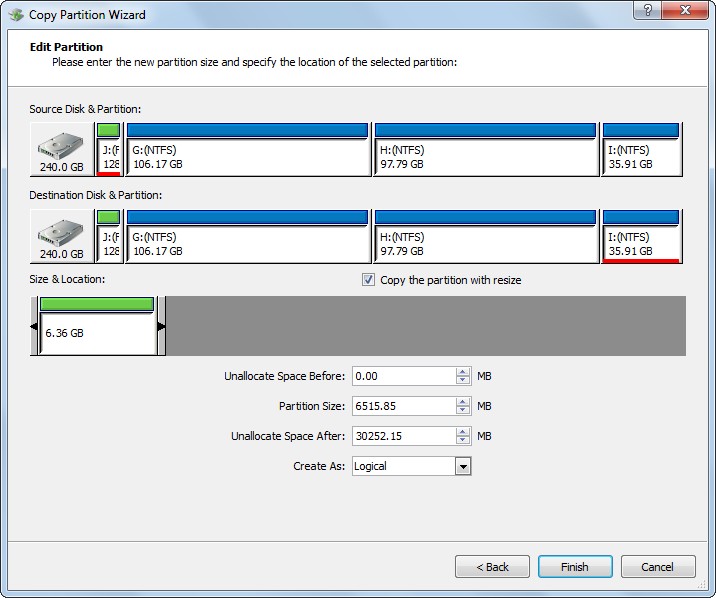
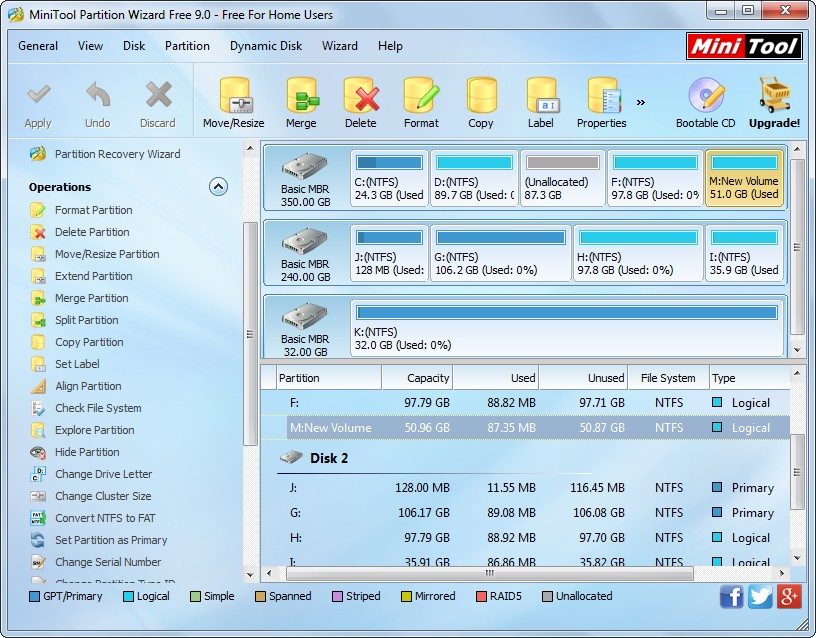
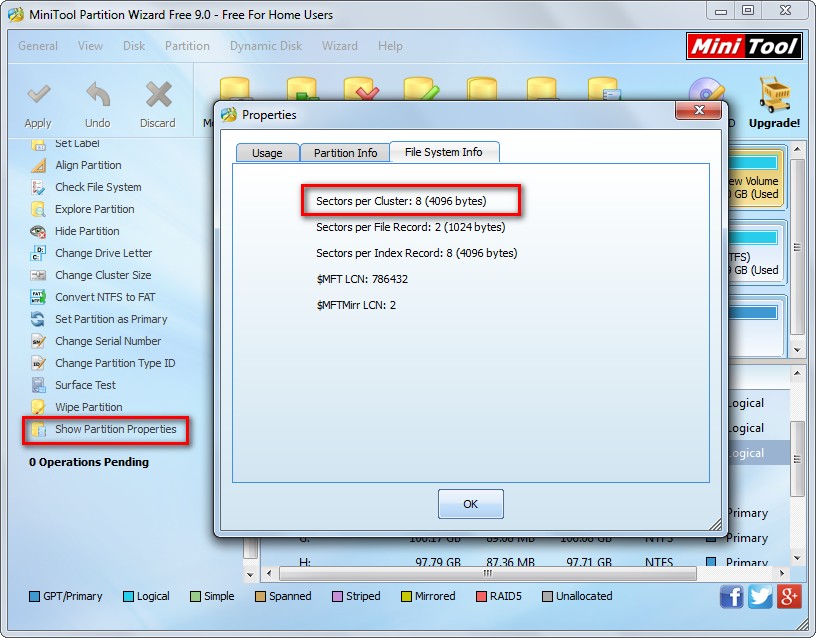

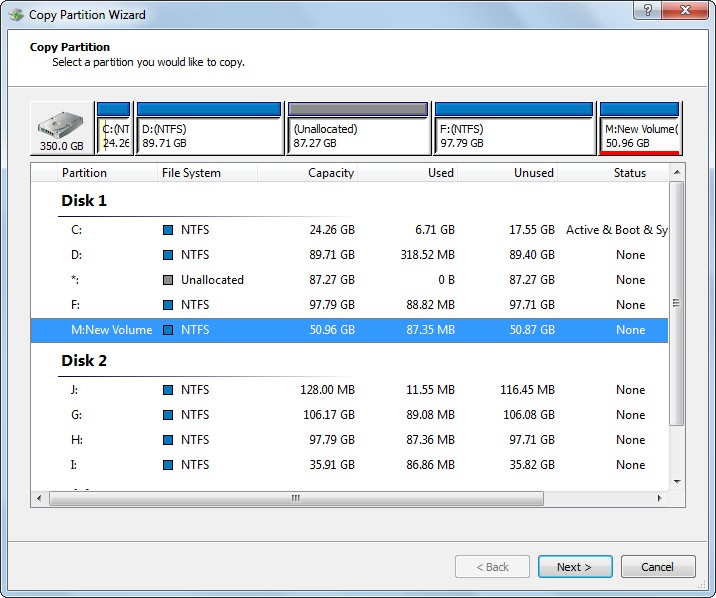
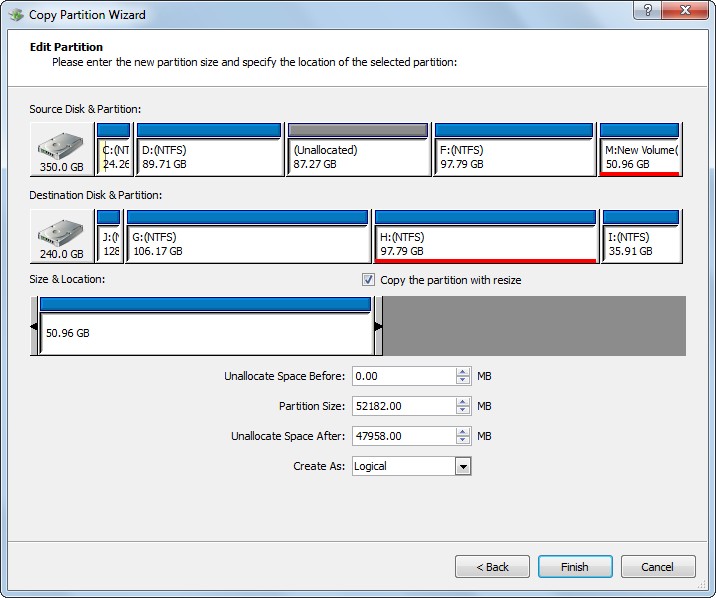
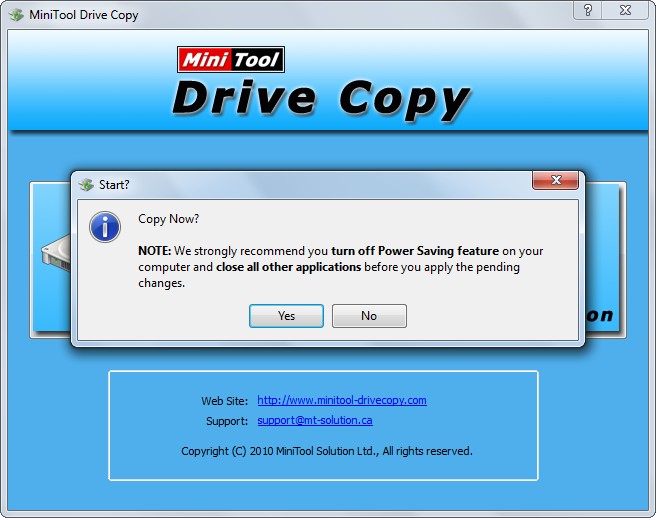
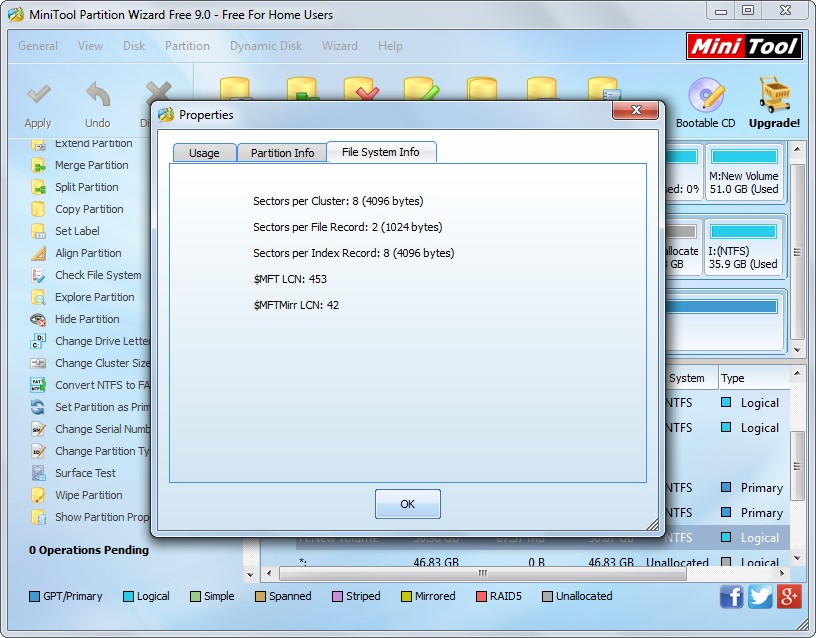
 disk has appeared, and it is manufactured by HGST specially for enterprise users). Mechanical hard disks are much cheaper per gigabyte so that many users are willing to replace the old disk with a larger one by cloning hard disk when the old one is running in low disk space. However, as the new hard disk is always quite larger than old one, most of them hope to copy small disk to larger disk with resizing partitions so as to allocate hard disk space reasonably. To complete this kind of operation, they are suggested to ask third party drive clone software for help. In this post, we will introduce such a program – MiniTool Partition Wizard.
disk has appeared, and it is manufactured by HGST specially for enterprise users). Mechanical hard disks are much cheaper per gigabyte so that many users are willing to replace the old disk with a larger one by cloning hard disk when the old one is running in low disk space. However, as the new hard disk is always quite larger than old one, most of them hope to copy small disk to larger disk with resizing partitions so as to allocate hard disk space reasonably. To complete this kind of operation, they are suggested to ask third party drive clone software for help. In this post, we will introduce such a program – MiniTool Partition Wizard.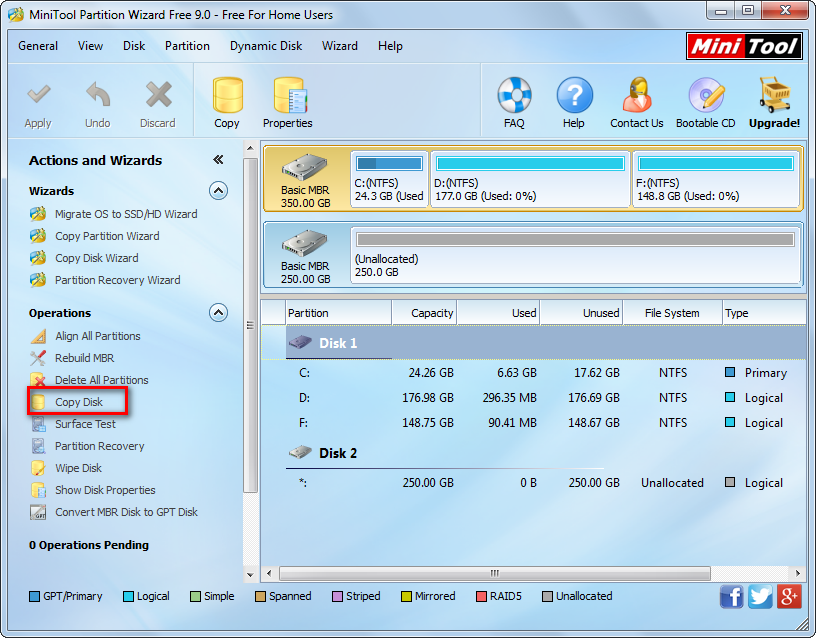
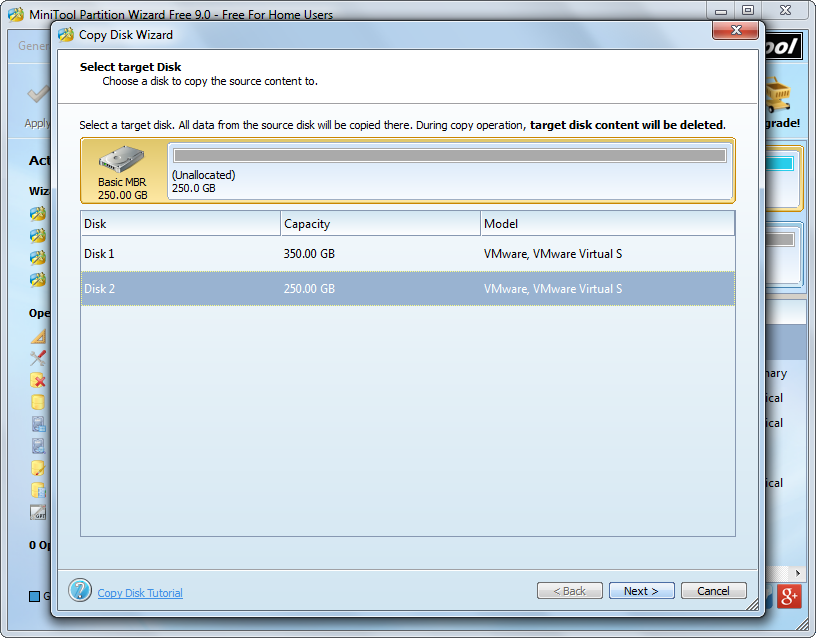
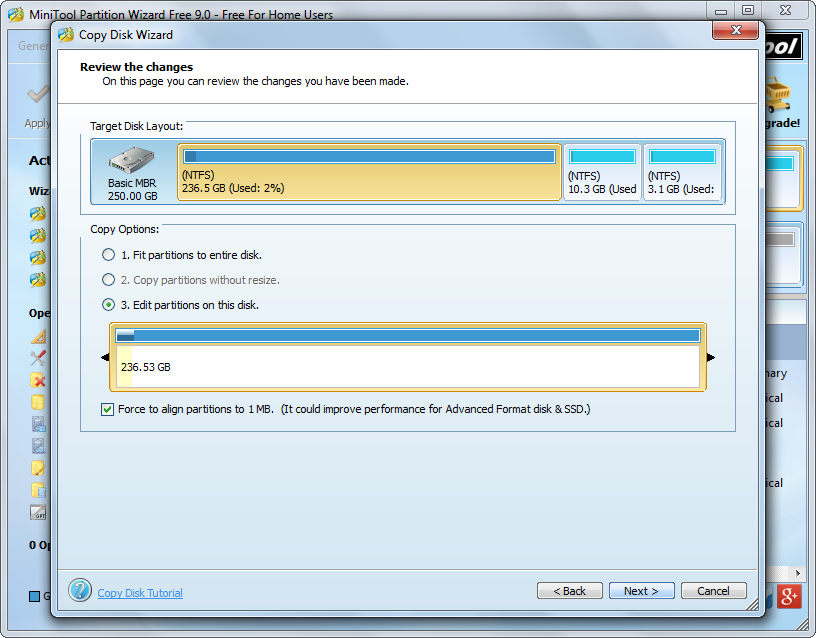
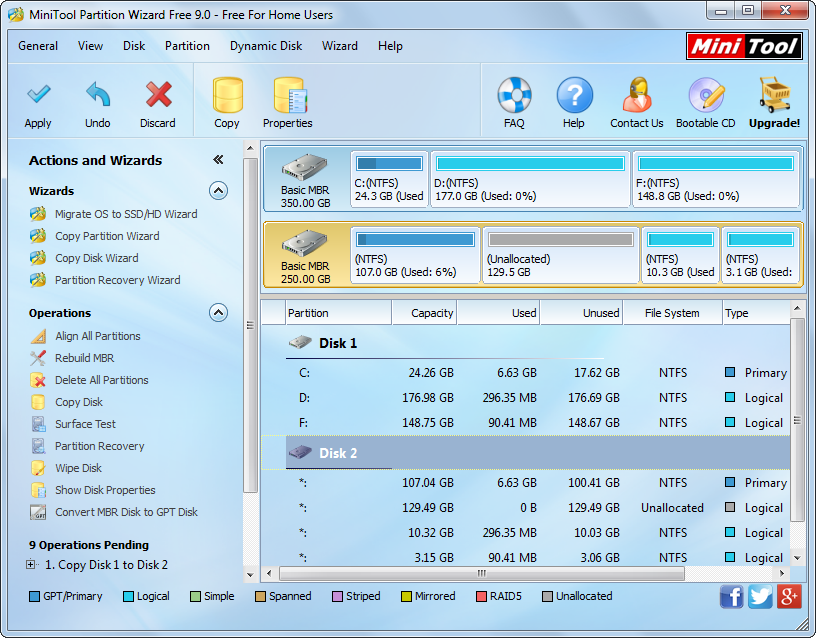
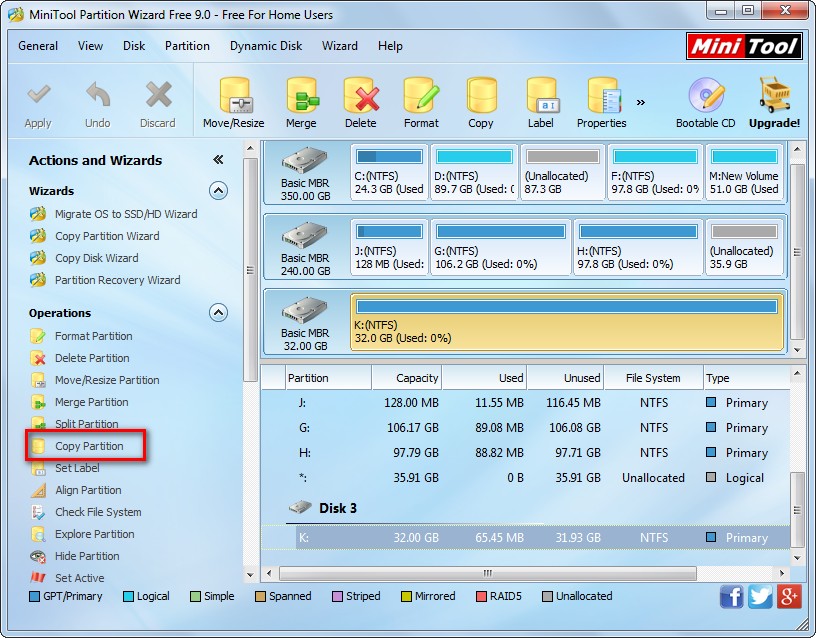
 Since USB drive (also called USB flash drive) is small in size, large in capacity, and supports hot-swap, it is widely used to transfer data among computers. However, if the USB drive saves dozens GB of files, how can we transfer all these files to computer in an easy way? The best way is to clone USB drive to local hard disk, which is much faster than transferring files directly. To be specific, copying and pasting 10GB files may cost about half an hour while copying USB drive just costs several minutes. However, to make USB drive clone, users need to download a piece of disk clone software.
Since USB drive (also called USB flash drive) is small in size, large in capacity, and supports hot-swap, it is widely used to transfer data among computers. However, if the USB drive saves dozens GB of files, how can we transfer all these files to computer in an easy way? The best way is to clone USB drive to local hard disk, which is much faster than transferring files directly. To be specific, copying and pasting 10GB files may cost about half an hour while copying USB drive just costs several minutes. However, to make USB drive clone, users need to download a piece of disk clone software.