Nowadays, 1TB, 2TB, 3TB and 6TB hard disks are commonly seen, and some are even up to 10TB (the first 10T hard  disk has appeared, and it is manufactured by HGST specially for enterprise users). Mechanical hard disks are much cheaper per gigabyte so that many users are willing to replace the old disk with a larger one by cloning hard disk when the old one is running in low disk space. However, as the new hard disk is always quite larger than old one, most of them hope to copy small disk to larger disk with resizing partitions so as to allocate hard disk space reasonably. To complete this kind of operation, they are suggested to ask third party drive clone software for help. In this post, we will introduce such a program – MiniTool Partition Wizard.
disk has appeared, and it is manufactured by HGST specially for enterprise users). Mechanical hard disks are much cheaper per gigabyte so that many users are willing to replace the old disk with a larger one by cloning hard disk when the old one is running in low disk space. However, as the new hard disk is always quite larger than old one, most of them hope to copy small disk to larger disk with resizing partitions so as to allocate hard disk space reasonably. To complete this kind of operation, they are suggested to ask third party drive clone software for help. In this post, we will introduce such a program – MiniTool Partition Wizard.
It allows users to copy both data disk and system disk (the disk saving Windows OS), and Windows can boot from the cloned disk successfully. During the process of cloning, users are able to change partition size and location in accordance with their own demands, and it brings no damage to data. Moreover, much time can be saved compared with copying files directly. Next, let’s see how this drive clone software helps copy small disk to larger disk with resizing partitions.
Tip: if you are running Windows XP, Windows Vista, Windows 7, or Windows 8, we highly suggest downloading MiniTool Partition Wizard Free since this edition is free to use under those operating systems.
Steps to Copy Small Disk to Larger Disk with Resizing Partition
Step 1: run this program to get the starting window and click “Launch Application” module to enter the following main interface:
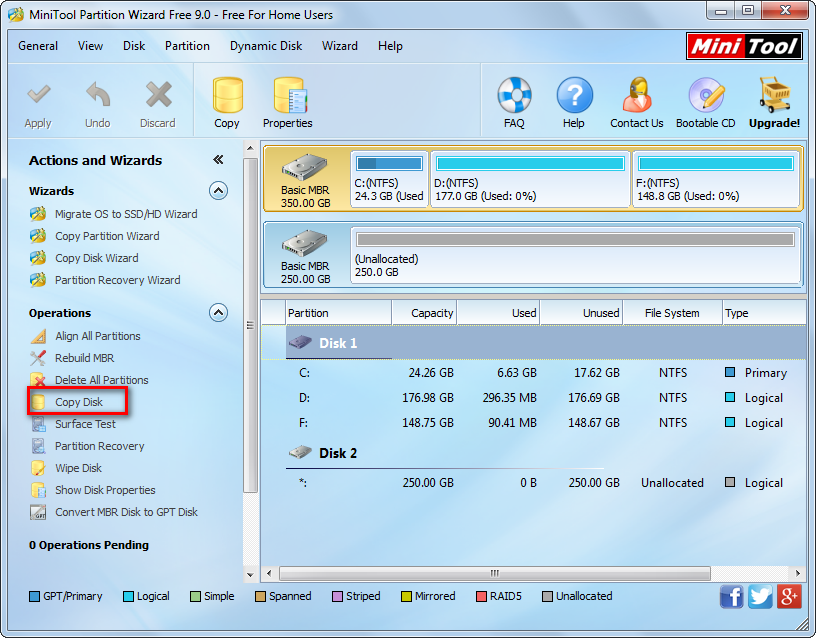
Step 2: select the hard disk we want to clone and choose “Copy Disk” feature from the left side.
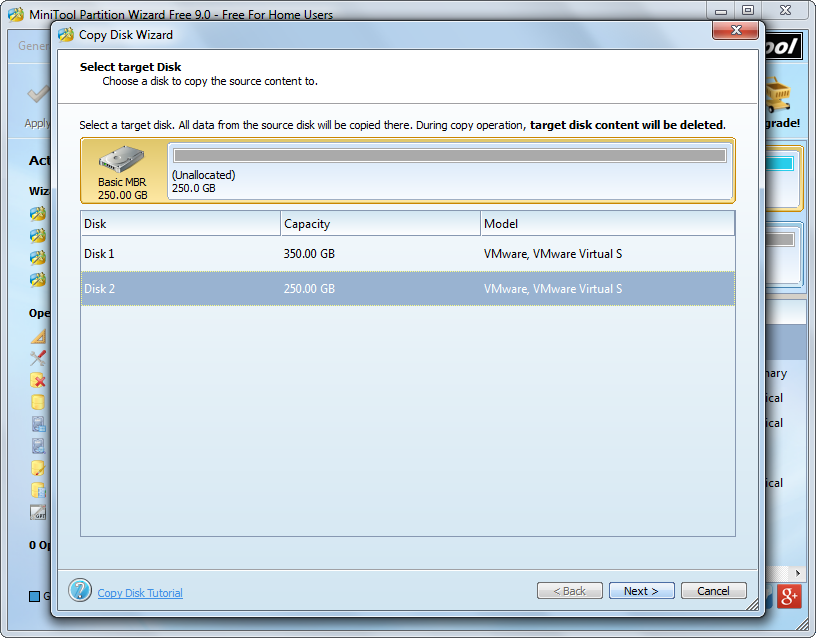
Step 3: select the new disk to save the disk copy and click “Next>”.
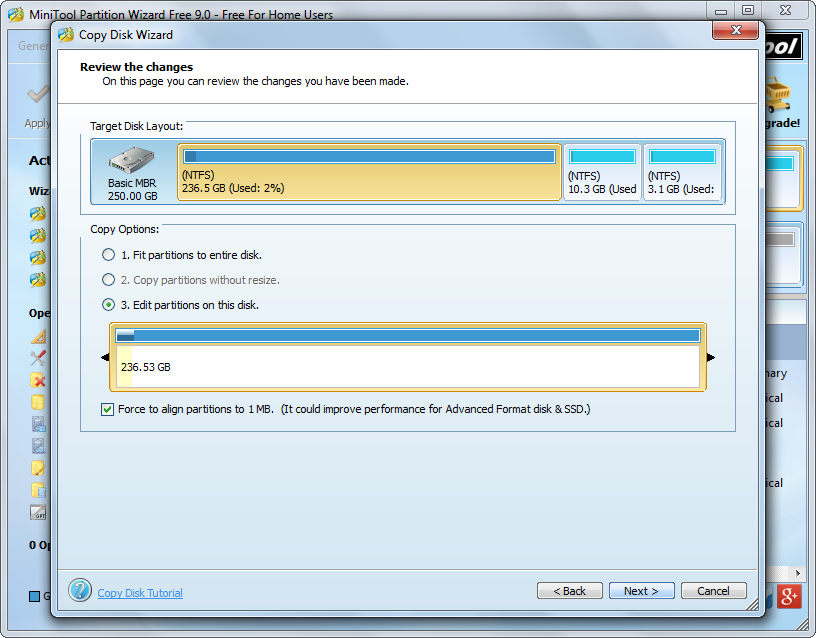
Step 4: in this interface as long as users check the option “Edit partitions on this disk”, they are able to copy small disk to larger disk with resizing all partitions by changing the length of the handle. Then, click “Next>” to go on.
Step 5: read the note showing where to boot from the new disk, and then click “Finish” to get the window below.
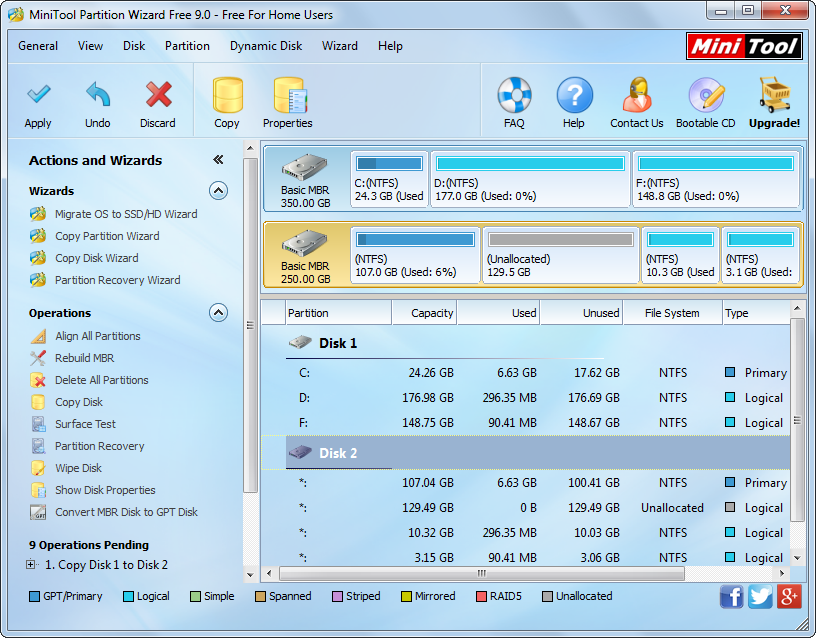
Step 6: click “Apply” button on the top to perform all changes. Note: the drive clone software will ask users to restart computer when they are cloning the hard disk which saves a loaded OS, which is for system security.
Once all operations are performed, we succeed in copying small disk to larger disk with resizing partitions. For video help, please see Copy Disk. If you also want to upgrade your old disk without reinstalling Windows and other programs, try cloning hard disk by using MiniTool Partition Wizard.
