There are multiple types of memory card on the market, including Secure Digital card (SD), MiniSD card, Compact Flash card (CF), MultiMediaCard (MMC), and so forth. Since these kinds of storage devices are diminutive, rewritable, stable, and can keep data without power, they are widely used on digital camera, smart phone, tablets, MP3 players, etc. However, after a memory card has been using for a long time, it may get aging gradually, and we had better make a backup for all needed files before the card is inaccessible. Moreover, if the memory card bought 1 or more years ago is often running in low disk space due to its limited capacity or the increase of files, we may plan to purchase a new larger one to replace the current one. At this time, transferring data to new device becomes a key issue. Under these situations, a piece of memory card cloning freeware is needed.
Why Recommend Memory Card Cloning Freeware
Firstly, it can help save much time. If we transfer files via Copy and Paste commands, a lot of time may be cost especially when there are a huge number of files to migrate or backup. However, cloning software can quicken transferring speed and save up to half of the time since it copies the entire memory card rather than clones files one by one.
Secondly, it helps save much money. Since this kind of software is free, users do not need to cost any money. However, not all freeware is suggested, because some may bring damage to data. Here, we suggest MiniTool Partition Wizard Free for non-server Windows users.
At last, no professional knowledge is required, because complex operations will be made by programs.
How to Use Memory Card Cloning Freeware
Firstly, we need to download the freeware from the internet, and then install it on computer according to installation wizards. Next, connect the memory card we want to clone with computer and launch the freeware to get its main interface. Here, we also take MiniTool Partition Wizard Free for example. After running it successfully, we can see the main window below:
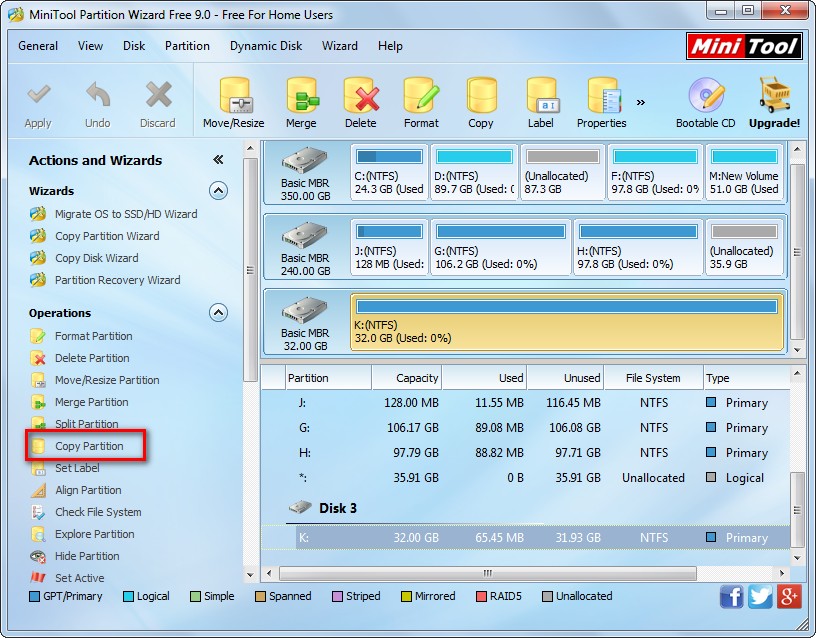
Here all devices recognized by Windows OS are listed. Please select the volume or partition of the memory card and click “Copy Partition” to go on operating. Then, mark a place to save the copy of the source memory card, which can be an unallocated space on either hard disk or new memory card. Note: only one partition is allowed to create on memory card in Windows since it is a kind of removable device. That is to say there should be no partition on the new memory card.
At last, confirm operations and the memory card cloning freeware will make all changes automatically.
For detailed steps to copy a memory card by using MiniTool Partition Wizard Free, please see Make a Copy for USB Flash Drive.
