Due to great portability and plug-play feature, USB flash drive is widely used to save different kinds of files, such as word documents, excel charts, photos and videos. However, after a USB flash drive has been using for a long time, we had better make a copy for the device in case it gets damaged due to aging. In addition, even if the flash drive is newly bought, we still need to backup it as long as a lot of important files are saved, because frequently operating such a kind of devices may damage its file system or other important attributes, thus making it inaccessible.
To make a copy for USB flash drive is the process of cloning all files saved on this device, but it will save nearly half of the time compared with copying files directly, which is the main reason for recommending this solution. Moreover, even if power is suddenly off during the process of cloning USB flash drive, there will be no damage to the source data.
Well then, how to make a copy for USB flash drive? Downloading a piece of free drive clone software is needed. Here, we suggest using MiniTool Drive Copy since it is easy to use and safe enough. Next, we will show users detailed steps.
How to Make a Copy for USB Flash Drive with MiniTool Drive Copy
Firstly, we need to launch the program to get its starting interface like this:
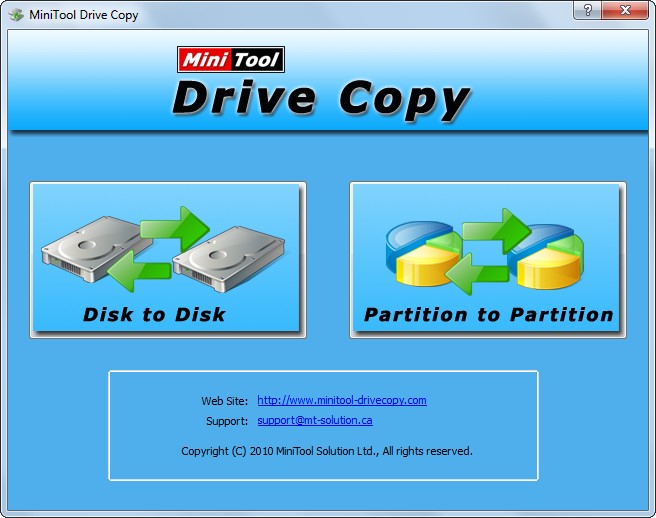
There are 2 modules in total, so we need to choose an appropriate one. If you want to clone the USB flash drive to another USB drive, choose “Disk to Disk”, but all data on the second device will be erased. If you only want to copy it to a certain partition, choose “Partition to Partition”. Here, we take the second module for example. Choose this module and the free drive clone software will list all recognized devices as well as their partitions:
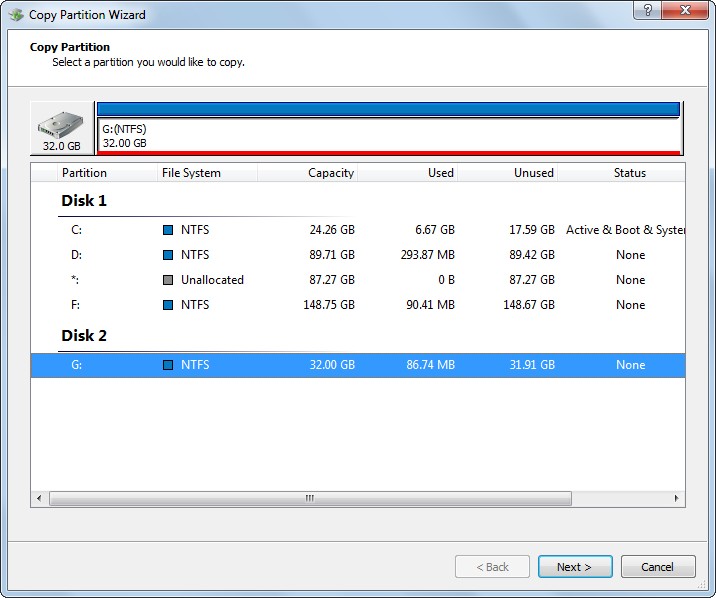
Here, please select the partition of USB (rather than the USB flash drive itself) and click “Next>”.
Then, choose an unallocated space to save the copy of the USB flash drive and click “Next>”. If there is no space, shrink an existing partition to get.
Next, change the size and location for the partition which will save the copy of USB flash drive and click “Finish”.
At last, click “Yes” and the free drive clone software will clone the USB flash drive automatically.
These are all steps to make a copy for USB flash drive by using MiniTool Drive Copy. Actually, this solution can also be applied to clone other portable devices, like SD card, CF card, and memory card. However, if you want to copy either local hard disk or external hard disk, try using MiniTool Partition Wizard. For detailed information, please see Copy Disk.
