SD (secure digital) memory card is widely used among portable devices, such as digital camera, smart phone, and multimedia player. There are 3 levels of capacity for SD card:
Common SD: up to 2GB
SDHC: from 2GB to 32GB
SDXC: from 32GB to 2TB
At the beginning of the time, you might purchase a 32GB SD card. However, as time goes by, you may find the 32G card is easy to run in low disk space since files like photos and videos become larger and larger. Under this situation, many people would want to purchase a 64GB or larger SD card to replace the current one. Well then, how to transfer these 32GB files to new SD card in an easy way? After all, 32GB is not a small number. Actually, the best way is to copy one SD card to another SD card, which can save much time and avoid damage to original data. But how to complete this kind of clone?
Currently, there is drive copy software which can help clone one device, like SD card, CF card, and MMC, to another device or clone to computer, but users should select the one which is easy to use and safe enough. Here, we suggest using MiniTool Drive Copy, which is free for non-server Windows users. For detailed steps to copy a SD to another SD card, please look at the following example.
Note: both old SD card and new SD card should be connected with computer in advance.
How to Copy SD Card to Another SD Card with MiniTool Drive Copy
First of all, please launch the drive copy software to get its starting interface shown below:
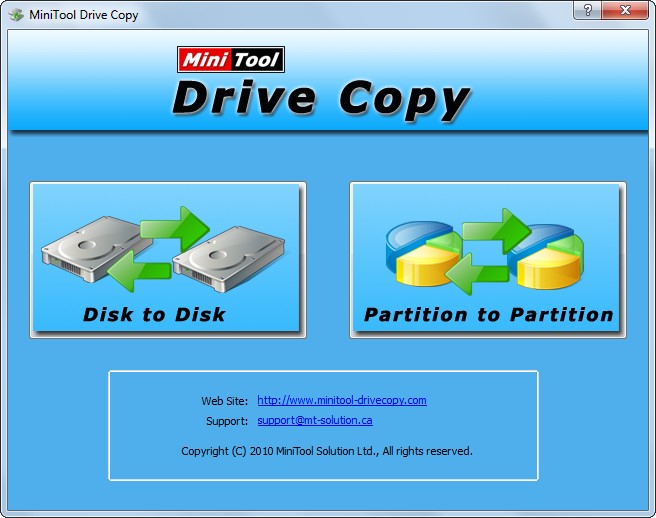
Then, choose “Disk to Disk” module to continue. After that, all devices will be shown:
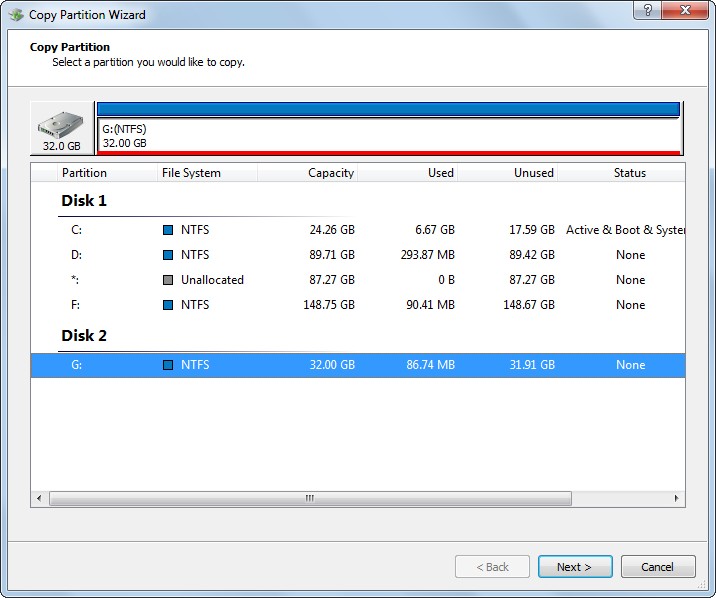
Next, select the SD card which will be cloned and click “Next>” button.
Then, choose the new SD card to save the copy of the old SD card and click “Next>”. After this operation, users are able to edit partitions on the new SD card
Changing the length of the handle is to resize partition while moving the position of the handle is to change partition location. Actually, users are not suggested to do such operations, because it may reduce available space of the device. As we know, only one partition is allowed to create on SD card or other removable devices. That is to say the reduced space cannot be used to create other partitions. Therefore, users only need to click “Next>” button to go on operating.
Then, a boot note will appear. Since all our operations are not related to boot, just ignore the note and click “Finish”.
At last, click “Yes” and MiniTool Drive Copy will perform all changes made just now automatically.
When all changes are completed, we can say the old SD card has been copied to another SD card. If you have such a need, try resorting to the recommended drive copy software.
