System disk mainly refers to the disk which saves Windows OS and OS boot files. When an operating system as well as all necessary programs are installed successfully, many users would want to create a backup for this disk on external disk in case the source disk crashed or got damaged, and cloning disk is a good way to do the backup. Well then, what is the fastest and most economical way to clone system disk to external disk?
Here, we suggest using free disk clone software, which is available for both experienced and inexperienced users. It is believed that many users have used such a kind of software to backup system disk, but many of them have met problems. For example, Windows cannot boot from the cloned disk; some apps or programs on the cloned disk cannot work. The main reason is that cloning software they employ failed to fix and update boot information or damaged important files. Therefore, to clone system disk to external disk, users had better download the highly reliable tools.
In this post, we suggest using MiniTool Partition Wizard. It is capable of copying all files and partitions from one disk to another disk. If the disk saves OS, it can also migrate and fix boot information as well as boot configurations. Simply speaking, Windows on the cloned disk will be bootable. More importantly, to backup system disk can be completed successfully in several steps.
How to Clone System Disk to External Disk
After running the free disk clone software MiniTool Partition Wizard successfully, we need to click “Launch Application” to get its main interface shown below:
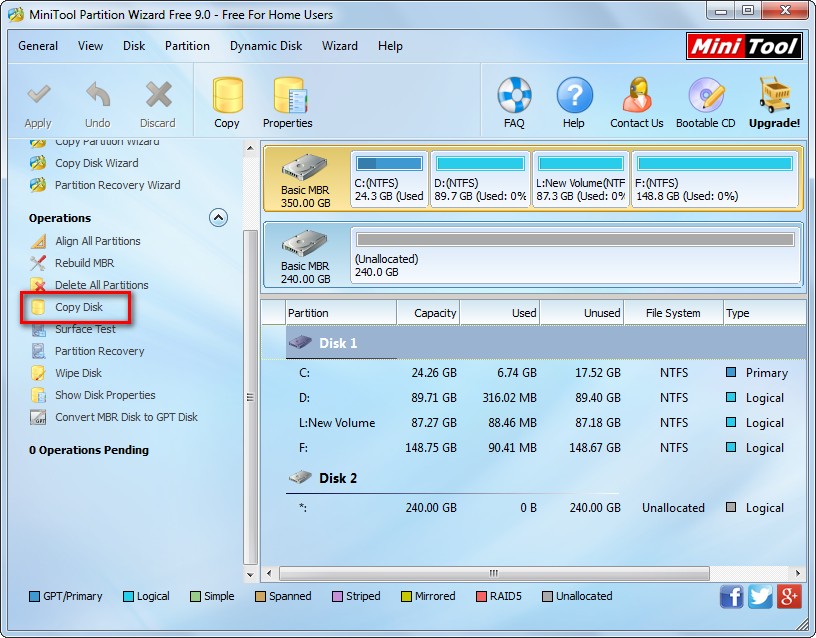
Then, select the system disk and click “Copy Disk” feature from the left side.
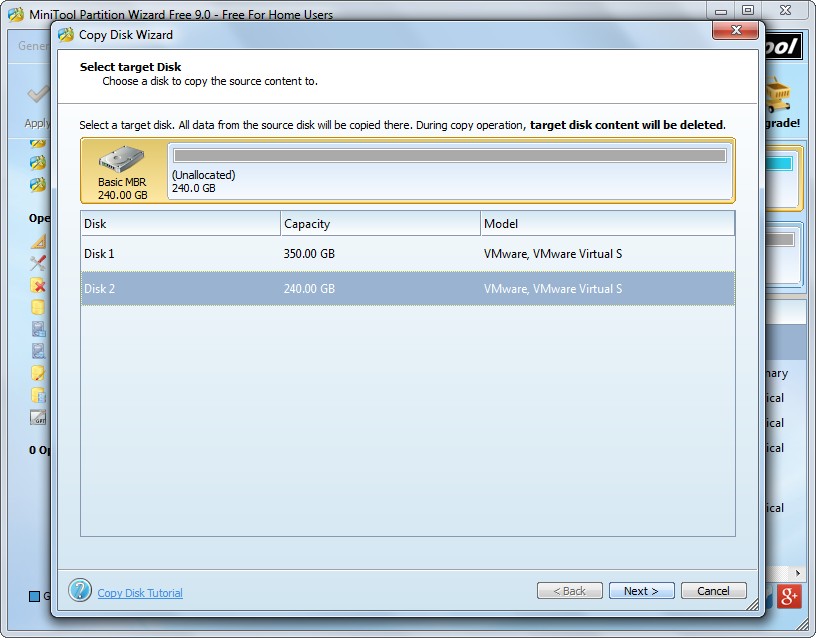
Next, select the external disk to save the copy of the system disk and click “Next>”. After that, we are able to edit partition size and location in the following interface:
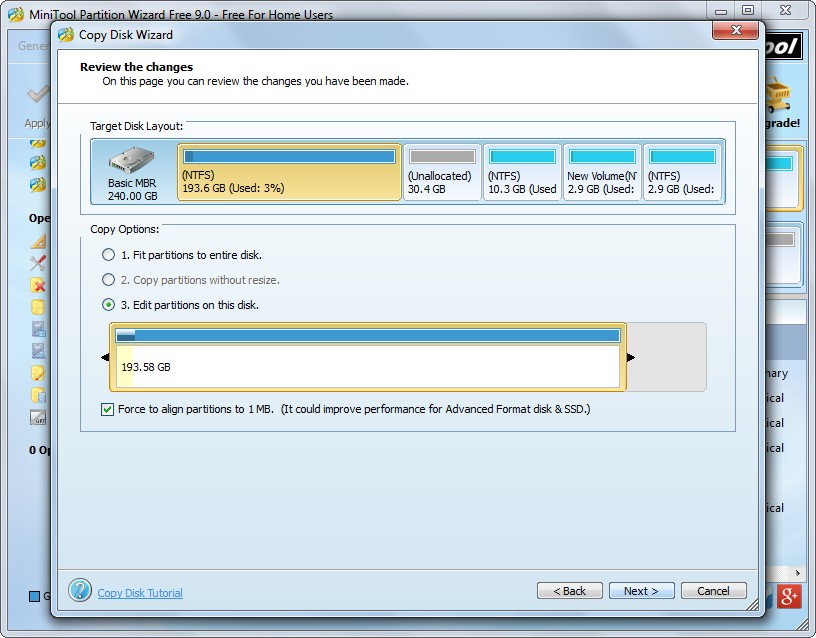
If we choose the first method, all space of the external disk will be occupied. If we select the second one, all partitions on the external disk will be shrunk to the largest extent. Generally, the third method is suggested since it allows users to change partition size and location according to actual demands. Changing the length of the handle will resize partition while changing the location of the handle will move partition position. After getting desired partition size and location, please click “Next>” to get a boot note:
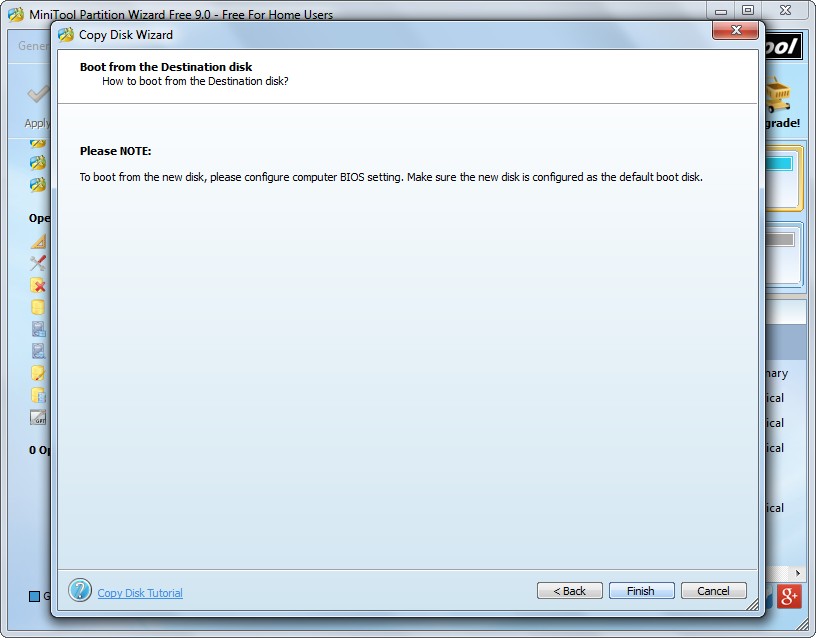
If you want to boot from the cloned disk, set this disk as the default boot disk in BIOS when the computer is rebooting. If not, ignore the note and click “Finish” to continue.
At last, click “Apply” button on the top, and the program will backup system disk automatically. Note: MiniTool Partition Wizard will ask us to restart computer if we are operating Windows which is running. Please do as the disk clone software requires, because it is to protect our system. However, if you want to do it without rebooting computer, there is also a solution. That is make use of MiniTool Partition Wizard Bootable CD.
Once all changes are made and Windows boots successfully, we can say the system disk has been cloned to external disk. When you also want to make such a clone, try taking this method.
