For inexperienced users, when their computer failed to boot after repeated restart, they would plan to send it to be repaired. However, most of the time they have to worry about data security since they do not know what will happen on their files. At this time, to copy hard disk in boot mode is a good choice since it will create a backup for all files. In addition, even if Windows is bootable, users can also clone a hard disk in boot mode, because all data and volumes will be protected under this mode. But an extra hard disk should be prepared to save the copy of the source disk.
Well then, how can we complete this kind of clone? A bootable disk clone software is needed. This kind of software is configured with startup files so that it can boot computer without loading OS. Here, we suggest using MiniTool Partition Wizard Bootable CD. There are 3 reasons for recommending the program. Firstly, it is free for Windows XP, Windows Vista, Windows 7, and Windows 8 users. Secondly, operations are so simple that inexperienced users can do it easily and successfully. At last, all data are under great protection. For detailed steps to copy hard disk in boot mode, please look at the following demonstration.
Copy Hard Disk in Boot Mode with MiniTool Partition Wizard
Since MiniTool Partition Wizard Bootable CD is an iso file, we should burn it to CD or DVD on another computer at first. Then, connect the extra disk with computer and boot computer via the bootable disc to get the following interface:
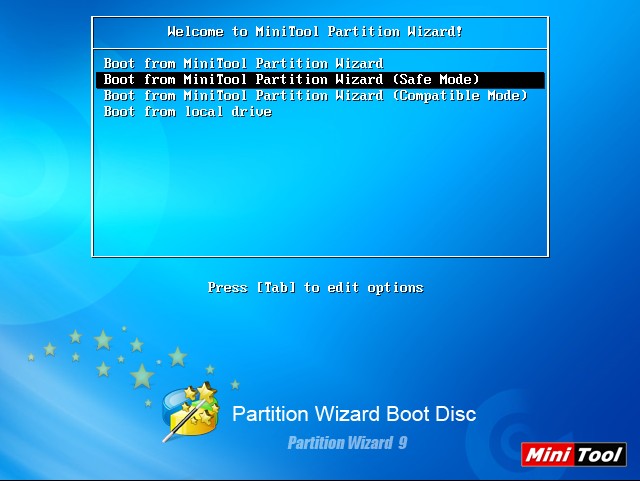
Note: if your Windows is bootable, you may not get this interface. That is because your hard disk rather than CD/DVD enjoys the boot priority. To boot from CD-ROM, we should set CD-ROM as the first boot device in BIOS.
There are 4 boot modes for us to choose, and we can select one of the first three to boot computer. Then, choose a display resolution to get the window below:
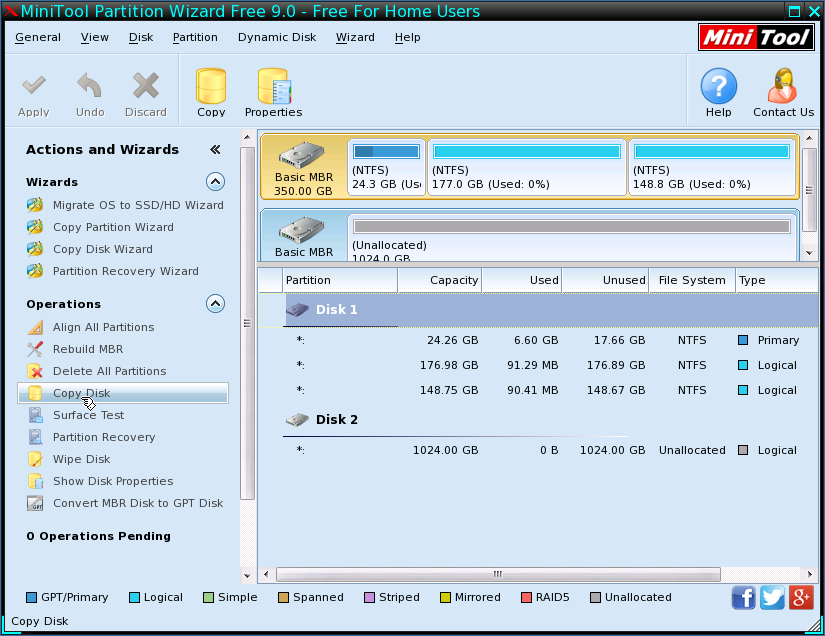
All disks are listed by MiniTool Partition Wizard Bootable CD, and now we need to select the hard disk which needs cloning and choose “Copy Disk” module.
Next, select a disk to save the copy of the source disk and click “Next>”.
Then, change partition size and location. Of course, we can do nothing here. After that, we will get a boot note which shows where to set the target disk as default boot disk. Read it and click “Finish” to go back to the main interface:
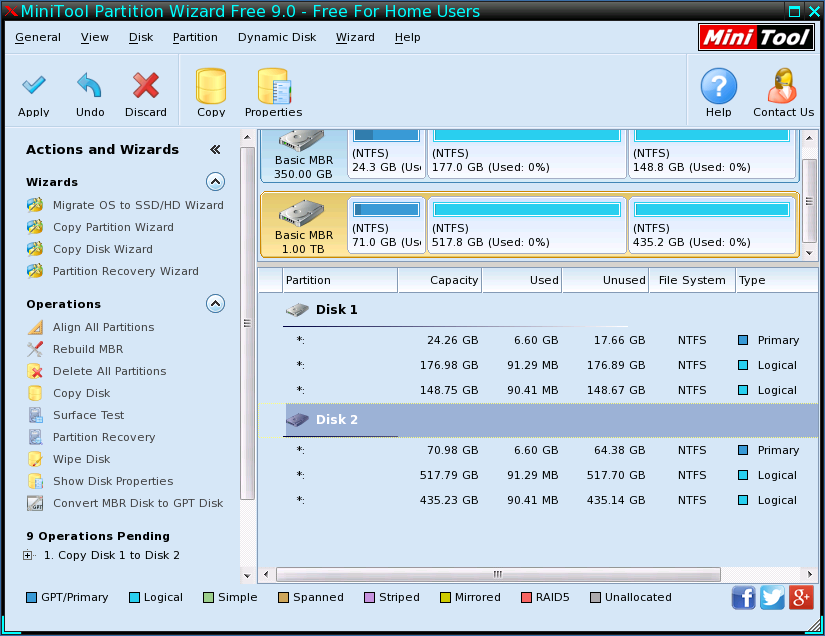
Now we can see the source hard disk has been cloned to another hard disk in boot mode, but this is just for preview. Therefore, please click “Apply” button to make all changes applied. Once all changes are made, we can say to copy hard disk in boot mode is completed.
However, if your important data are saved in a partition, there is no need to copy the entire hard disk. Just clone the specified partition with the function “Copy Partition”.
