Due to advantages of using GPT disk, for example a GPT disk supports disks larger than 2TB and supports up to 128 partitions, more and more Windows users initialize their new hard disk to GPT or convert MBR to GPT. However, no matter what style the disk is, it is very necessary to create a copy for hard disk as long as important files are saved, because this is the fastest way to recover lost files. Well then, how to complete GPT disk clone in Windows 7? To save time and costs, we suggest using third party drive clone freeware.
At this time, some users may doubt performance of freeware. Indeed, most free programs have defects, but MiniTool Partition Wizard performs much better in this aspect. It functions well to copy different types of hard disks, partitions, and removable storage devices, and the only limit is that it is free for Windows XP, Windows 7, Windows 8 and other non-server Windows OS users only. More importantly, GPT disk clone in all supported Windows operating systems can be realized in few steps.
Importance: there must be another hard disk to save content on the source disk, and all data on the second disk will be erased.
Make GPT Disk Clone in Windows 7 with MiniTool Partition Wizard
Before starting computer, we need to connect the second hard disk with computer. Of course, if it is a device with USB interface, we can do the connection after boot. After successful boot, please download and install the drive clone freeware. Then, run it to get the starting interface and choose “Launch Application” module to enter the following window:
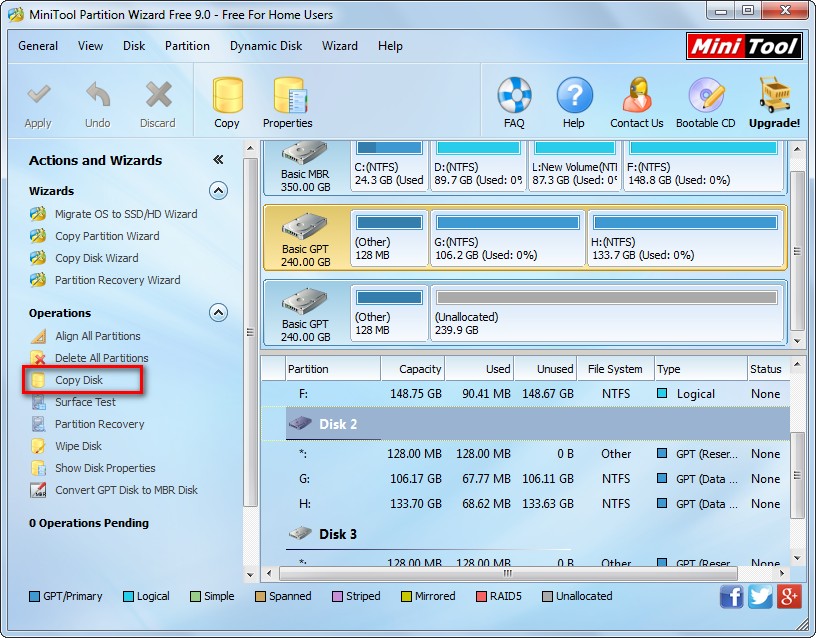
Here, please select the GPT disk which needs cloning and choose “Copy Disk” module from the left pane.
Then, select the second disk to save content on the source disk and click “Next>”. Note: there is no need to care about disk style, because it will be initialized to GPT no matter it is MBR or GPT prior to clone. After that, the following interface will appear:
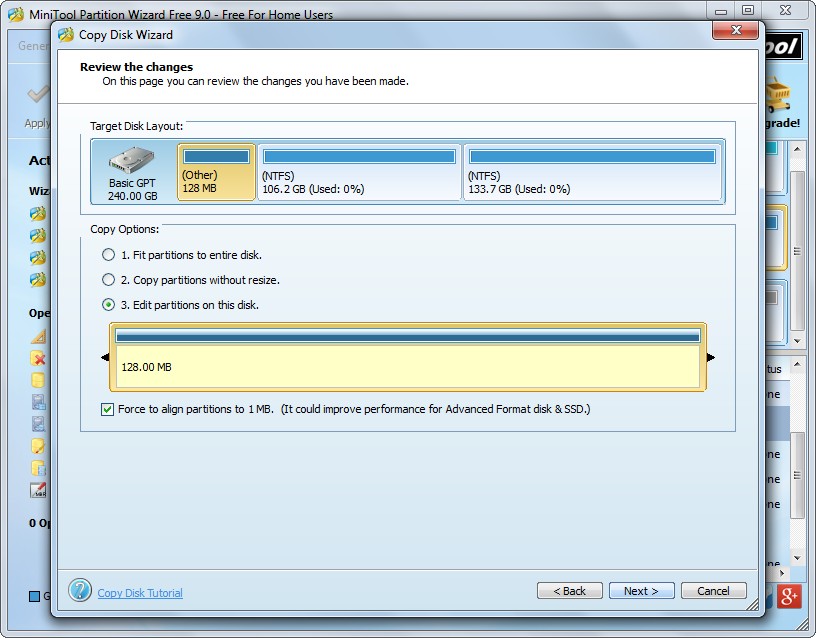
Here we can edit partition size and location on the second disk. Then, click “Next>” to get a boot note showing how to boot from the second disk. After getting it, please click “Finish” to go back to the main interface:
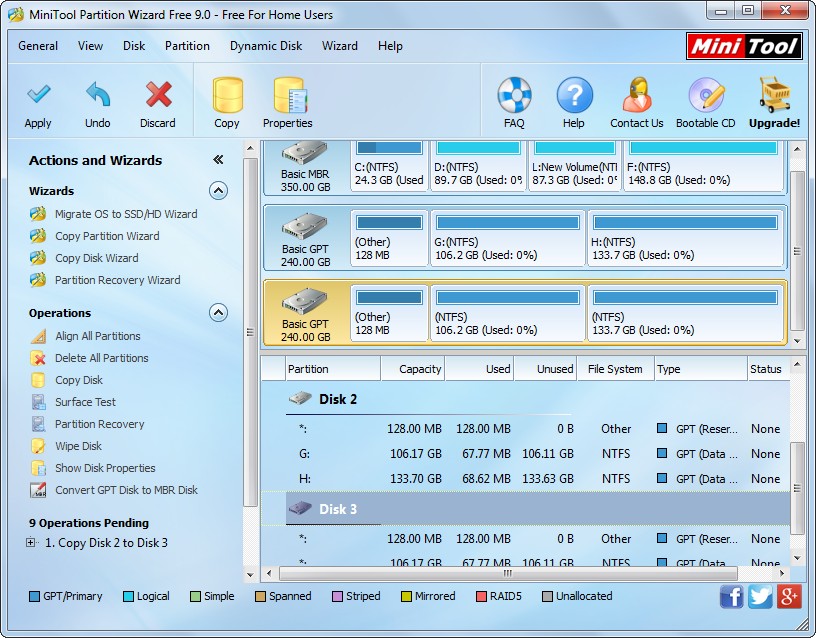
Now MiniTool Partition Wizard shows disk 2 has been cloned to disk 3, so please click “Apply” button to make all changes performed. And this is the end of GPT disk clone in Windows 7.
Furthermore, if the hard disk we want to copy saves Windows OS which is running, the drive clone freeware will ask us to reboot computer, which is to protect system, so please do as told. However, if you just want to clone a single partition instead of the whole disk, please see Copy Partition to get details.
