At the beginning of installing Windows, we may partition the hard disk to several partitions with different size, like 10G, 20G, 30G, and 100G. After Windows has been installed, we have chance to change partition size, including extend and shrink, in Disk Management utility or by using partitioning software. Therefore, partitions are always with different capacity. So is it possible to clone a small partition to a larger one so as to create an intact backup? Of course there is, and professional drive clone software can help complete the task.
Why Is It Possible to Copy Small Partition to Larger Partition
In many users’ eyes, the source partition (the partition we want to clone) and the target partition (the partition that will save the copy of source partition) should be with the same size. But actually, cloning partition is much more related to file size rather than partition capacity. As long as the target partition has enough space to save files on source partition, we are able to clone a small partition to larger partition no matter how large or small they are.
Well then, which drive clone software is available to do such an operation? Try using the freeware MiniTool Drive Copy. But note: all data saved in the target partition will be erased, so please backup important ones.
Clone a Small Partition to Larger One with MiniTool Drive Copy
After the freeware has been installed, we need to run it to get the window below:
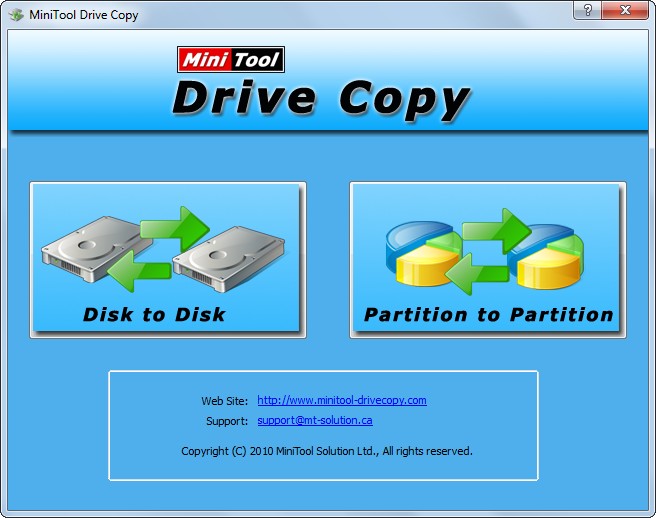
Here are 2 modules, and we need to choose “Partition to Partition” module since we are going to copy small partition to larger partition rather than clone disk.
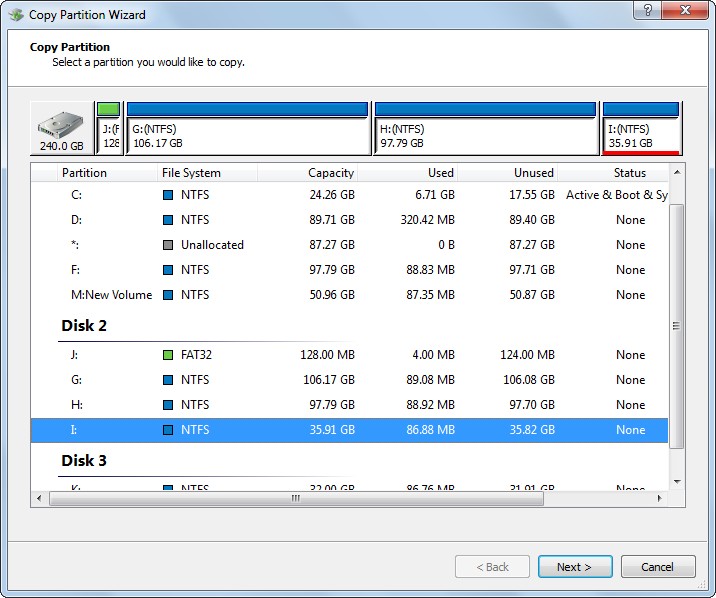
Then, select the source partition and click “Next>”. After that, select the target partition and click “Next>” to get the window below:
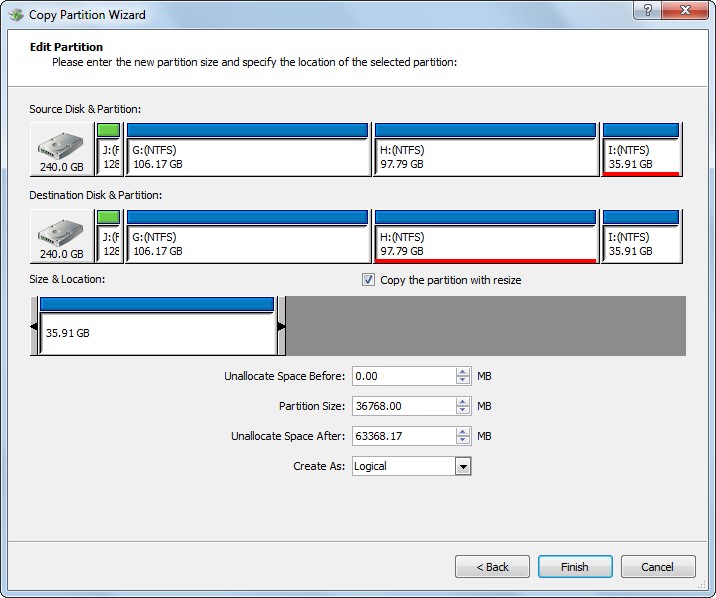
In this step, we are able to edit the size of target partition. If you think this partition is too large, you can shrink it by shortening the handle, and released space can be used to create new partitions or extend other partitions. Then, click “Finish”.
At last, click “Yes” to make all changes made just now applied.
Actually, apart from cloning a small partition to larger one, we can also copy large partition to smaller one, and it is also possible to clone hard disks or removable devices with different size. Just try the drive clone software MiniTool Drive Copy out, which is free for Windows home users.
