File system, the software system which controls how files are saved and managed in a partition or removable device, is produced when we are creating new partitions, and can be modified via the Format command in both Windows Explorer and Disk Management. We can format it to FAT (namely FAT16), FAT32, and NTFS. When certain partition has saved important files, many people would want to make a copy for this device in case of sudden data loss. Well then, can we clone one partition to another partition with different file systems? Definitely the answer is yes.
Tip: the partition we want to clone is called source partition while the partition that will save the copy of the source partition is called target partition.
How to Clone Partitions with Different File System
There is drive clone software on the internet, which helps copy one partition to another partition no matter they are FAT or NTFS. After we clone a NTFS partition to FAT32, target partition will become FAT32, and vice versa. And there will be no damage to original data. If users do not know which program to choose, try using MiniTool Drive Copy. Next, let’s see specific operations.
Clone Partitions with Different File System in MiniTool Drive Copy
After the drive clone software has been installed on the computer, we need to run it to get its main interface shown below:
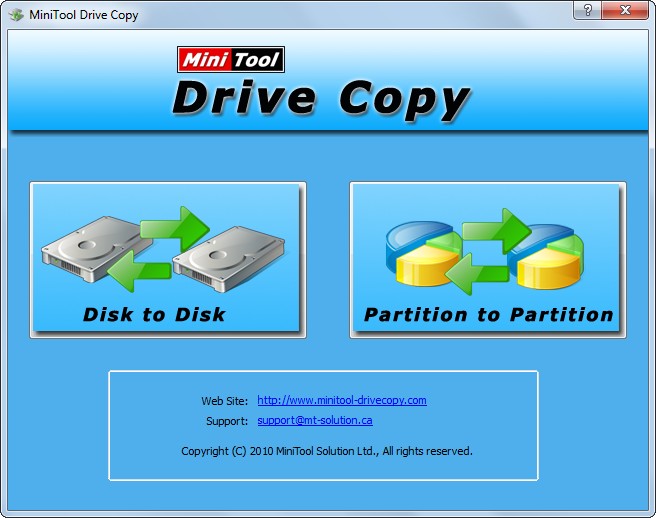
Tip: this program is free for Windows home users only. For commercial purpose, please purchase MiniTool Partition Wizard Server Edition.
In the main interface please choose “Partition to Partition” module since it aims at copying a single partition while “Disk to Disk” targets cloning the entire hard disk.

Next, select the partition which needs cloning and click “Next>” button. Then, choose the target partition to save the copy of source partition and click “Next>”. Here we take copying partition J (a FAT32 partition) to partition I (a NTFS partition) for example. After both source partition and target partition are selected, we will get the window below. Note: all data saved on the target partition will be overwritten since this is sector by sector clone.
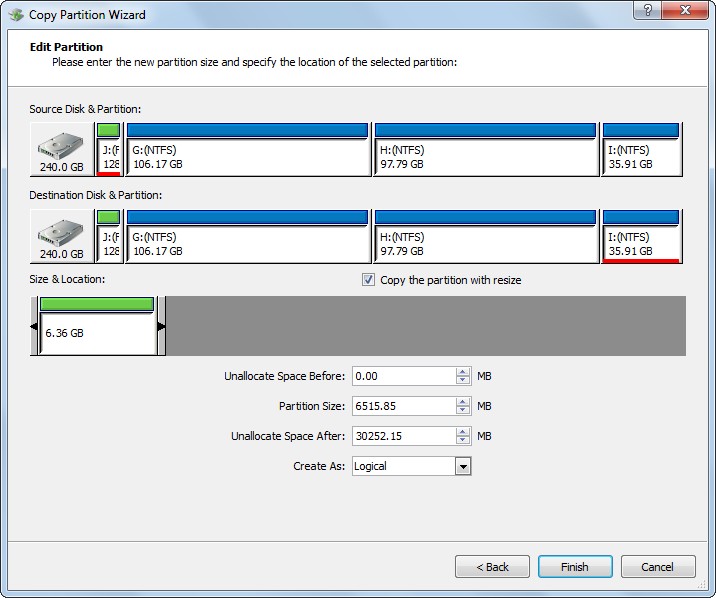
Here we can edit partition size by changing the length of the handle or edit partition location by moving the position of the handle. Then, click “Finish” button.
At last, click “Yes” to confirm all our operations. Once all operations are completed, to clone partitions with different file system is over. And we can check the integrity of the target partition in Disk Management utility.
Now try using the drive clone software MiniTool Drive Copy to clone a partition to another partition whether they are in different file systems or not.
