As known to all, Canon is the most widely used digital single-lens reflex camera (also called SLR) all over the world, and compact flash (CF) card is the main storage device for Canon cameras. When we are taking photos with Canon SLR, both CR2 and jpg photos will be produced, and the former is 3 or more times larger than the latter. As a result, CF card especially early bought CF card is easy to run out of space, and users have to transfer photos from compact flash card to PC frequently. Well then, how can they migrate more than 10GB photos in a fast way? The best way is to clone the entire compact flash card to hard disk of PC. But how to make such a clone?
If you have a Windows XP, Windows Vista, Windows 7, or Windows 8 / 8.1 computer, try using MiniTool Partition Wizard Free Edition, which is a piece of free drive clone software running on Windows platform. However, if you are running Windows Server Operating System, the server edition is required. And it is very easy to operate the program. Please see the following example to get detailed steps.
How to Clone Compact Flash Card to PC
Most programs require external devices should be connected before running, but you can connect CF card either before or after running MiniTool Partition Wizard, because it will automatically update device information. After launching the free drive clone software successfully, we can see the window below:

All devices are listed here. Since we are going to clone compact flash card to drive of PC, we need to select the partition of CF card and choose “Copy Partition” feature from the left side.

Then, choose an unallocated space on the drive of PC to save the copy of CF card. Tip: if there is no such unallocated space, shrink a large partition or delete a useless partition to release. Then, click “Next>” to get the window below:
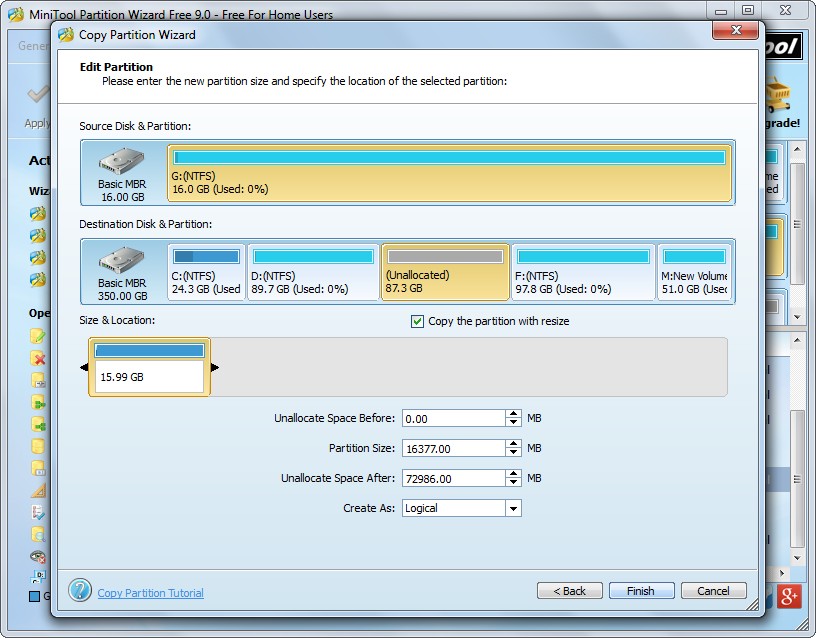
Here we can resize partition by changing the length of the handle, and the remaining space can be used to create new partitions or extend other partition. Then, click “Finish” to go back to the main interface of MiniTool Partition Wizard:
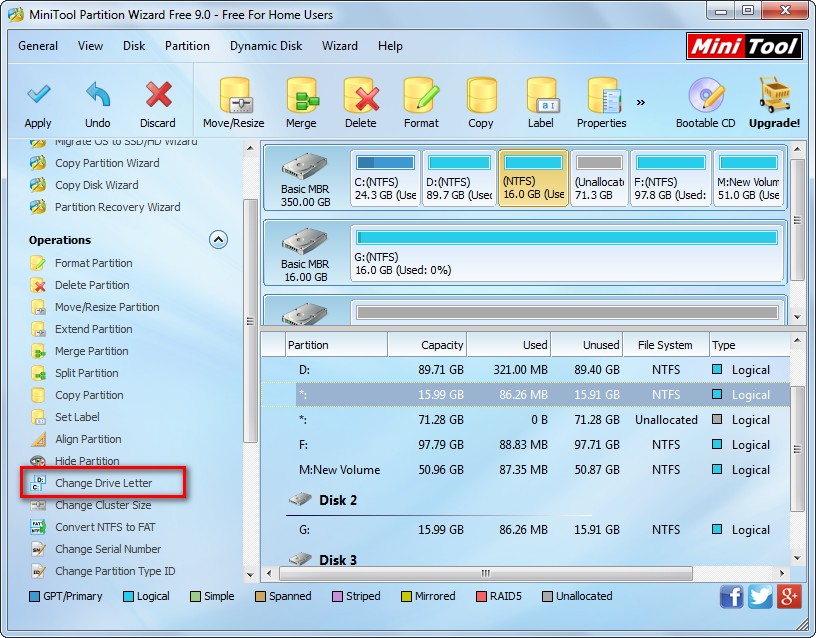
Now we can see the compact flash card has been cloned to hard disk of PC. In addition, the new partition does not have a drive letter so that it will be invisible in Windows Explorer. To make it visible, we need to allocate it with a drive letter by using the function “Change Drive Letter”. However, before clicking the button “Apply”, all changes are just for preview, so please click “Apply” button to make all changes really performed. Note: with a preview effect, we are able to change or discard previous operations without bringing any damage to data.
When you want to migrate all photos to a new CF card or plan to transfer photos to PC, try using the recommended free drive clone software to copy compact flash card directly.
